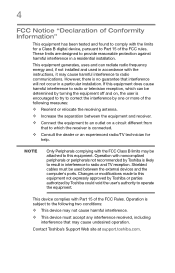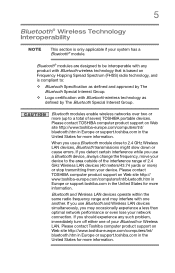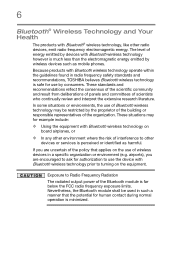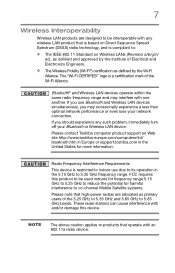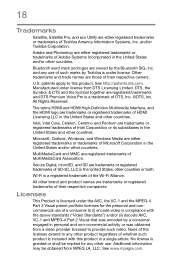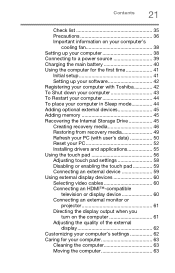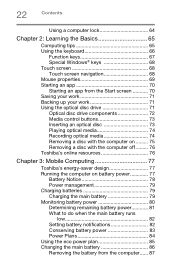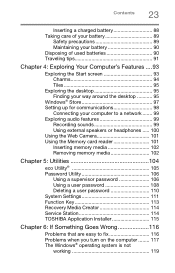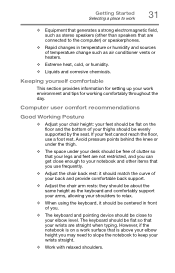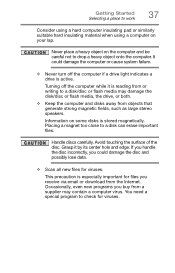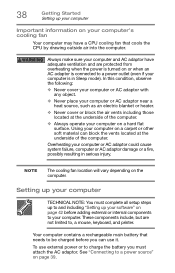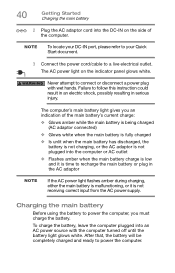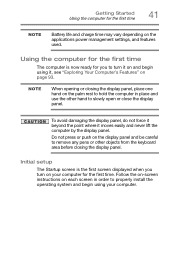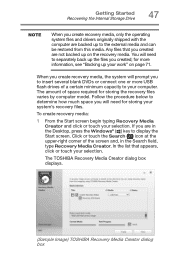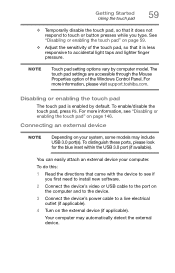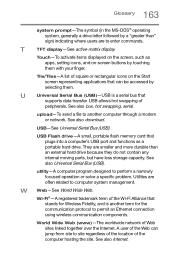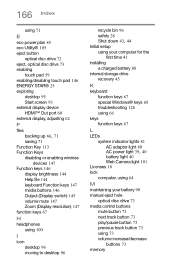Toshiba Satellite C55-B5200 Support Question
Find answers below for this question about Toshiba Satellite C55-B5200.Need a Toshiba Satellite C55-B5200 manual? We have 1 online manual for this item!
Question posted by Anonymous-147826 on January 1st, 2015
Which Usb Port Charges A Bluetooth Speaker?
The person who posted this question about this Toshiba product did not include a detailed explanation. Please use the "Request More Information" button to the right if more details would help you to answer this question.
Current Answers
Answer #1: Posted by TechSupport101 on January 2nd, 2015 12:11 AM
Hi. If the USB speaker is said to can charge via a USB cable, then any of the laptop's USB ports should work just fine as they all issue forth the standard 5V. It is only that not all kindred devices that uses USB cablse can charger via the same.
Related Toshiba Satellite C55-B5200 Manual Pages
Similar Questions
Toshiba Satellite Laptop C55-b5200
I need to factory reset my laptop to its original settings how do I go about that with out using a r...
I need to factory reset my laptop to its original settings how do I go about that with out using a r...
(Posted by Bare00023 7 years ago)
I Forgot My Password How Do I Reset The Password Or The Laptop
i forgot my password how do i reset the password or the laptop back to factory settingd
i forgot my password how do i reset the password or the laptop back to factory settingd
(Posted by ocjr112 8 years ago)
How Do I Open This Laptop To Upgrade The Hdd To An Ssd?
I would like to upgrade the HDD to an SSD but I can't figure out how to access the drive location.
I would like to upgrade the HDD to an SSD but I can't figure out how to access the drive location.
(Posted by Anonymous-141838 9 years ago)
Usb Ports
The twoUSB ports on the right side are not working I haven't dropped it or spilled anything on it wh...
The twoUSB ports on the right side are not working I haven't dropped it or spilled anything on it wh...
(Posted by steeleaubrey 11 years ago)
Broken Usb Ports On My Toshiba Satellite 115-s103 Laptop
how do I replace the broken USB Ports on my Toshiba Sattellite 115-S103 Laptop?
how do I replace the broken USB Ports on my Toshiba Sattellite 115-S103 Laptop?
(Posted by sleepytimegal1 11 years ago)