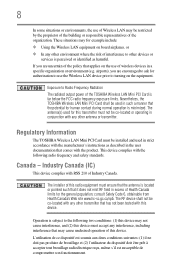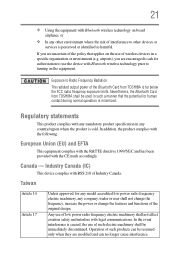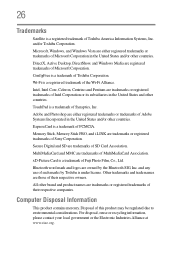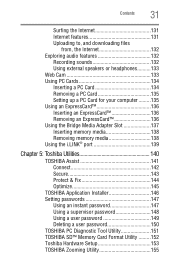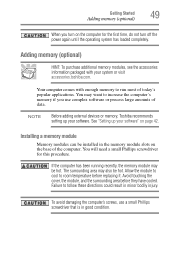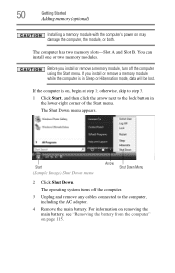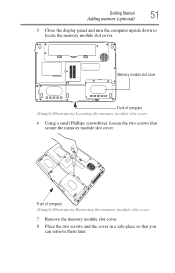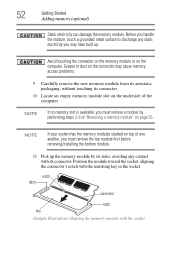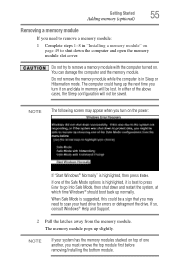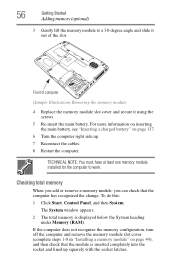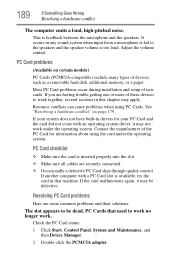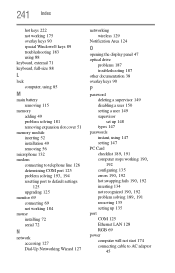Toshiba Satellite A215-S4807 Support Question
Find answers below for this question about Toshiba Satellite A215-S4807.Need a Toshiba Satellite A215-S4807 manual? We have 1 online manual for this item!
Question posted by patd9015 on November 17th, 2015
Sd Memory Card Reader Problem
When I insert my xD Picture Card from my Olympus Camera into the SD memory card slot on my laptop--nothing happens. How do I get it to work again? It used to work, but now I get nothing!
Current Answers
Answer #1: Posted by TechSupport101 on November 18th, 2015 12:12 AM
Hi. If you could, you would test the xD card on a different computer or a different xD card onto your laptop.
- Also do make sure the images are in a supported format - common ones like: jpg, png, etc
- You might consider temporarily changing the folder options to see if there are any hidden files on the media card. If you double click on the System folder what do you see?
- Lastly would be to reinstall your laptop's card readers drivers
Related Toshiba Satellite A215-S4807 Manual Pages
Similar Questions
How To Get Pass My Hdd1 Password
can u tell me what to do to get pass the hdd1 password
can u tell me what to do to get pass the hdd1 password
(Posted by melindaespy38 8 years ago)
Sd Card Slot?
Does Toshiba Satellite P850 have a sd card slot and if so where?
Does Toshiba Satellite P850 have a sd card slot and if so where?
(Posted by twwotw 10 years ago)
How Much Memory Can This Model Hold And Can I Use The Second Memory Card Slot
i installed a 2G memory card and the computer does not reconize the upgrade. how much memory can thi...
i installed a 2G memory card and the computer does not reconize the upgrade. how much memory can thi...
(Posted by zakeeh 11 years ago)
Sd Memory Card Slot
Where is the SD memory card slot on the Toshiba Satellite L505 laptop?
Where is the SD memory card slot on the Toshiba Satellite L505 laptop?
(Posted by debbie4848 11 years ago)
I Have A Satellite L355 S7915 Laptop Can I Use Portable Keyboard Instead Of Orig
HI,I have aTOSHIBA SATELLITE L355 - S7915 LAPTOP.Can I use a portable or anaddon KEYBOARD one instea...
HI,I have aTOSHIBA SATELLITE L355 - S7915 LAPTOP.Can I use a portable or anaddon KEYBOARD one instea...
(Posted by craftytony36 12 years ago)