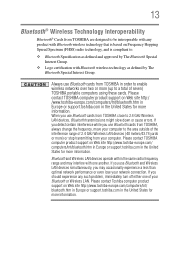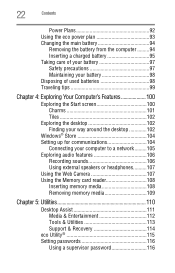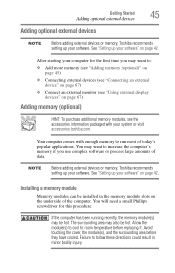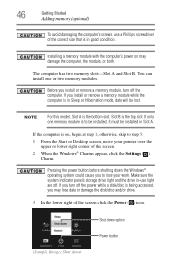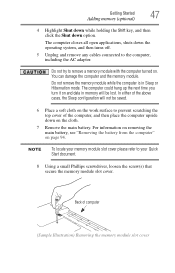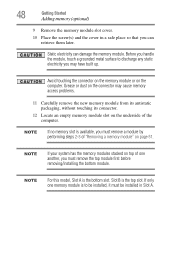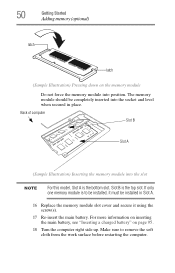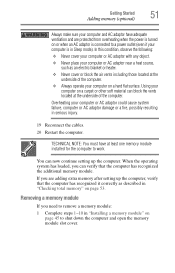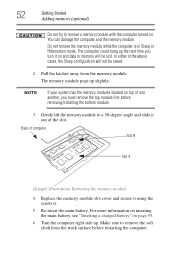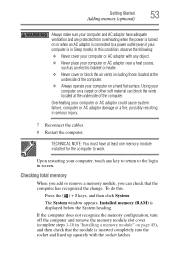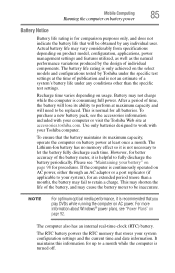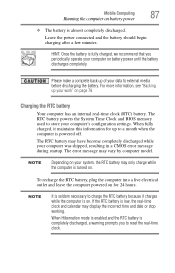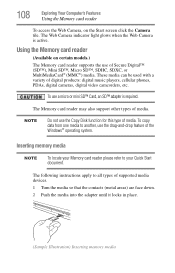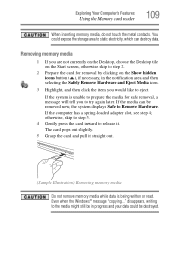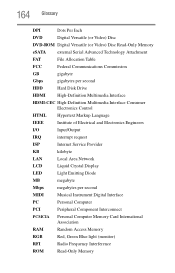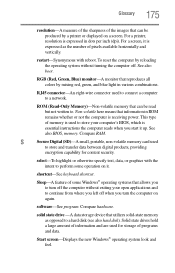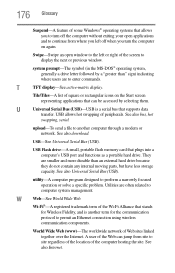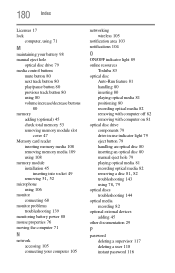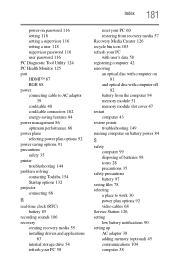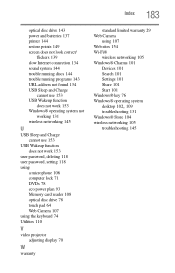Toshiba Satellite C875-S7304 Support Question
Find answers below for this question about Toshiba Satellite C875-S7304.Need a Toshiba Satellite C875-S7304 manual? We have 1 online manual for this item!
Question posted by zakeeh on January 16th, 2013
How Much Memory Can This Model Hold And Can I Use The Second Memory Card Slot
Current Answers
Answer #1: Posted by tintinb on January 18th, 2013 1:21 AM
- http://www.toshibadirect.com/td/b2c/retail-product.jsp?poid=2000045699
- http://us.toshiba.com/computers/laptops/satellite/C870/C875-S7304/
If you have more questions, please don't hesitate to ask here at HelpOwl. Experts here are always willing to answer your questions to the best of our knowledge and expertise.
Regards,
Tintin
Related Toshiba Satellite C875-S7304 Manual Pages
Similar Questions
My Toshiba Satellite C875-S7304 laptop has Intel HD Graphics 4000 and since i bought it i have upgra...
How To Reset Toshiba Laptop Satellite c50-a546 Bios Password
how do I reset my laptop, bios password