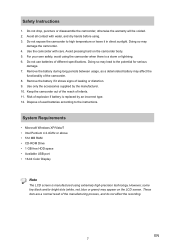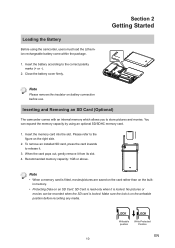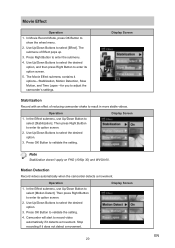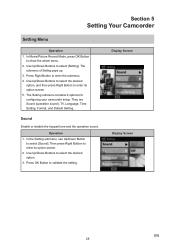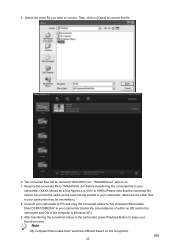Toshiba S20 Support Question
Find answers below for this question about Toshiba S20.Need a Toshiba S20 manual? We have 1 online manual for this item!
Question posted by Anonymous-145252 on October 19th, 2014
Ctrl Key Acting Like It Pressed And Held Down
A brand new Toshiba Satellite P55T B5384, Windows 8.1. The problem is if a hiding task bar on the right side of the screen was accidentally or on purpose forced to show up and then allowed to be hidden again even without using it, the CTRL key on the keyboard is acting like it was and remains pressed and held down not allowing to use a keyboard in a normal way (even though it was not used or pressed down before) But now the keyboard will not be working normally till the CTRL key is pressed repeatedly. Only then it seems to restore the keyboard functionality. Till it happens next time, more so after the fresh start of the laptop. Google search shows: did not match any documents. The laptop is less than a weak old. If I can not resolve it, it is going back to Costco and replaced for some other brand.
Current Answers
Related Toshiba S20 Manual Pages
Similar Questions
Camera Suddenly Off
my battery is fully charge but my camera suddenly off when I press the video capture button or any o...
my battery is fully charge but my camera suddenly off when I press the video capture button or any o...
(Posted by sweetgirl0359 9 months ago)
I Would Like To Use This Camera Connected To My Computer But After 3 Minutes It
My camera is a Toshiva Camileo H30, I'm using this camera in my computer and when I turn it on it st...
My camera is a Toshiva Camileo H30, I'm using this camera in my computer and when I turn it on it st...
(Posted by wfmendez 2 years ago)
Where Can I Get The Softwear Disc For Toshiba Camileo S20
where can I get a softwear disc for camileo S20 camcorder ( toshiba)
where can I get a softwear disc for camileo S20 camcorder ( toshiba)
(Posted by nigelsir 7 years ago)
What External Ac Supply Cords Doe This Camera Need? Can It Be Charged By
What external ac supply cords doe this camera need? Can it be charged by computer or by an ac adapto...
What external ac supply cords doe this camera need? Can it be charged by computer or by an ac adapto...
(Posted by barbbailey45 11 years ago)
How To Use Toshiba X100 Remote
I need a manual or answer on how to use my toshiba x100 remote?
I need a manual or answer on how to use my toshiba x100 remote?
(Posted by larryrader01 11 years ago)