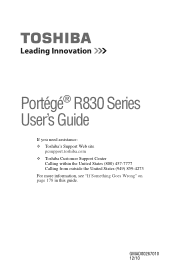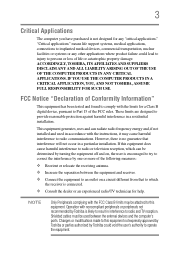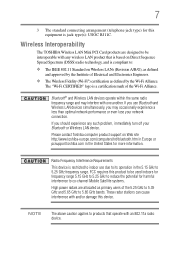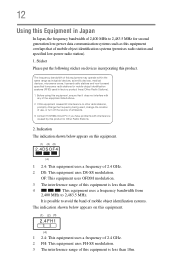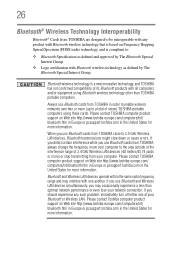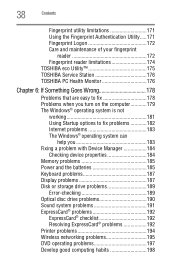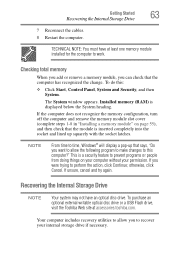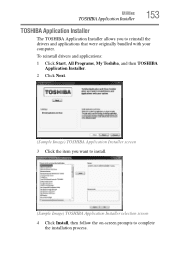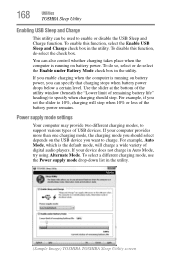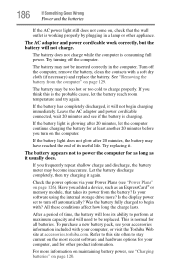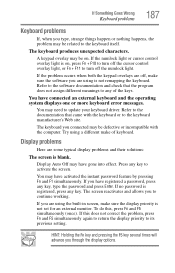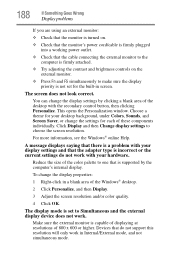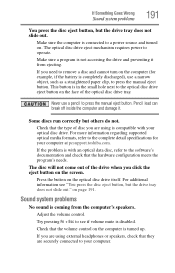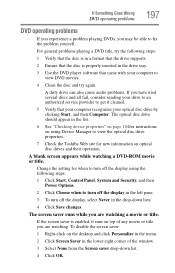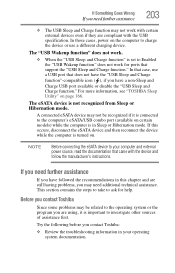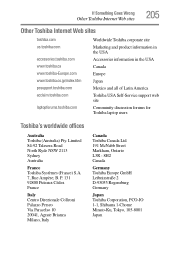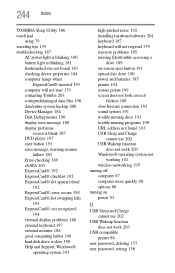Toshiba Portege R830 Support Question
Find answers below for this question about Toshiba Portege R830.Need a Toshiba Portege R830 manual? We have 1 online manual for this item!
Question posted by jerrymarsh7051 on March 23rd, 2013
Why Is It That When I Turn On My Labtop It Says Toshiba Goes Blank?
Current Answers
Answer #1: Posted by tintinb on April 6th, 2013 12:37 AM
- Display Adapter Error
- Faulty Ram
- Not Enough Power
- New Hardware Installed
- USB Still Attached
- Corrupted Boot Sector
You can read the possible solutions of this problem from the link below.
http://www.windowstalk.org/2012/08/6-troubleshooting-tips-to-combat-the-black-screen-computer-error/
If you have more questions, please don't hesitate to ask here at HelpOwl. Experts here are always willing to answer your questions to the best of our knowledge and expertise.
Regards,
Tintin
Related Toshiba Portege R830 Manual Pages
Similar Questions
I'm looking for the Docking Station for the Toshiba Portege R830-S8332 lap top. Do you have it? If s...
I have a Toshiba Satellite P55t -B5340 machine less than six months old. It has suddenly turned to a...
I want to reset my computer I have tried holding down 0 zero key and this odes not work
My Toshiba laptop just "Black Screened". No display on an external monitor either. I can hear the fa...