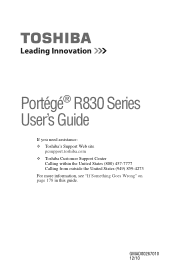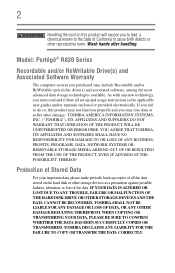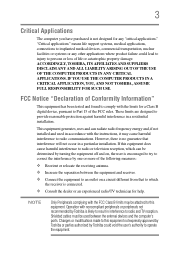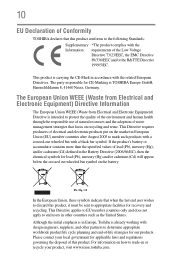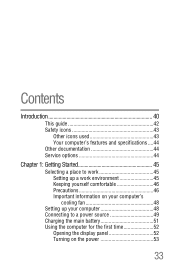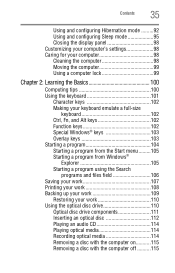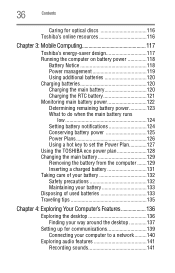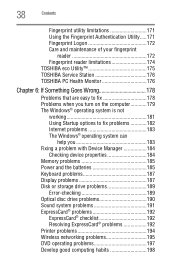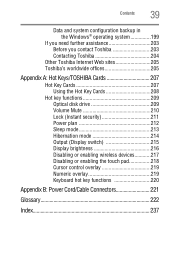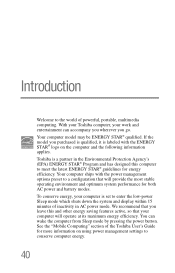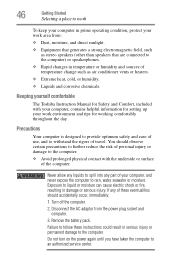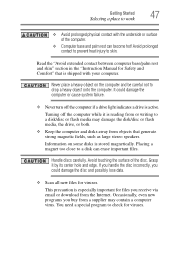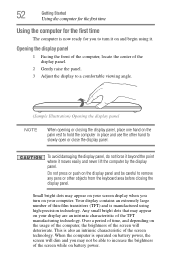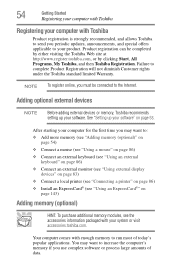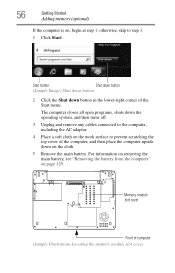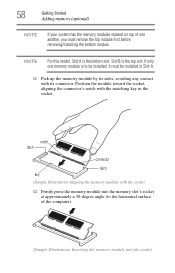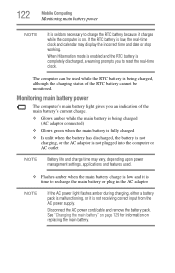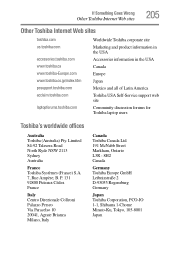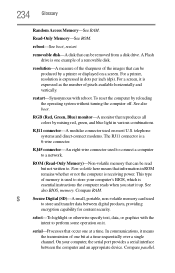Toshiba Portege R830 Support Question
Find answers below for this question about Toshiba Portege R830.Need a Toshiba Portege R830 manual? We have 1 online manual for this item!
Question posted by simonsolway on April 30th, 2013
How Do I Reset My Portege R830
I want to reset my computer I have tried holding down 0 zero key and this odes not work
Current Answers
Answer #1: Posted by TommyKervz on April 30th, 2013 4:12 AM
Greetings - If holding down the "0" key does not work also try the "C" to evoke the recovery process. Please downnload download your computer's User Guide 2 on the link below and look up "Restore to Factory Settings" on the Table of Contents. Also refer to page 234 of it for instructions on how to do so while Windows is running.
http://www.helpowl.com/manuals/Toshiba/PortegeR830/169173
Related Toshiba Portege R830 Manual Pages
Similar Questions
Toshiba Portege R830-s8332 Docking Station
I'm looking for the Docking Station for the Toshiba Portege R830-S8332 lap top. Do you have it? If s...
I'm looking for the Docking Station for the Toshiba Portege R830-S8332 lap top. Do you have it? If s...
(Posted by isa14938 7 years ago)
How Do I Reset A Toshiba Satellite L755-s5277 Laptop
(Posted by jbuSamm 9 years ago)
What Key Will Work On Toshiba Laptop Satellite P845-s4200 For Bios Settings
(Posted by coriMrRe 10 years ago)