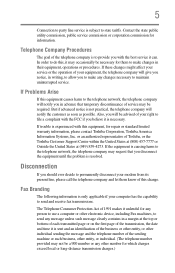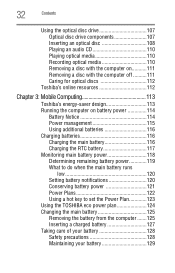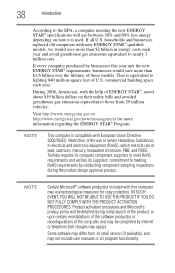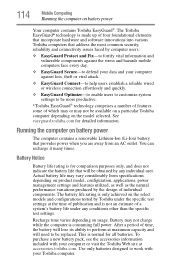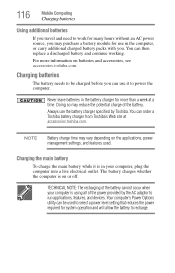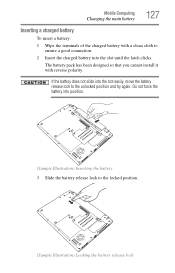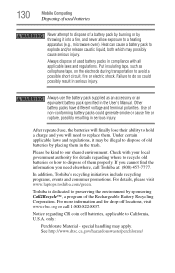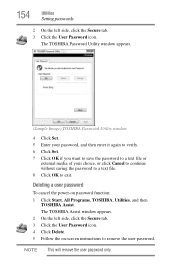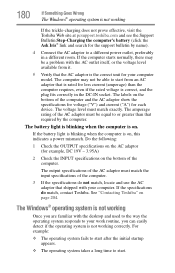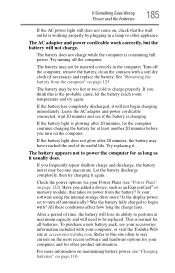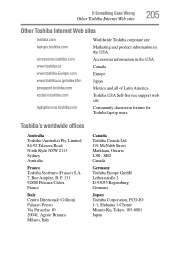Toshiba Portege R700 Support Question
Find answers below for this question about Toshiba Portege R700.Need a Toshiba Portege R700 manual? We have 1 online manual for this item!
Question posted by bacebaisc on February 3rd, 2023
Toshiba Laptop Portege R700. Loose Charging Voltage To Charge The Battery
Current Answers
Answer #1: Posted by khanjee on February 4th, 2023 12:03 AM
Connect a Voltmeter to the plug at the end of the adapter cable and then flex the cable where it leaves the adapter or enters the plug at the end of the cable to check if the voltage reading on the Voltmeter stays constant or disappears and reappears.
If it stays constant regardless of the movement in the cable then the problem is not with the adapter cable but could be a loose or faulty DC-In power socket on the laptop.
Here is a video that shows how to gain access to the DC-In socket in the laptop.
Once you have access to the socket, if it is a separate component connected via a flex cable (as it appears to be indicated by suppliers of the replacement part, disconnect the socket and then use an Ohmmeter to test it for continuity etc.
If it is faulty then the list of suppliers may be helpful.
Verify that you get the correct part for your laptop as it might differ depending on the exact model number of your laptop.
Also it is not a recommendation to use any of the suppliers. It is shown to give an idea of what the part may look like and the cost of the part.
Please Accept my answer by providing you with the best possible solution. Would be more glade.
THANK YOU
Related Toshiba Portege R700 Manual Pages
Similar Questions
Hi "khanjee"many thanks to youi have read your reply.in summary my lap runs when use the DC_adabter(...
My Toshiba Portégé R700 (PT311A-06600Q) will not connect to the internet. It says that...
I Think my Toshiba Protege R700 has overheated. Not sure if it will ever work again. I work in a ver...
When pressing the on button, the battery light flashes six times and the laptop does not startup. T...