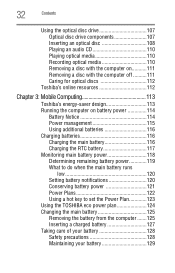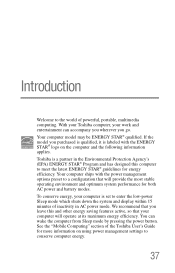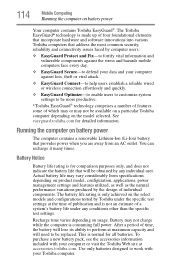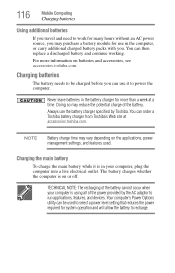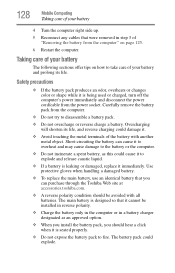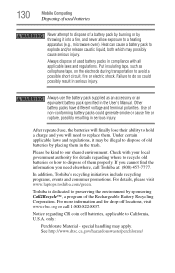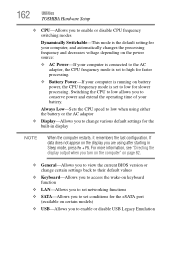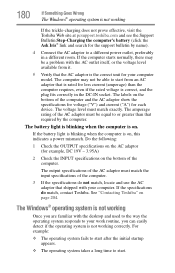Toshiba Portege R700 Support Question
Find answers below for this question about Toshiba Portege R700.Need a Toshiba Portege R700 manual? We have 1 online manual for this item!
Question posted by bacebaisc on February 5th, 2023
Toshiba Lap Model Portege R700 No Battery Charge
Current Answers
Answer #1: Posted by rajj113 on February 5th, 2023 1:17 AM
- Check the power source: Ensure that the power source you are using, such as a wall outlet or power adapter, is functioning properly and providing power to your laptop.
- Check the power cord: Make sure that the power cord is securely connected to both the laptop and the power source, and that there are no frayed or damaged wires.
- Try a different power cord: If the current power cord is not working, try a different one to see if that resolves the issue.
- Check the battery: If the battery is not charging, it may be due to a failed battery or a battery that needs to be replaced. To check the battery, disconnect the power cord and run the laptop on battery power. If the laptop shuts down immediately, the battery may need to be replaced.
- Check the charging port: The charging port on your laptop may be dirty or damaged, which could prevent it from charging properly. Clean the charging port with a soft cloth, and if there is any damage to the port, it may need to be repaired or replaced.
- Update the BIOS: Sometimes, updating the BIOS can resolve charging issues. Visit the Toshiba website to check for available BIOS updates for your Portege R700 laptop.
If none of these solutions work, the issue may be with the charging circuit or the power management controller on the laptop, and a repair or replacement may be necessary. It is recommended to seek assistance from a professional or contact Toshiba support for further guidance.
Answer #2: Posted by MercedesAMG on February 5th, 2023 5:21 AM
Please respond to my effort to provide you with the best possible solution by using the "Acceptable Solution" and/or the "Helpful" buttons when the answer has proven to be helpful. Please feel free to submit further info for your question, if a solution was not provided. I appreciate the opportunity to serve you!
Related Toshiba Portege R700 Manual Pages
Similar Questions
Hi thereI have a laptop Toshiba portege R700 .the problem with my lap is in the charging circuit in ...
I disassembled my laptop and all the motherboard but could not see CMOS battery
My Toshiba Portégé R700 (PT311A-06600Q) will not connect to the internet. It says that...
I Think my Toshiba Protege R700 has overheated. Not sure if it will ever work again. I work in a ver...
This is the 2nd time it happened. The battery died and now it will not charge. The last time Toshiba...