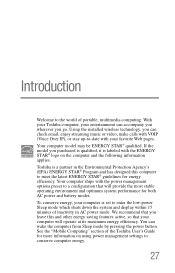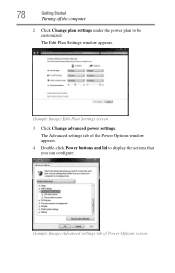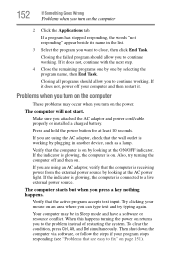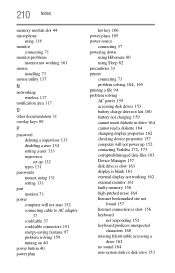Toshiba NB305 Support Question
Find answers below for this question about Toshiba NB305.Need a Toshiba NB305 manual? We have 1 online manual for this item!
Question posted by lagerow on January 15th, 2013
Have A Blue Screen That Says Windows Has Been Shut Down To Prevent Damage
Current Answers
Answer #1: Posted by tintinb on January 15th, 2013 10:29 PM
Malicious software program
Outdated driver software
Outdated Operating System
You can read the articles from the following links on how to fix this Blue Screen problem.
- http://pcsupport.about.com/od/fixtheproblem/ht/stoperrors.htm
- http://www.trickmik.com/2011/02/how-to-solve-blue-screen-of-death.html
- http://technet.microsoft.com/en-us/library/cc750081.aspx
If you have more questions, please don't hesitate to ask here at HelpOwl. Experts here are always willing to answer your questions to the best of our knowledge and expertise.
Regards,
Tintin
Related Toshiba NB305 Manual Pages
Similar Questions
On toshiba L-505 GS6000 64 bit Windows 7 had a problem, then blue screen directs me to restart and g...
when I turn my laptop on it comes on with the toshiba screen then it goes to windows 8 and tries to ...
The netbook just turned off when I was unplugged. I plugged it back in, it worked, and said it was...
how do you reset password on a toshiba nb305