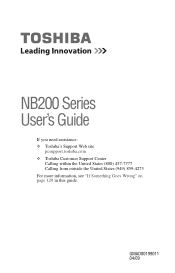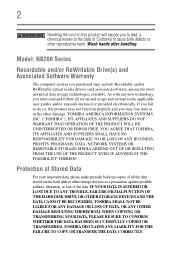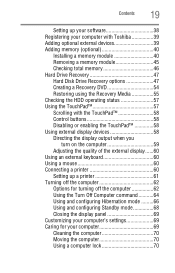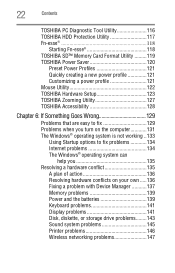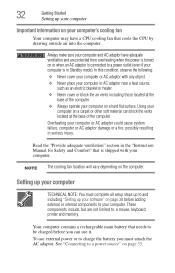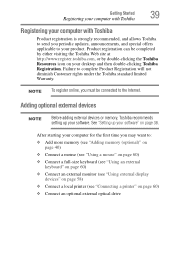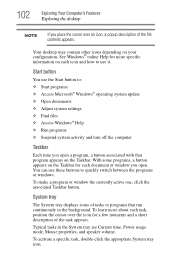Toshiba NB200 Support Question
Find answers below for this question about Toshiba NB200.Need a Toshiba NB200 manual? We have 2 online manuals for this item!
Question posted by khortnibrooks on January 5th, 2013
Can't Move The Pointer With The Mouse Pad
Current Answers
Answer #1: Posted by tintinb on March 25th, 2013 1:15 AM
- http://www.toshiba.co.uk/discontinued-products/toshiba-nb200-11h/
- http://www.notebook-driver.com/toshiba/toshiba-mini-notebook-nb200-windows-drivers/
- http://www.laptop-software.com/toshiba/toshiba-mini-notebook-nb200-windows-xp-7-drivers/
- http://your-drivers.blogspot.com/2011/12/toshiba-nb200-series-drivers-windows-7.html
- http://driverscollection.com/?H=NB200
If you have more questions, please don't hesitate to ask here at HelpOwl. Experts here are always willing to answer your questions to the best of our knowledge and expertise.
Regards,
Tintin
Related Toshiba NB200 Manual Pages
Similar Questions
Can I transfare my Microsoft Office Excel and Word 2003 from my older Lap to the new one by using my...