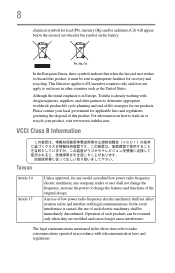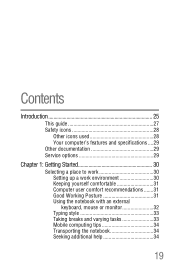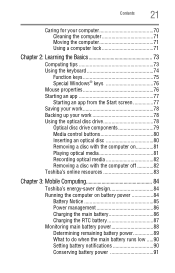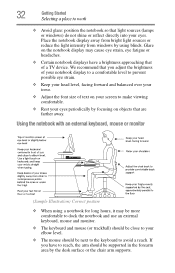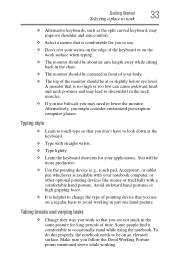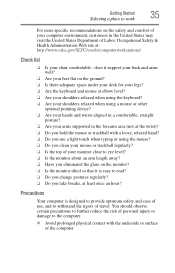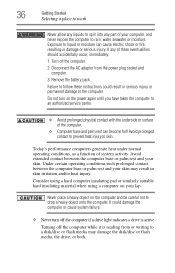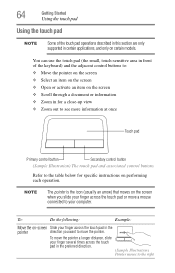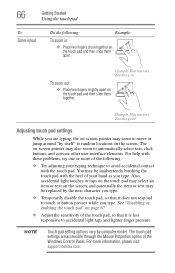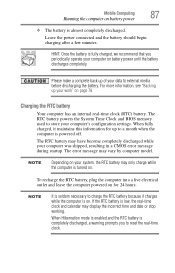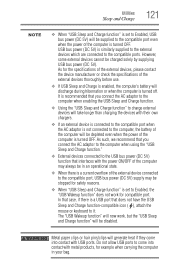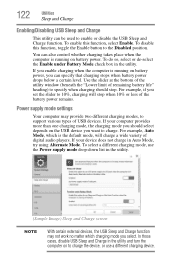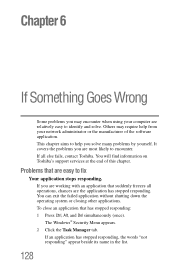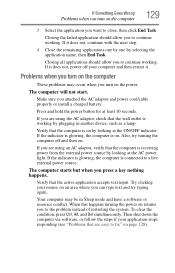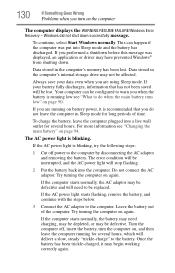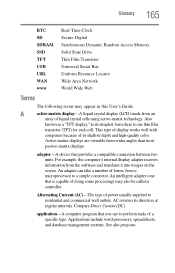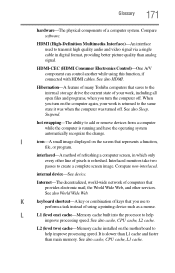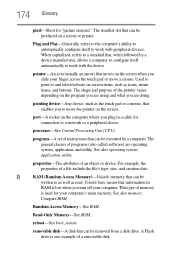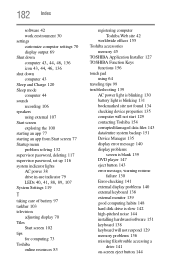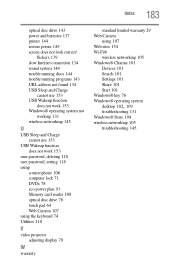Toshiba Satellite S855D-S5120 Support Question
Find answers below for this question about Toshiba Satellite S855D-S5120.Need a Toshiba Satellite S855D-S5120 manual? We have 1 online manual for this item!
Question posted by bstralow on March 31st, 2013
My Mouse Pad Randomly Stopped Working....
The person who posted this question about this Toshiba product did not include a detailed explanation. Please use the "Request More Information" button to the right if more details would help you to answer this question.
Current Answers
Related Toshiba Satellite S855D-S5120 Manual Pages
Similar Questions
Comment Refaire Le Système De La Toshiba Satellite S855d-s5120 Avec Une Clé
BonjourJ souhaite savoir comment refaire le système de la Toshiba Satellite S855D-S5120 avec la...
BonjourJ souhaite savoir comment refaire le système de la Toshiba Satellite S855D-S5120 avec la...
(Posted by kamgainh 2 years ago)
How Can I Reset A Lost Bios To Resume Laptop Use?
(Posted by Porschastorm 9 years ago)
Toshiba Satellite S855d-s5120 Password Required When I Turn It On
(Posted by bassplayer39 9 years ago)
I Have A Toshiba C50 Aa1 05 23 Days Old. The Mouse Pad Is Not Working I
The mouse pad freezes I have to click and hold the button under the mouse to be able to move the mou...
The mouse pad freezes I have to click and hold the button under the mouse to be able to move the mou...
(Posted by rahbert797 9 years ago)