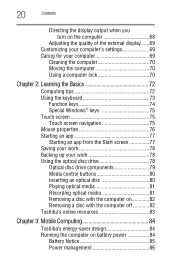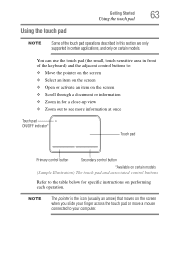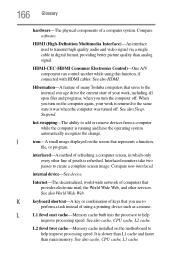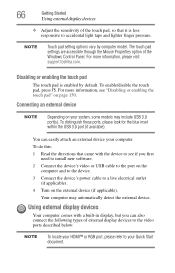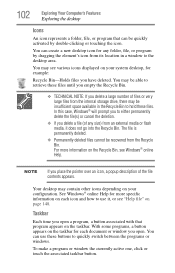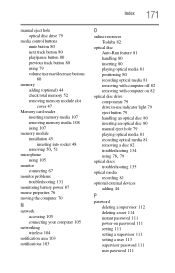Toshiba Satellite C55-A5105 Support Question
Find answers below for this question about Toshiba Satellite C55-A5105.Need a Toshiba Satellite C55-A5105 manual? We have 4 online manuals for this item!
Question posted by rahbert797 on May 22nd, 2014
I Have A Toshiba C50 Aa1 05 23 Days Old. The Mouse Pad Is Not Working I
Current Answers
Answer #1: Posted by TechSupport101 on May 23rd, 2014 12:40 AM
To restore a corrupted driver Navigate to Start > All programs > Accessories > System Tools > System Restore > from there, choose a restore point whereon the touchpad is remembered to have worked.
Answer #2: Posted by online24h on May 23rd, 2014 12:00 AM
1. If you are locked out of your laptop due to a password, clicking 'Control-Alt-Delete' at the same time will open a window that allows you to enter your password.
2. Once you are logged in press the button on the left side of your keyboard on the very bottom row usually the 3rd key in. It will look like the Windows symbol.
3. This will open the 'Start' menu. From here use the up arrow button to navigate up to the 'Control Panel'. Press 'Enter'
4. Use the arrow buttons once again to navigate down to the 'Mouse' Icon and press 'Enter' again.
5. Use the 'Tab' button to select the 'Buttons' tab at the top of the window and from here use your 'Right' arrow key to navigate along to the 'TouchPad On/Off' tab.
6. Once again use the 'Tab' key to navigate down to the 'Current TouchPad Status Setting' area and once there use your 'Left' and 'Right' arrow keys to 'Enable' or 'Disable' the TouchPad. Since you are trying to turn the TouchPad On you will need to select 'Enable'.
7. Now you can continue to use your mouse as usual. Hope this has helped a few of you
Source
http://livebee.hubpages.com/hub/How-To-Turn-TouchPad-On-Toshiba-Laptop
Hope this will be helpful "PLEASE ACCEPT"
Related Toshiba Satellite C55-A5105 Manual Pages
Similar Questions
How To Reset Toshiba Laptop Satellite c50-a546 Bios Password
Looking for a replacement touch pad for toshiba satellite P750 model psay3a-05q001 . Have downloaded...