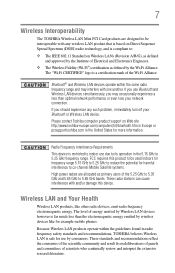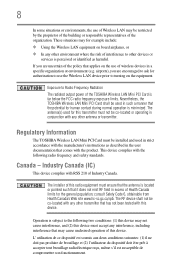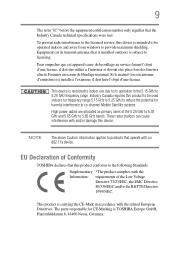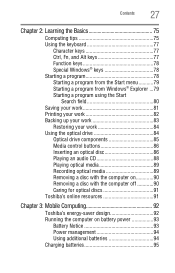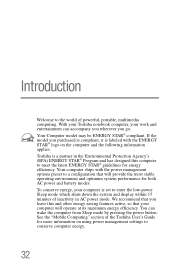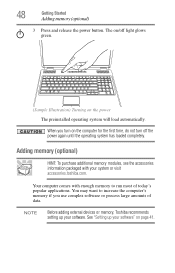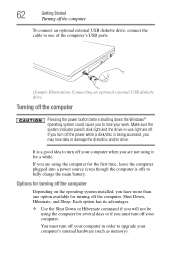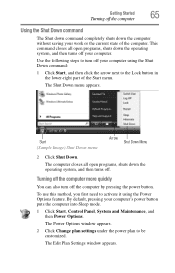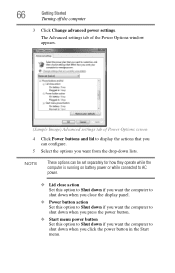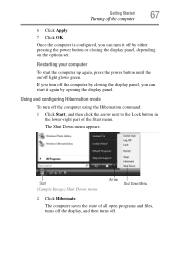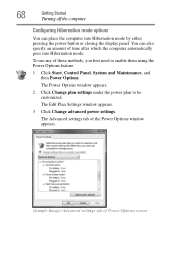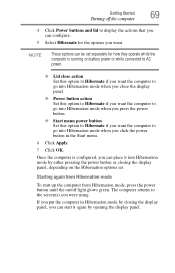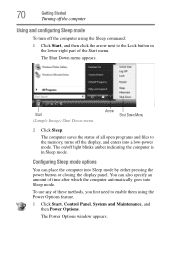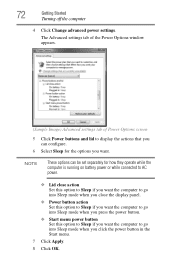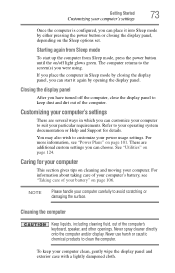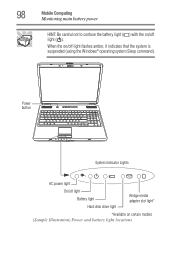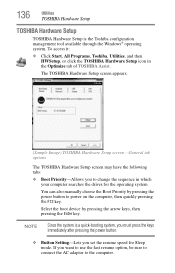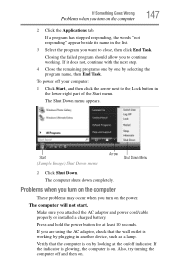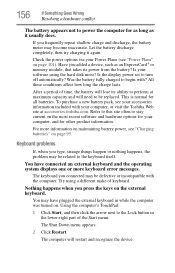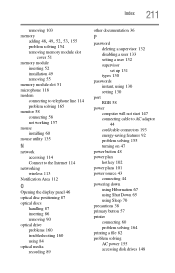Toshiba L355-S7915 Support Question
Find answers below for this question about Toshiba L355-S7915 - Satellite - Celeron 2.2 GHz.Need a Toshiba L355-S7915 manual? We have 1 online manual for this item!
Question posted by potemo on February 2nd, 2014
How To Replace A Power Button Board On Toshiba Satellite L355
The person who posted this question about this Toshiba product did not include a detailed explanation. Please use the "Request More Information" button to the right if more details would help you to answer this question.
Current Answers
Related Toshiba L355-S7915 Manual Pages
Similar Questions
My Toshiba Satellite A665 Power Button No Boot
It tries to start by pressing media play button but only for a second then goes dead
It tries to start by pressing media play button but only for a second then goes dead
(Posted by gittruckin 2 years ago)
Black Screen Power Button Lights
power button lights up and the cde drive lights flash and it spins but the screen iscompletely black...
power button lights up and the cde drive lights flash and it spins but the screen iscompletely black...
(Posted by sherriehornewilliams 10 years ago)
Can A External Key Board Be Added To Satellite L355 S7915
Can a external key board be added to Satellite L355 S7915 laptop
Can a external key board be added to Satellite L355 S7915 laptop
(Posted by craftytony36 12 years ago)
Possible Reasons My Toshiba Satellite L355-s7915 Wont Power On.
My Toshiba Satellite L355-S7915 laptop will not power on. No lights nothing. I have tried an alterna...
My Toshiba Satellite L355-S7915 laptop will not power on. No lights nothing. I have tried an alterna...
(Posted by Kaieila 12 years ago)
Toshiba Laptop Satellite L355-s7915
how to reset the bios password on toshiba laptop satellite L355-s7915
how to reset the bios password on toshiba laptop satellite L355-s7915
(Posted by pctechniciandallas 12 years ago)