Toshiba L355D S7825 Support Question
Find answers below for this question about Toshiba L355D S7825 - Satellite - Turion 64 X2 2 GHz.Need a Toshiba L355D S7825 manual? We have 1 online manual for this item!
Question posted by tobyfields on November 3rd, 2011
Print Screen / Screen Capture
How do I print screen on satellite L355D-S7825?
Current Answers
There are currently no answers that have been posted for this question.
Be the first to post an answer! Remember that you can earn up to 1,100 points for every answer you submit. The better the quality of your answer, the better chance it has to be accepted.
Be the first to post an answer! Remember that you can earn up to 1,100 points for every answer you submit. The better the quality of your answer, the better chance it has to be accepted.
Related Toshiba L355D S7825 Manual Pages
User's Guide for Satellite L350/L355 - Page 41
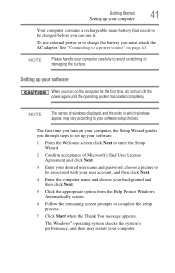
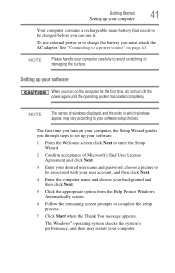
... Setup Wizard guides you through steps to set up your software.
1 From the Welcome screen click Next to enter the Setup Wizard.
2 Confirm acceptance of windows displayed, and the...then click Next.
5 Click the appropriate option from the Help Protect Windows Automatically screen.
6 Follow the remaining screen prompts to your software setup choices. The Windows® operating system checks the ...
User's Guide for Satellite L350/L355 - Page 47
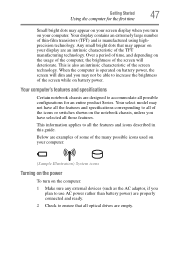
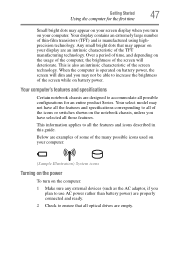
... be able to ensure that may appear on your display are an intrinsic characteristic of the screen will dim and you
plan to use AC power rather than battery power) are empty.... technology. Your computer's features and specifications
Certain notebook chassis are examples of some of the screen while on the usage of the computer, the brightness of the TFT manufacturing technology.
Your ...
User's Guide for Satellite L350/L355 - Page 55
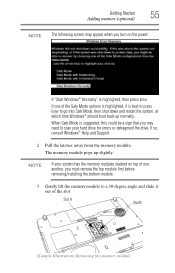
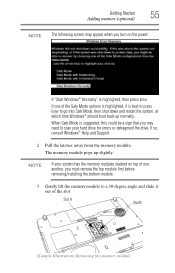
... away from the memory module.
NOTE
If your hard drive for errors or defragment the drive. Getting Started
55
Adding memory (optional)
NOTE The following screen may need to scan your system has the memory modules stacked on the power:
If "Start Windows® Normally" is best to press Enter to...
User's Guide for Satellite L350/L355 - Page 57
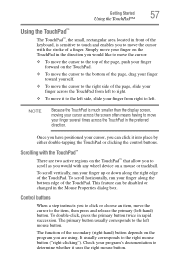
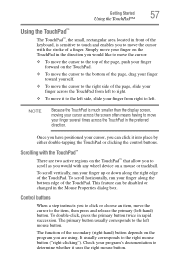
... the TouchPad™
The TouchPad™, the small, rectangular area located in front of the keyboard, is much smaller than the display screen, moving your cursor across the screen often means having to move your finger several times across the TouchPad from left to right.
❖ To move it to the left...
User's Guide for Satellite L350/L355 - Page 58
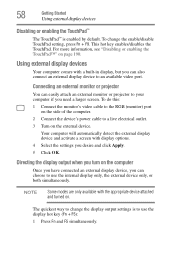
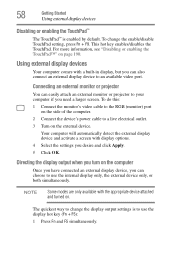
...8482;" on the external device. Your computer will automatically detect the external display device and activate a screen with display options. 4 Select the settings you can choose to use the display hot key (Fn ...can easily attach an external monitor or projector to your computer if you need a larger screen. This hot key enables/disables the TouchPad. To change the display output settings is ...
User's Guide for Satellite L350/L355 - Page 61
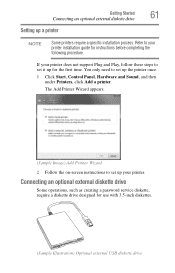
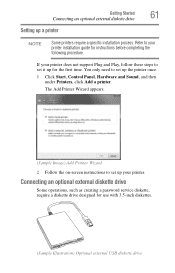
... require a specific installation process. You only need to set up your printer.
The Add Printer Wizard appears.
(Sample Image) Add Printer Wizard 2 Follow the on-screen instructions to set up the printer once.
1 Click Start, Control Panel, Hardware and Sound, and then under Printers, click Add a printer. Connecting an optional external...
User's Guide for Satellite L350/L355 - Page 66
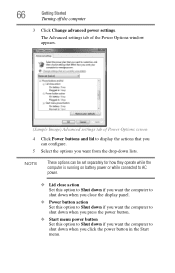
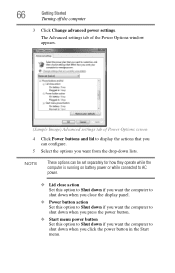
... Set this option to shut down lists. The Advanced settings tab of the Power Options window appears.
(Sample Image) Advanced settings tab of Power Options screen
4 Click Power buttons and lid to display the actions that you can be set separately for how they operate while the computer is running on...
User's Guide for Satellite L350/L355 - Page 68
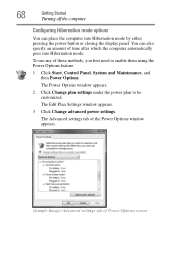
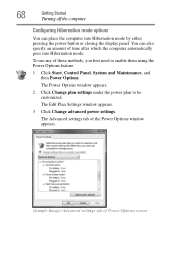
... can place the computer into Hibernation mode.
The Advanced settings tab of the Power Options window appears.
(Sample Image) Advanced settings tab of Power Options screen The Power Options window appears.
2 Click Change plan settings under the power plan to enable them using the Power Options feature.
1 Click Start, Control Panel...
User's Guide for Satellite L350/L355 - Page 69
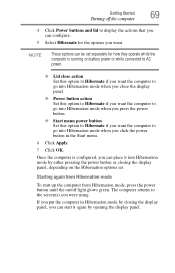
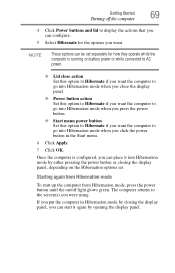
... into Hibernation mode when you close the display panel.
❖ Power button action Set this option to Hibernate if you want the computer to the screen(s) you can place it again by either pressing the power button or closing the display panel, you can start it into Hibernation mode by opening...
User's Guide for Satellite L350/L355 - Page 71
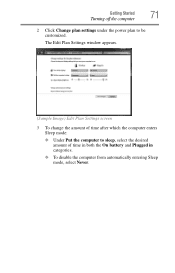
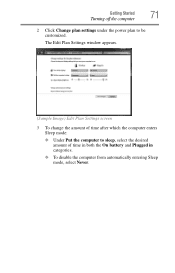
... in categories.
❖ To disable the computer from automatically entering Sleep mode, select Never. The Edit Plan Settings window appears.
(Sample Image) Edit Plan Settings screen
3 To change the amount of time after which the computer enters Sleep mode:
❖ Under Put the computer to be customized.
User's Guide for Satellite L350/L355 - Page 72
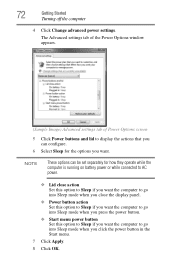
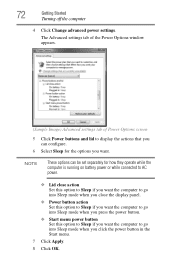
... the computer
4 Click Change advanced power settings. The Advanced settings tab of the Power Options window appears.
(Sample Image) Advanced settings tab of Power Options screen
5 Click Power buttons and lid to go into Sleep mode when you want.
NOTE
These options can configure.
6 Select Sleep for how they operate while...
User's Guide for Satellite L350/L355 - Page 73
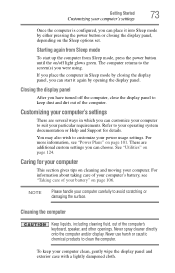
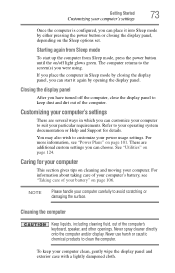
... into Sleep mode by opening the display panel. For information about taking care of the computer. Never use harsh or caustic chemical products to the screen(s) you were using. Starting again from Sleep mode, press the power button until the on page 124.
NOTE
Please handle your battery" on the Sleep...
User's Guide for Satellite L350/L355 - Page 88
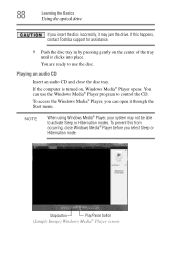
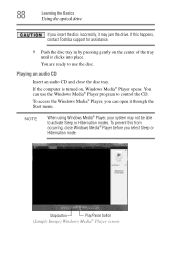
....
9 Push the disc tray in by pressing gently on , Windows Media® Player opens.
Stop button
Play/Pause button
(Sample Image) Windows Media® Player screen 88
Learning the Basics
Using the optical drive
If you insert the disc incorrectly, it may not be able
to control the CD. You are...
User's Guide for Satellite L350/L355 - Page 100
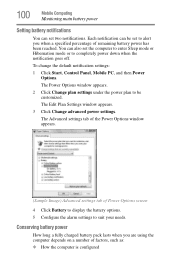
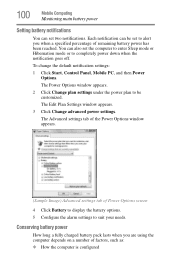
... appears.
2 Click Change plan settings under the power plan to be set to alert you are using the computer depends on a number of Power Options screen
4 Click Battery to display the battery options. 5 Configure the alarm settings to suit your needs.
Each notification can be customized.
Conserving battery power
How long...
User's Guide for Satellite L350/L355 - Page 102
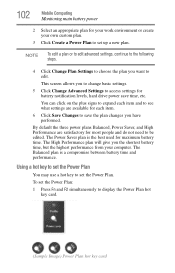
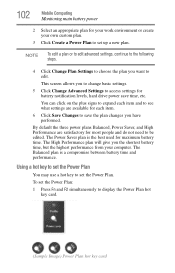
... changes you the shortest battery time, but the highest performance from your own custom plan.
3 Click Create a Power Plan to set up a new plan. This screen allows you want to edit.
The Balanced plan is the best used for most people and do not need to see what settings are satisfactory...
User's Guide for Satellite L350/L355 - Page 110
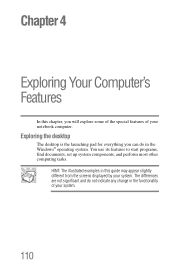
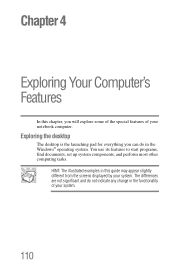
... you will explore some of the special features of your system. Chapter 4
Exploring Your Computer's Features
In this guide may appear slightly different from the screens displayed by your system.
110
User's Guide for Satellite L350/L355 - Page 118
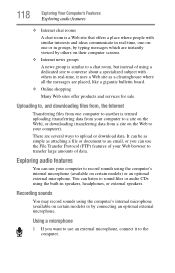
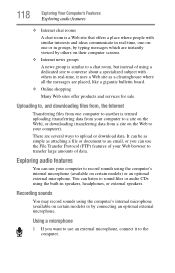
... Your Computer's Features
Exploring audio features
❖ Internet chat rooms
A chat room is a Web site that offers a place where people with others on their computer screens.
❖ Internet news groups
A news group is termed uploading (transferring data from your computer). There are placed, like a gigantic bulletin board.
❖ Online shopping
Many...
User's Guide for Satellite L350/L355 - Page 163
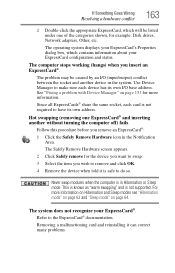
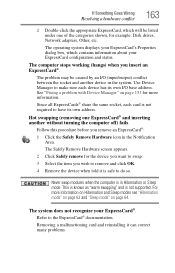
...on page 153 for more information.
See "Fixing a problem with Device Manager" on page 64.
If Something Goes Wrong
Resolving a hardware conflict
163
2 Double-click the appropriate ExpressCard, ... between the socket and another without turning the computer off) fails. The Safely Remove Hardware screen appears.
2 Click Safely remove for example: Disk drives, Network adapters, Other, etc....
User's Guide for Satellite L350/L355 - Page 164


Some printers will not print what you see on the screen. Run the printer's self-test to check for more information. Many programs display information ...secure. This mode lets you see your work exactly as shown in "Setting up a printer" on the screen differently from the way they print it is online, and then turn off the printer. Printer problems
This section lists some of the most ...
User's Guide for Satellite L350/L355 - Page 198
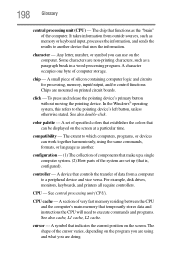
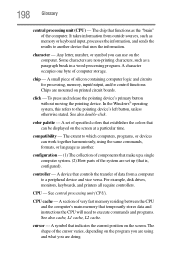
...the current position on the screen at a particular time. character - chip - color palette -
See central processing unit (CPU). cursor - Some characters are non-printing characters, such as another ..."brain" of the cursor varies, depending on the program you can be displayed on the screen. 198 Glossary
central processing unit (CPU) - A character occupies one byte of silicon containing...
Similar Questions
Toshiba Satellite L355d-s7825 Wont Turn On
(Posted by t989mlbp 9 years ago)
Is There A Print Screen On Toshiba Satellite P755
(Posted by ericaBlaB 9 years ago)
How To Print Screen On Toshiba Satellite P875 Laptop
(Posted by zettal 9 years ago)
How To Reset Bios Password On A Toshiba Satellite Laptop L355d-s7901
(Posted by printsertgf 10 years ago)

