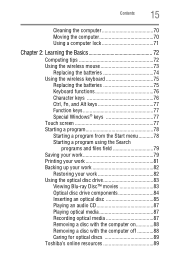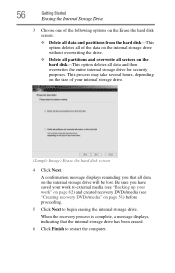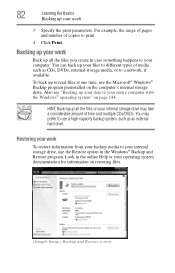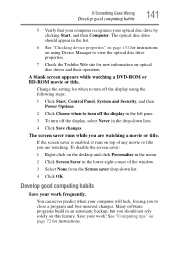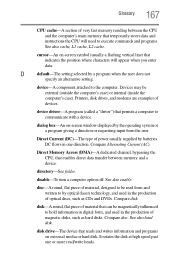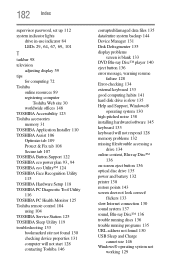Toshiba DX735-D3201 Support Question
Find answers below for this question about Toshiba DX735-D3201.Need a Toshiba DX735-D3201 manual? We have 1 online manual for this item!
Current Answers
Answer #1: Posted by BusterDoogen on February 7th, 2016 10:33 AM
I hope this is helpful to you!
Please respond to my effort to provide you with the best possible solution by using the "Acceptable Solution" and/or the "Helpful" buttons when the answer has proven to be helpful. Please feel free to submit further info for your question, if a solution was not provided. I appreciate the opportunity to serve you!
Related Toshiba DX735-D3201 Manual Pages
Similar Questions
can i download a network adaptor to my phone and then bluetooth it to my computer
1. I did the HDMI connection accordingly butit still doesn't show anything. please help
Where could I acquire a replacement cd drive for a DX1210?
Where can I by a replacement for my broken CD tray/drive?
When I purchased this computer, it had a indicator in the lower right corner of the screen that let ...