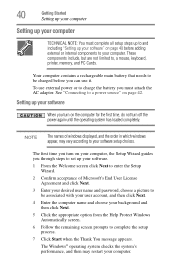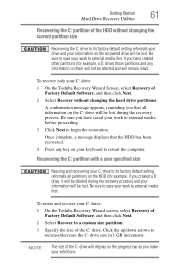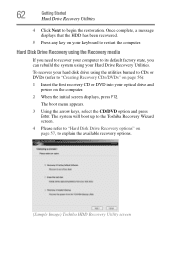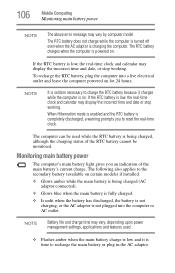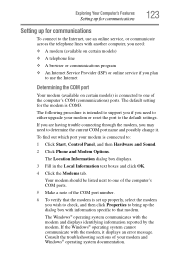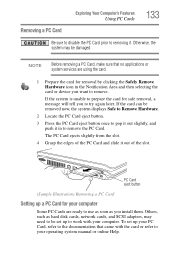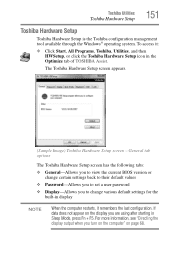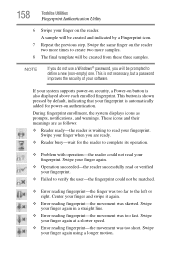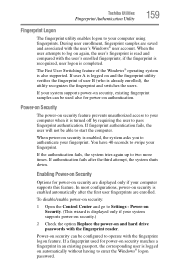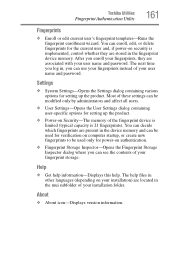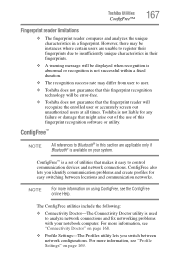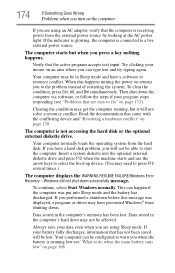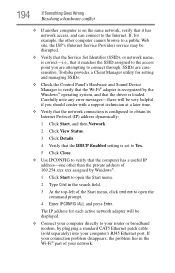Toshiba A215-S5849 Support Question
Find answers below for this question about Toshiba A215-S5849 - Satellite - Turion 64 X2 2 GHz.Need a Toshiba A215-S5849 manual? We have 1 online manual for this item!
Question posted by one4dana on November 1st, 2011
My Laptop Is Displaying A Message Profile User Cannot Be Loaded
Current Answers
Answer #1: Posted by BusterDoogen on November 2nd, 2011 9:57 AM
To create a new user profile
To create a new profile, you must first create a new user account. When the account is created, a profile will also be created.
1.
Open User Accounts by clicking the Start button , clickingControl Panel, clicking User Accounts and Family Safety (or clickingUser Accounts, if you are connected to a network domain), and then clickingUser Accounts.
2.
Click Manage another account. If you are prompted for an administrator password or confirmation, type the password or provide confirmation.
3.
Click Create a new account.
4.
Type the name you want to give the user account, click an account type, and then clickCreate Account.
To copy files to the new user profile
After you create the profile, you can copy the files from the existing profile. You must have at least three user accounts on the computer to complete these steps, including the new account you just created.
1.
Log on as a user other than the new user you just created or the user that you want to copy files from.
2.
Open Documents by clicking the Start button , and then clickingDocuments.
3.
Click the Tools menu, and then click Folder Options.
If you don't see the Tools menu, press ALT.
4.
Click the View tab, click Show hidden files and folders, clear theHide protected operating system files check box, and then click OK.
5.
Locate the C:\Users\Old_Username folder, where C is the drive that Windows is installed, andOld_Username is the name of the profile you want to copy files from.
6.
Select all of the files and folders in this folder, except the following files:
•
Ntuser.dat
•
Ntuser.dat.log
•
Ntuser.ini
7.
Click the Edit menu, and then click Copy.
If you don't see the Edit menu, press ALT.
8.
Locate the C:\Users\New_Username folder, where C is the drive that Windows is installed, andNew_Username is the name of the new user profile you created.
9.
Click the Edit menu, and then click Paste.
If you don't see the Edit menu, press ALT.
10.
Log off, and then log back on as the new user.
If you have e-mail messages in an e-mail program, such as Windows Mail, you must import your e-mail messages and addresses to the new user profile before you delete the old profile. If everything is working properly, you can delete the old profile.
If the steps above do not fix the problem, you should contact your customer support provider for assistance. To find additional information about customer support options that apply to this computer, click theStart button , click Help and Support, and then click theAsk someone or expand your search link at the bottom of the Help window.
Hope this helps,
Microsoft Answers Support Engineer
Visit our Microsoft Answers Feedback Forum and let us know what you think.
Related Toshiba A215-S5849 Manual Pages
Similar Questions
insert boot disk.
The message is refering to the drivers not installed. I am unsure on what to do. The Satellite # is ...
My laptop has stopped accepting a user password I have been using for over a year at startup. It was...
TOSHIBA A215-S4757 TURION 64 X2, 1.8 GHz 32 OPERATING SYSTEM, VISTA PLAYS CD'S BUT PLAYERS CLOSE OR...