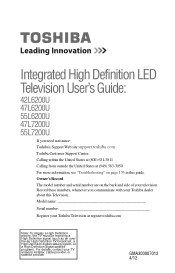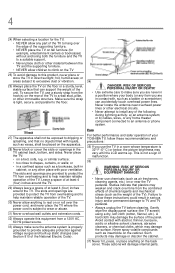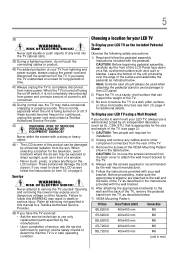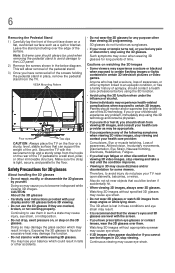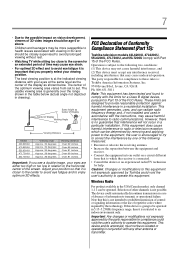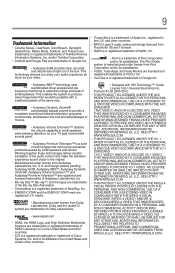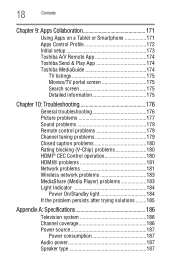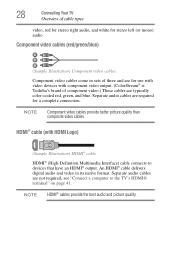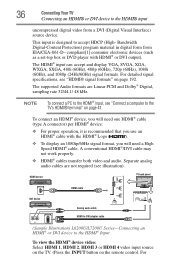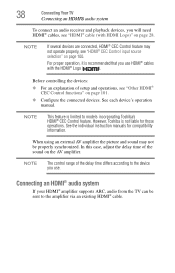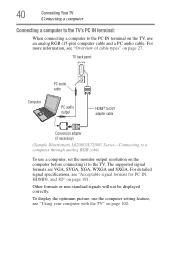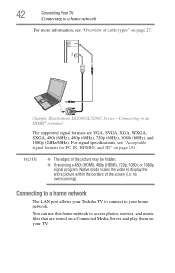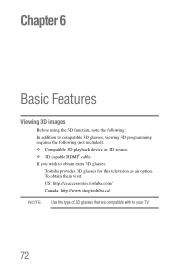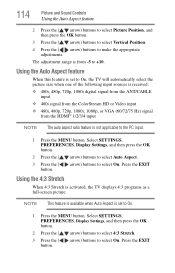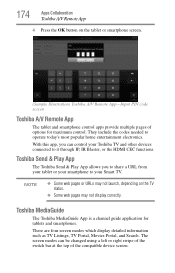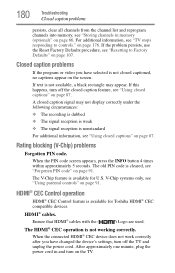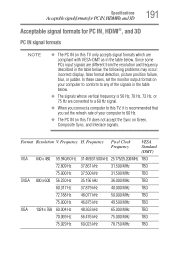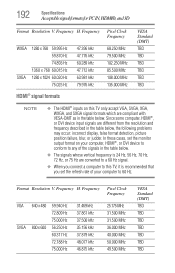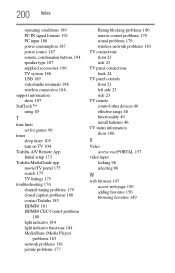Toshiba 55L7200U Support Question
Find answers below for this question about Toshiba 55L7200U.Need a Toshiba 55L7200U manual? We have 1 online manual for this item!
Question posted by karl63156 on October 19th, 2023
How To Hook A Hdmi Or Vga Survelience Camera To Toshiba 55l7200u
Current Answers
Answer #1: Posted by Technicalproblemsolver on October 19th, 2023 11:30 PM
1. HDMI Connection: If your Reolink NVR has an HDMI output, you can connect it directly to your Toshiba TV using an HDMI cable. Make sure to connect one end of the HDMI cable to the HDMI output on the NVR and the other end to one of the HDMI inputs on the TV. Then, switch the input source on your Toshiba TV to the corresponding HDMI port.
2. VGA Connection: If your Reolink NVR has a VGA output, you can connect it to your Toshiba TV using a VGA cable. However, please note that Toshiba 55L7200U does not have a VGA input. In this case, you would need to use an HDMI to VGA adapter. Connect the VGA cable to the VGA output of the NVR, then connect the HDMI end of the adapter to your TV's HDMI port. Finally, switch the input source on your TV to the HDMI port where the adapter is connected. After making the physical connections, you might need to adjust some settings on both the NVR and the TV. On the NVR, ensure that the output resolution matches the supported resolution of your Toshiba TV. Then, on your Toshiba TV, navigate to the input source and select the appropriate HDMI input.
If you have followed these steps and are still experiencing difficulties, it would be best to consult the user manuals of both the Reolink NVR and the Toshiba TV for specific instructions and troubleshooting tips. Additionally, you can reach out to the respective manufacturer's customer support for further assistance.
"Hi there,
I hope my response was helpful in addressing your question or concern. If you found it valuable, I kindly ask you to consider accepting my answer by clicking the designated button. Your support will not only acknowledge my efforts but also guide others in finding useful solutions. Thank you for your trust and I'm ready to assist you further if needed.
Best regards,
Technicalproblemsolver"
Related Toshiba 55L7200U Manual Pages
Similar Questions
Hello, My Toshiba 55L7200U has started to have problems with the picture freezing up about every 15 ...
can i use the remote for the 55L7200U on my 55L6200U ,its was the toshiba remote both. one have ligh...