Toshiba 32C120U Support Question
Find answers below for this question about Toshiba 32C120U.Need a Toshiba 32C120U manual? We have 2 online manuals for this item!
Question posted by castiMIKE on August 16th, 2014
How To Watch Dvd With Toshiba Model 32c120u Tv
The person who posted this question about this Toshiba product did not include a detailed explanation. Please use the "Request More Information" button to the right if more details would help you to answer this question.
Current Answers
There are currently no answers that have been posted for this question.
Be the first to post an answer! Remember that you can earn up to 1,100 points for every answer you submit. The better the quality of your answer, the better chance it has to be accepted.
Be the first to post an answer! Remember that you can earn up to 1,100 points for every answer you submit. The better the quality of your answer, the better chance it has to be accepted.
Related Toshiba 32C120U Manual Pages
User Guide - Page 9


Contents
Chapter 1: Introduction 15
Features 16 Overview of installation, setup, and use 16 TV front and side panel controls and
connections 18 TV back panel connections 19
Chapter 2: Connecting Your TV 21
Overview of cable types 21 Coaxial (F-type) cable 21 Standard A/V cables (... RCA Y-cable 23 About the connection illustrations 23
Connecting a VCR, antenna, cable TV, or camcorder 24
9
User Guide - Page 17


...TV. If the TV stops responding to the buttons on the remote control or TV control panel and you have connected all cables and devices to your TV.
4 Before connecting cables or devices to the TV, learn the functions of the TV... IS NOT COVERED UNDER THE TOSHIBA WARRANTY.
3 Do not plug in any power cords until after you cannot turn on the screen.
❖ Place the TV far enough from walls and ...
User Guide - Page 18


... ambient light conditions to optimize the backlighting levels.
4 POWER-Turns the TV On and Off. 18
Introduction
TV front and side panel controls and connections
TV front and side panel controls and connections
Left side panel
4
5 9
6
7
8
10
TV front
TV top
11
1 23
(Sample Illustration) Front and side panel controls and connections
1 Remote sensor (embedded)-Point the remote control...
User Guide - Page 19


... cable types and connections, see "Setting the PC Audio" on page 21. Introduction
19
TV back panel connections
11 USB port-Used to access JPEG or MP3 files, or to receive 1080p signals... digital video from a DVI device. HDMI® connection is necessary to update the TV's firmware. TV back panel connections
For explanations of cable types" on page 91. 4 ANT/CABLE-Antenna input that...
User Guide - Page 20


... external amplifiers.
7 ColorStream® HD-High-resolution component video input and shared composite video input, see "Connecting a DVD player with ColorStream® (component video), a VCR, and a satellite receiver" on page 25. 20
Introduction
TV back panel connections
5 Digital Audio Out-Optical audio output in Dolby® Digital or PCM (pulse-code modulation) format...
User Guide - Page 24


... change channels. Select the ANT/CABLE video input source on page 54. 24
Connecting Your TV
Connecting a VCR, antenna, cable TV, or camcorder
Connecting a VCR, antenna, cable TV, or camcorder
Camcorder
AUDIO OUT
L
R
VIDEO
TV back panel
From cable TV From cable TV
or antenna
Cable box
Stereo VCR
IN CH 3 CH 4
OUT
VIDEO
AUDIO
L
R
IN CH...
User Guide - Page 25


... recording, use, distribution, or revision of television programs, videotapes, DVDs, and other countries, and may subject you have a mono VCR, connect L/MONO on the TV to your VCR's audio out terminal using ... Laws of the DVD player in the TV.
From satellite dish
TV back panel
From antenna
Stereo VCR
VIDEO
AUDIO
L
R
IN CH 3 CH 4
OUT
L
R
IN from the DVD player or satellite ...
User Guide - Page 27


... is an evolving technology, it is recommended that some devices may not operate properly with the TV. NOTE
To connect a computer to the HDMI® input, see "HDMI® signal formats" on page 50. TV back panel
Playback device (Sample Illustration) Connecting an HDMI® device The HDMI® input can accept and...
User Guide - Page 29


...
❖ The connected devices must also be set. TV back panel
Audio receiver
Playback device (REGZA-LINK® DVD player, etc.)
Playback device (REGZA-LINK® DVD player, etc.)
(Sample Illustration) HDMI® REGZA...connector) per HDMI® device (see "REGZA-LINK® playback device (DVD player, etc.) control" on page 21).
For an explanation of setup and operations, see "Overview...
User Guide - Page 30


... or other digital audio system
TV back panel
(Sample Illustration) Connecting a digital audio system To control the audio: 1 Turn on the TV and the digital audio device....are connected. However, Toshiba is limited to the individual instruction manuals for
compatibility information.
Refer to models incorporating Toshiba's REGZA-LINK®. 30
Connecting Your TV
Connecting a digital audio...
User Guide - Page 32


... formats are VGA, SVGA, XGA, WXGA and SXGA.
For detailed signal specifications, see "Overview of cable types" on the TV, use a computer, set the monitor output resolution on page 121. TV back panel
PC audio cable
Computer
PC audio output
Conversion adapter (if necessary) (Sample Illustration) Computer connections
To use an analog RGB...
User Guide - Page 34
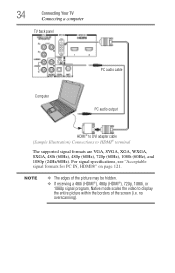
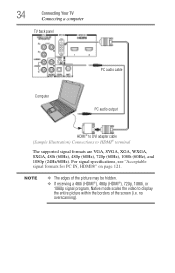
... signal formats are VGA, SVGA, XGA, WXGA, SXGA, 480i (60Hz), 480p (60Hz), 720p (60Hz), 1080i (60Hz), and 1080p (24Hz/60Hz). 34
Connecting Your TV
Connecting a computer
TV back panel
PC audio cable
Computer
PC audio output
HDMI® to DVI adapter cable (Sample Illustration) Connections to display the entire picture within the borders...
User Guide - Page 40


...
Main menu layout
The tables below ), press MENU on the next pages provide a quick overview of your TV's menu system. To open the Installation menus (illustrated below and on the remote control or TV control panel. Icon Picture
Sound
Item Mode Picture Settings Noise Reduction Game Mode Theater Settings Digital Audio Selector Audio...
User Guide - Page 42
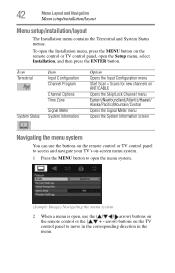
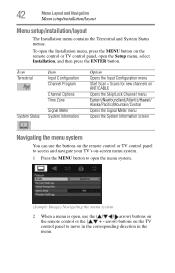
.../Pacific/Mountain/Central
Opens the Signal Meter menu
Opens the System Information screen
Navigating the menu system
You can use the ( / / / arrow) buttons on the TV control panel to open the menu system.
(Sample Image) Navigating the menu system
2 When a menu is open the Setup menu, select Installation, and then press the...
User Guide - Page 54
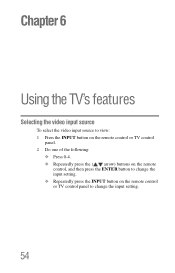
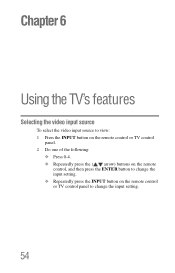
...
Selecting the video input source
To select the video input source to view: 1 Press the INPUT button on the remote control or TV control
panel. 2 Do one of the following:
❖ Press 0-4. ❖ Repeatedly press the ( / arrow) buttons on the remote
control, and then press the ENTER button to change ...
User Guide - Page 55
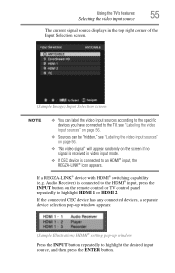
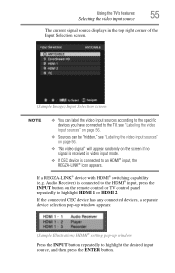
...INPUT button repeatedly to highlight the desired input source, and then press the ENTER button.
Using the TV's features
55
Selecting the video input source
The current signal source displays in the top right corner...; input, press the INPUT button on the remote control or TV control panel repeatedly to highlight HDMI 1 or HDMI 2. If a REGZA-LINK® device with HDMI® switching ...
User Guide - Page 62
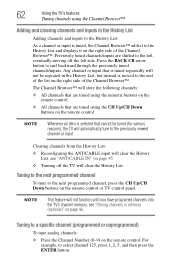
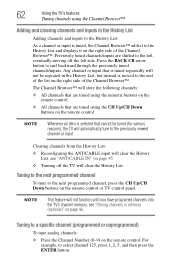
... remote control. Press the BACK CB arrow button to the next programmed channel, press the CH Up/CH Down buttons on the remote control or TV control panel. Clearing channels from the History List: ❖ Reconfiguring the ANT/CABLE input will not function until you have programed channels into the...
User Guide - Page 90
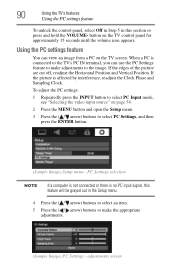
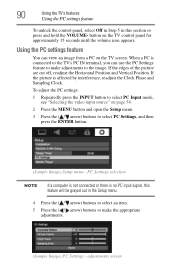
... to select PC Input mode, see "Selecting the video input source" on the TV control panel for approximately 15 seconds until the volume icon appears. If the edges of the picture... the ENTER button.
(Sample Image) Setup menu - adjustments screen 90
Using the TV's features
Using the PC settings feature
To unlock the control panel, select Off in Step 5 in the Setup menu.
4 Press the ( /...
User Guide - Page 100
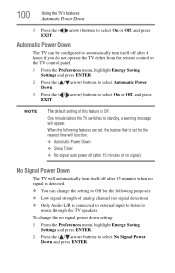
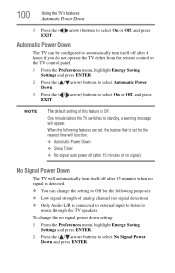
....
❖ Automatic Power Down ❖ Sleep Timer ❖ No signal auto power off after 4 hours if you do not operate the TV either from the remote control or the TV control panel.
1 From the Preferences menu, highlight Energy Saving Settings and press ENTER.
2 Press the ( / arrow) buttons to select Automatic Power Down.
3 Press...
User Guide - Page 112


... support.toshiba.com for possible causes/solutions for several seconds to troubleshoot any problem, first unplug the TV from the AC wall outlet, wait approximately one of the Text modes (T1, T2, T3, or T4). If the TV stops responding to the buttons on -screen. Black box on the remote control or TV control panel...
Similar Questions
How To Hookup Dvd Player To Toshiba Tv Model 32c120u
(Posted by ewsknewlif 10 years ago)
32c120u Tashiba Tv What Channel Do You Watch Dvd's On
(Posted by deanjsmmesk 10 years ago)
Toshiba Tv Model 32c120u How To Connect The Dvd To The Tv
(Posted by thorutac 10 years ago)
What Function Do I Set My Toshiba Tv 32c120u To Watch Dvds
(Posted by travijsmith 10 years ago)

