Toshiba 32C120U Support Question
Find answers below for this question about Toshiba 32C120U.Need a Toshiba 32C120U manual? We have 2 online manuals for this item!
Question posted by thorutac on August 16th, 2013
Toshiba Tv Model 32c120u How To Connect The Dvd To The Tv
The person who posted this question about this Toshiba product did not include a detailed explanation. Please use the "Request More Information" button to the right if more details would help you to answer this question.
Current Answers
There are currently no answers that have been posted for this question.
Be the first to post an answer! Remember that you can earn up to 1,100 points for every answer you submit. The better the quality of your answer, the better chance it has to be accepted.
Be the first to post an answer! Remember that you can earn up to 1,100 points for every answer you submit. The better the quality of your answer, the better chance it has to be accepted.
Related Toshiba 32C120U Manual Pages
User Guide - Page 1


... numbers in this TV. Integrated High Definition
LCD Television
User's Guide:
32C120U 40E220U
If you communicate with your TV antenna installer, cable provider, or satellite provider
GMA300011011 12/11 For details, contact your Toshiba dealer about this guide. support.toshiba.com
Model number
Serial number
Note: To display a High Definition picture, the TV must be receiving...
User Guide - Page 4


...TV in direct sunlight; or • in serious injury and/or permanent damage to TV and TV pedestal.
37)
WARNING:
RISK OF ELECTRIC SHOCK! Gently wipe the display panel surface (the TV...your TOSHIBA TV, follow these recommendations and precautions:
35) If you are provided to protect the TV from... the TV before cleaning. or b) cables, wires, or any home theater component connected to ...
User Guide - Page 9


Contents
Chapter 1: Introduction 15
Features 16 Overview of installation, setup, and use 16 TV front and side panel controls and
connections 18 TV back panel connections 19
Chapter 2: Connecting Your TV 21
Overview of cable types 21 Coaxial (F-type) cable 21 Standard A/V cables (red/white/yellow 22 Component video cables (red/green/blue) ........22 HDMI® ...
User Guide - Page 16


...new Toshiba TV:
❖ Integrated digital tuning (8VSB ATSC and QAM)- Eliminates the need for the TV:
❖ Read "Important notes about your LCD TV" on page 7.
❖ Place the TV on... "Connecting a DVD player with ColorStream® (component video), a VCR, and a satellite receiver" on page 25.
❖ Digital Audio Out-Optical audio connection with Dolby® Digital, see "Connecting a...
User Guide - Page 17


... THE TOSHIBA WARRANTY.
3 Do not plug in any power cords until after you cannot turn on the TV. If the TV stops responding to the buttons on the remote control or TV control panel and you have connected all cables and devices to your TV.
4 Before connecting cables or devices to the TV, learn the functions of the TV's connections and...
User Guide - Page 18


... responding to the buttons on the remote control or TV control panel and you are viewing. 18
Introduction
TV front and side panel controls and connections
TV front and side panel controls and connections
Left side panel
4
5 9
6
7
8
10
TV front
TV top
11
1 23
(Sample Illustration) Front and side panel controls and connections
1 Remote sensor (embedded)-Point the remote control toward...
User Guide - Page 19


... to access JPEG or MP3 files, or to receive 1080p signals. 3 PC/HDMI 1 (Audio) IN-PC audio input terminal is necessary to update the TV's firmware. TV back panel connections
For explanations of cable types" on page 91. 4 ANT/CABLE-Antenna input that supports analog (NTSC) and digital (ATSC) off-air antenna signals and...
User Guide - Page 20


... external amplifiers.
7 ColorStream® HD-High-resolution component video input and shared composite video input, see "Connecting a DVD player with ColorStream® (component video), a VCR, and a satellite receiver" on page 25.
20
Introduction
TV back panel connections
5 Digital Audio Out-Optical audio output in Dolby® Digital or PCM (pulse-code modulation) format for a complete...
User Guide - Page 24


... the VCR.
Use the Cable box controls to program or access certain features on the TV. 24
Connecting Your TV
Connecting a VCR, antenna, cable TV, or camcorder
Connecting a VCR, antenna, cable TV, or camcorder
Camcorder
AUDIO OUT
L
R
VIDEO
TV back panel
From cable TV From cable TV
or antenna
Cable box
Stereo VCR
IN CH 3 CH 4
OUT
VIDEO
AUDIO
L
R
IN CH...
User Guide - Page 25


..., use, distribution, or revision of television programs, videotapes, DVDs, and other materials is not supported.
Connecting Your TV
25
Connecting a DVD player with component video or DVD player
Items needed:
❖ Coaxial cables
❖ Standard AV cables
If you to determine the best output signal available. From satellite dish
TV back panel
From antenna
Stereo VCR
VIDEO
AUDIO...
User Guide - Page 27


...TV back panel
Playback device (Sample Illustration) Connecting an HDMI® device Supported Audio format: Linear PCM, sampling rate 32/44.1/48 kHz. To connect an HDMI® device, you use an
HDMI® cable with the TV...(60Hz), 720p (60Hz), 1080i (60Hz), and 1080p (24Hz/60Hz) signal formats. Connecting Your TV
27
Connecting an HDMI® or DVI device to the HDMI® input
NOTE
EIA/CEA...
User Guide - Page 29


...® feature uses the CEC technology as regulated by the HDMI® standard. TV back panel
Audio receiver
Playback device (REGZA-LINK® DVD player, etc.)
Playback device (REGZA-LINK® DVD player, etc.)
(Sample Illustration) HDMI® REGZA-LINK® connections
To connect an HDMI® device, you use an HDMI®
cable with the...
User Guide - Page 30


... decoder or other digital audio system
TV back panel
(Sample Illustration) Connecting a digital audio system To control the audio: 1 Turn on the TV and the digital audio device. ... 30
Connecting Your TV
Connecting a digital audio system
❖ This feature is not liable for use with optical audio input. Refer to models incorporating Toshiba's REGZA-LINK®.
However, Toshiba is ...
User Guide - Page 32


... SXGA. For more information, see "Acceptable signal formats for PC IN, HDMI®" on the TV and hear the sound from the TV's speakers.
TV back panel
PC audio cable
Computer
PC audio output
Conversion adapter (if necessary) (Sample Illustration) Computer connections
To use an analog RGB (15-pin) computer cable and a PC audio cable.
User Guide - Page 34
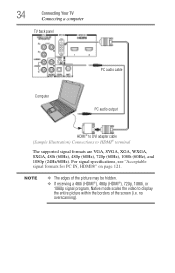
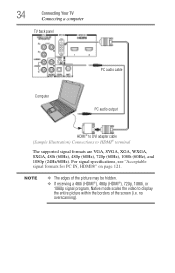
... specifications, see "Acceptable signal formats for PC IN, HDMI®" on page 121.
no overscanning). 34
Connecting Your TV
Connecting a computer
TV back panel
PC audio cable
Computer
PC audio output
HDMI® to DVI adapter cable (Sample Illustration) Connections to display the entire picture within the borders of the picture may be hidden.
❖ If...
User Guide - Page 40


...Layout and Navigation
Main menu layout
The tables below ), press MENU on the next pages provide a quick overview of your TV's menu system. Icon Picture
Sound
Item Mode Picture Settings Noise Reduction Game Mode Theater Settings Digital Audio Selector Audio Settings ...the Audio Setup menu
40
To open the Installation menus (illustrated below and on the remote control or TV control panel.
User Guide - Page 55
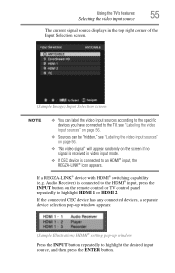
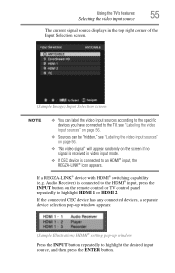
...
NOTE
❖ You can label the video input sources according to the specific devices you have connected to the TV, see "Labeling the video input sources" on page 56.
❖ Sources can be "hidden...input mode.
❖ If CEC device is connected to the HDMI® input, press the INPUT button on the remote control or TV control panel repeatedly to highlight the desired input source, and ...
User Guide - Page 90
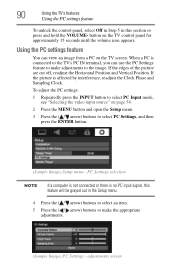
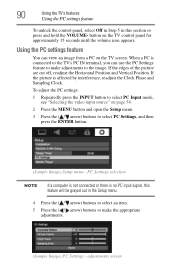
... and hold the VOLUME- PC Settings selection
NOTE
If a computer is not connected or there is affected by interference, readjust the Clock Phase and Sampling Clock.
90
Using the TV's features
Using the PC settings feature
To unlock the control panel, select Off in Step 5 in the Setup menu.
4 Press the ( / arrow) buttons...
User Guide - Page 100
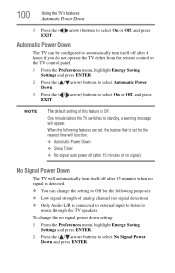
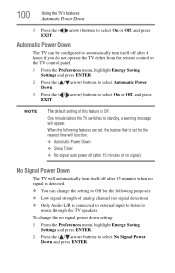
...do not operate the TV either from the remote control or the TV control panel.
1 From the ...TV's features
Automatic Power Down
3 Press the ( arrow) buttons to Off for the following features are set, the feature that is set for the nearest time will function.
❖ Automatic Power Down ❖ Sleep Timer ❖ No signal auto power off (after 15 minutes of this feature is connected...
User Guide - Page 112


...TV control panel for the problem you cause a static discharge when touching the TV and the TV fails to function, simply unplug the TV from the AC outlet and plug it back in .
If the TV does not power off the TV...or visit the Toshiba technical support Web site at support.toshiba.com for possible causes/solutions for several seconds to troubleshoot any problem, first unplug the TV from the AC...
Similar Questions
How To Hookup Dvd Player To Toshiba Tv Model 32c120u
(Posted by ewsknewlif 9 years ago)
How To Connect A Dvd Player To A Toshiba Tv Model 32c120u
(Posted by pawgar 10 years ago)

