Toshiba 32C120U Support Question
Find answers below for this question about Toshiba 32C120U.Need a Toshiba 32C120U manual? We have 2 online manuals for this item!
Question posted by pawgar on November 19th, 2013
How To Connect A Dvd Player To A Toshiba Tv Model 32c120u
The person who posted this question about this Toshiba product did not include a detailed explanation. Please use the "Request More Information" button to the right if more details would help you to answer this question.
Current Answers
There are currently no answers that have been posted for this question.
Be the first to post an answer! Remember that you can earn up to 1,100 points for every answer you submit. The better the quality of your answer, the better chance it has to be accepted.
Be the first to post an answer! Remember that you can earn up to 1,100 points for every answer you submit. The better the quality of your answer, the better chance it has to be accepted.
Related Toshiba 32C120U Manual Pages
Brochure - Page 2


... all HDMI® w/ CEC functions may not work even if your Toshiba television, always use a UL Listed wall bracket appropriate for the size and weight of Toshiba America Information Systems, Inc. 32C120U
S P E C I F I C AT I O N S1
Screen Size: 32" • Diagonal Screen Size: 31.5"
Panel • Panel Type: CCFL • Resolution: 720P HD • Refresh Rate: 60Hz •...
User Guide - Page 1


... "Troubleshooting" on the back and side of your TV. For details, contact your Toshiba dealer about this guide. Integrated High Definition
LCD Television
User's Guide:
32C120U 40E220U
If you communicate with your TV antenna installer, cable provider, or satellite provider
GMA300011011 12/11 Owner's Record The model number and serial number are on page 112 in...
User Guide - Page 4


...are never in a position where your TOSHIBA TV, follow these recommendations and precautions:
35) If you are in serious injury and/or permanent damage to TV and TV pedestal.
37)
WARNING:
RISK OF ...of the panel. Avoid contact with liquids, such as weight of any kind into the TV cabinet slots. 4
24) When selecting a location for the TV,
• NEVER allow any part of the TV to hang...
User Guide - Page 9


Contents
Chapter 1: Introduction 15
Features 16 Overview of installation, setup, and use 16 TV front and side panel controls and
connections 18 TV back panel connections 19
Chapter 2: Connecting Your TV 21
Overview of cable types 21 Coaxial (F-type) cable 21 Standard A/V cables (red/white/yellow 22 Component video cables (red/green/blue) ........22 HDMI® ...
User Guide - Page 10
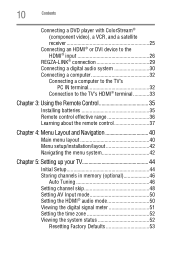
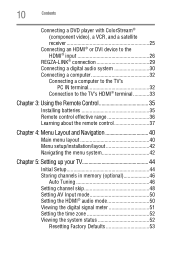
10
Contents
Connecting a DVD player with ColorStream® (component video), a VCR, and a satellite receiver 25
Connecting an HDMI® or DVI device to the HDMI® input 26
REGZA-LINK® connection 29 Connecting a digital audio system 30 Connecting a computer 32
Connecting a computer to the TV's PC IN terminal 32
Connection to the TV's HDMI® terminal............33
Chapter 3: ...
User Guide - Page 13
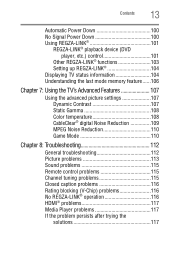
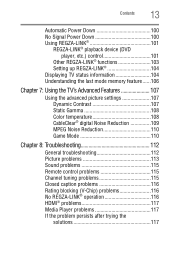
... Down 100 Using REGZA-LINK 101
REGZA-LINK® playback device (DVD player, etc.) control 101
Other REGZA-LINK® functions 103 Setting up REGZA-LINK 104 Displaying TV status information 104 Understanding the last mode memory feature ......106
Chapter 7: Using the TV's Advanced Features 107
Using the advanced picture settings 107 Dynamic Contrast...
User Guide - Page 16


...; ColorStream® HD-High-resolution component video input and shared composite video input, see "Connecting a DVD player with ColorStream® (component video), a VCR, and a satellite receiver" on page 25.
❖ Digital Audio Out-Optical audio connection with Dolby® Digital, see "Connecting a digital audio system" on page 30.
❖ CableClear®-digital picture Noise Reduction...
User Guide - Page 18


... ENTER button.
8 INPUT-Changes the source you are viewing. 18
Introduction
TV front and side panel controls and connections
TV front and side panel controls and connections
Left side panel
4
5 9
6
7
8
10
TV front
TV top
11
1 23
(Sample Illustration) Front and side panel controls and connections
1 Remote sensor (embedded)-Point the remote control toward this remote sensor.
2 Power...
User Guide - Page 20


... decoder, amplifier, or home theater system with optical audio input.
6 Fixed Audio Output-Fixed audio output to connect external amplifiers.
7 ColorStream® HD-High-resolution component video input and shared composite video input, see "Connecting a DVD player with ColorStream® (component video), a VCR, and a satellite receiver" on page 25. NOTE
Component/Standard (composite) video...
User Guide - Page 25


...
❖ Component video cables
❖ You can be connected simultaneously. Connecting a DVD player with ColorStream® (component
NOTE
The unauthorized recording, use, distribution, or revision of television programs, videotapes, DVDs, and other materials is not supported. Connecting Your TV
25
Connecting a DVD player with ColorStream® (component video), a VCR, and a satellite...
User Guide - Page 26
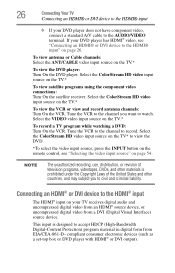
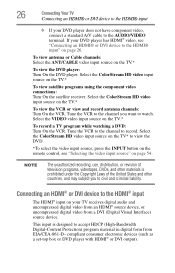
...video input source on the TV.*
To view the DVD player: Turn On the DVD player. NOTE
The unauthorized recording, use, distribution, or revision of television programs, videotapes, DVDs, and other materials is ... box or DVD player with HDMI® or DVI output). 26
Connecting Your TV
Connecting an HDMI® or DVI device to the HDMI® input
❖ If your DVD player has HDMI®...
User Guide - Page 29


...-LINK® feature uses the CEC technology as regulated by the HDMI® standard. TV back panel
Audio receiver
Playback device (REGZA-LINK® DVD player, etc.)
Playback device (REGZA-LINK® DVD player, etc.)
(Sample Illustration) HDMI® REGZA-LINK® connections
To connect an HDMI® device, you will need one HDMI® cable (type A connector...
User Guide - Page 32


... supported signal formats are VGA, SVGA, XGA, WXGA and SXGA. TV back panel
PC audio cable
Computer
PC audio output
Conversion adapter (if necessary) (Sample Illustration) Computer connections
To use an analog RGB (15-pin) computer cable and a PC audio cable. 32
Connecting Your TV
Connecting a computer
Connecting a computer
With either the PC IN or HDMI®...
User Guide - Page 37
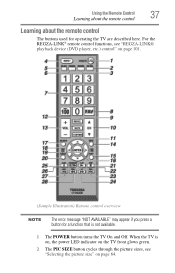
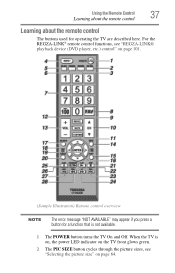
... is on, the power LED indicator on the TV front glows green.
2 The PIC SIZE button cycles through the picture sizes, see "Selecting the picture size" on page 64. For the REGZA-LINK® remote control functions, see "REGZA-LINK® playback device (DVD player, etc.) control" on page 101.
(Sample Illustration) Remote...
User Guide - Page 58
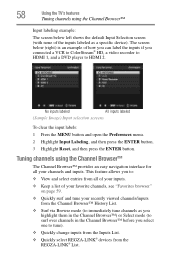
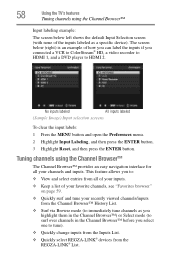
58
Using the TV's features
Tuning channels using the Channel Browser™
The Channel Browser™ provides an easy navigation ...the default Input Selection screen (with none of how you can label the inputs if you connected a VCR to ColorStream® HD, a video recorder to HDMI 1, and a DVD player to :
❖ View and select entries from all your recently viewed channels/inputs from...
User Guide - Page 70
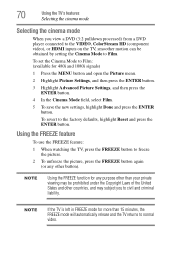
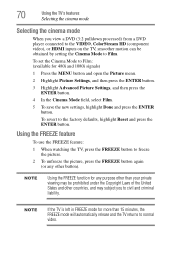
...Selecting the cinema mode
When you view a DVD (3:2 pulldown processed) from a DVD player connected to the VIDEO, ColorStream HD (component video), or HDMI inputs on the TV, smoother motion can be prohibited under the...Mode to Film.
Using the FREEZE feature
To use the FREEZE feature:
1 When watching the TV, press the FREEZE button to freeze the picture.
2 To unfreeze the picture, press the ...
User Guide - Page 101
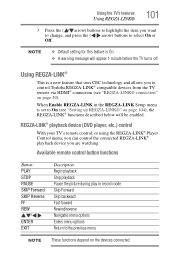
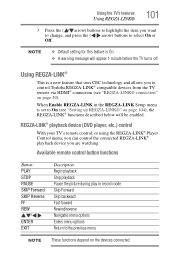
...LINK® playback device (DVD player, etc.) control
With your TV's remote control, or using the REGZA-LINK® Player Control menu, you can control the connected REGZA-LINK® playback device... to change, and press the ( / arrow) buttons to control Toshiba REGZA-LINK® compatible devices from the TV remote via HDMI® connection (see "Setting up REGZA-LINK®" on page 104), the ...
User Guide - Page 103
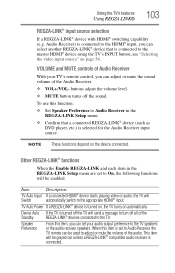
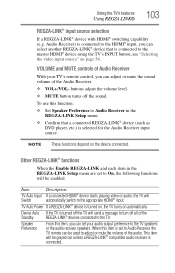
... the HDMI® input, you can select another REGZA-LINK® device that a connected REGZA-LINK® device (such as DVD player, etc.) is connected to adjust or mute the volume of Audio Receiver
With your audio output preference to the TV speakers or the audio receiver speakers. Other REGZA-LINK® functions
When the...
User Guide - Page 114
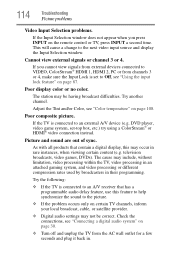
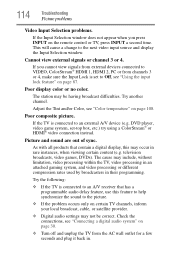
... 108. television broadcasts, video games, DVDs).
As with all products that has a programmable audio delay feature, use this may be correct. Check the connections, see "Color temperature" on certain TV channels, ...another channel. Poor composite picture.
DVD player, video game system, set to Off, see "Using the input lock feature" on the remote control or TV, press INPUT a second time....
User Guide - Page 128
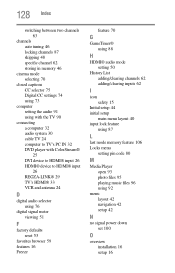
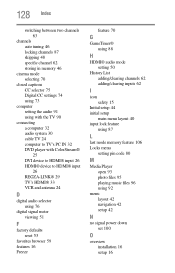
...
closed captions CC selector 75 Digital CC settings 74 using 73
computer setting the audio 91 using with the TV 90
connecting a computer 32 audio system 30 cable TV 24 computer to TV's PC IN 32 DVD player with ColorStream® 25 DVI device to HDMI® input 26 HDMI® device to HDMI® input...
Similar Questions
How To Hookup Dvd Player To Toshiba Tv Model 32c120u
(Posted by ewsknewlif 9 years ago)
Toshiba Tv Model 32c120u How To Connect The Dvd To The Tv
(Posted by thorutac 10 years ago)

