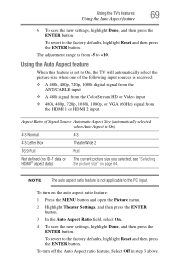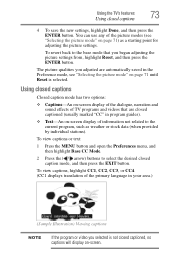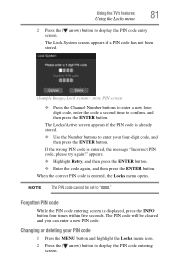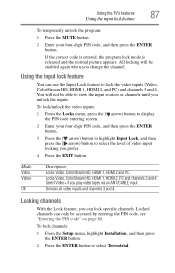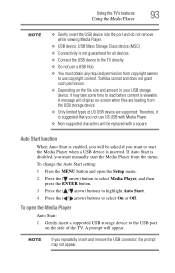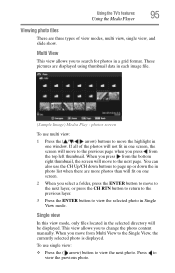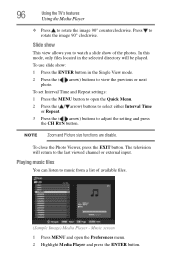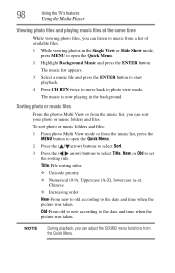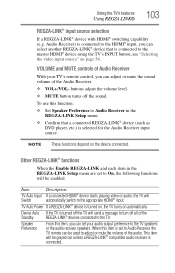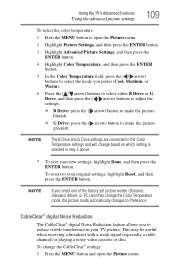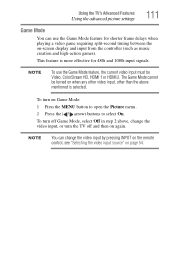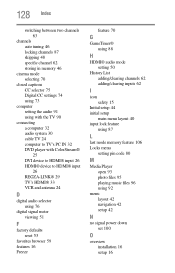Toshiba 32C120U Support Question
Find answers below for this question about Toshiba 32C120U.Need a Toshiba 32C120U manual? We have 2 online manuals for this item!
Question posted by lcolekanj on August 13th, 2014
Toshiba Tv Model Number 32c120u How To Use The Usb To Play Music
The person who posted this question about this Toshiba product did not include a detailed explanation. Please use the "Request More Information" button to the right if more details would help you to answer this question.
Current Answers
Related Toshiba 32C120U Manual Pages
Similar Questions
How Do You Remove The Retail Lock From Your Toshiba Tv Model Number 32c120u Seri
C33215C43869K
C33215C43869K
(Posted by recoveringcj40 3 years ago)
How To Hook Up A Wii To A Toshiba Television Model Number 32c120u
(Posted by mom0picco 10 years ago)
Toshiba Support Tv Model Number 40e210u
Where is the audio out on the toshiba model number40e210u
Where is the audio out on the toshiba model number40e210u
(Posted by Sugarnails 10 years ago)
Toshiba Tv Model Number 32c120u
I Think The Hdmi Ports On My Set Are Bad , How Do I Go From Hdmi Ports To Rca Pin Jacks To Get My Sa...
I Think The Hdmi Ports On My Set Are Bad , How Do I Go From Hdmi Ports To Rca Pin Jacks To Get My Sa...
(Posted by petewright54 10 years ago)
Information On A Particuar Tv Serial Number C32215c19740k1 Model Number 32c120u
toshiba
toshiba
(Posted by robin723 11 years ago)