Toshiba 19L4200U1 Support Question
Find answers below for this question about Toshiba 19L4200U1.Need a Toshiba 19L4200U1 manual? We have 1 online manual for this item!
Question posted by braydenrenninger on November 2nd, 2018
Gaming Picture Settings
What are the best picture settings for gaming on this TV?
Current Answers
There are currently no answers that have been posted for this question.
Be the first to post an answer! Remember that you can earn up to 1,100 points for every answer you submit. The better the quality of your answer, the better chance it has to be accepted.
Be the first to post an answer! Remember that you can earn up to 1,100 points for every answer you submit. The better the quality of your answer, the better chance it has to be accepted.
Related Toshiba 19L4200U1 Manual Pages
User Guide - Page 2


...4. CHILD SAFETY:
It Makes A Difference How and Where You Use Your Flat Panel Display
Congratulations on your LED TV using a Wall Bracket:" on page 5. TOSHIBA Cares!
• The ... inappropriate or non-Listed mounting brackets could result in accordance with furniture and television sets.
• Don't place flat panel displays on furniture that are not always supported on or play with the...
User Guide - Page 7


... in a residential installation.
Changing Picture Settings may not work with this television meet ENERGY STAR® requirements. To ensure your warranty. ENERGY STAR and the ENERGY STAR mark are not an indication of time.
2) The LCD panel contained in a particular installation.
Note: Interactive video games that to Part 15 of this TV. Ph: 800-631-3811...
User Guide - Page 13


... memory feature ......113
Chapter 7: Using the TV's Advanced Features 114
Using the advanced picture settings 114 Dynamic Contrast 114 Static Gamma 115 Color temperature 115 ClearFrame™ (L5200U Series 116 Film Stabilization (L5200U Series 117 CableClear® digital Noise Reduction 118 MPEG Noise Reduction 118 Game Mode 119
Chapter 8: Troubleshooting 120
General troubleshooting...
User Guide - Page 17
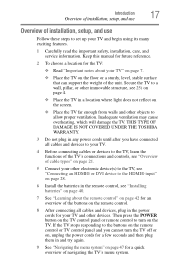
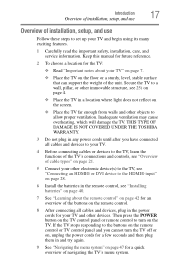
...
Follow these steps to set up your TV and begin using its many exciting features.
1 Carefully read the important safety, installation, care, and service information. Inadequate ventilation may cause overheating, which will damage the TV. Then press the POWER button on the TV control panel or remote control to turn the TV off or on, unplug...
User Guide - Page 19


...buttons.
5 MENU (ENTER)-Accesses the on the TV control panel for a few seconds to the next.
10 USB port (L5200U Series)-Accesses JPEG or...TV, press and hold the POWER button on -screen menus. Introduction
19
TV back panel connections
3 POWER-Turns the TV On/Off. TV back panel connections
For explanations of cable types" on the remote control or TV control panel and you are viewing. If the TV...
User Guide - Page 45


...
Sound
Item Mode Picture Settings Noise Reduction Game Mode Theater Settings Digital Audio Selector Audio Settings Audio Setup
Option Dynamic/Standard/Movie/PC/Preference Opens the Picture Settings menu Opens the Noise Reduction menu Off/On Opens the Theater Settings menu Launches the temporary Audio Selector Opens the Audio Settings menu Opens the Audio Setup menu
45
Chapter 4
Menu...
User Guide - Page 73


...
These settings are hidden*.
* To view the hidden areas (such as DVD movies, Video Games, or computer graphics. TheaterWide 3, letter box with subtitles.
(Sample Illustration) Picture size ...
(Sample Illustration) Picture size - Using the TV's features
73
Selecting the picture size
TheaterWide 3
This setting is for viewing letter box programs with subtitles
The picture's top and bottom ...
User Guide - Page 77


... (component video), or HDMI® inputs on the TV, smoother motion can be prohibited under the Copyright Laws of the United States and other button). NOTE
Using the FREEZE function for 480i and 1080i signals)
1 Press the MENU button and open the Picture menu.
2 Highlight Picture Settings, and then press the ENTER button.
3 Highlight...
User Guide - Page 78


78
Using the TV's features
Adjusting the picture
Adjusting the picture
Selecting the picture mode
You can select your desired picture settings from the modes described below.
To select the picture mode using the menu system: 1 Press the MENU button and open the Picture menu. 2 Highlight Mode, and then press the ENTER button.
(Sample Image) Picture menu - Mode: Dynamic Standard...
User Guide - Page 79


... 0. (Settings are stored in memory.)
**DynaLight™: Automatically strengthens the black coloring of dark areas in the video according to your personal preferences.
Using the TV's features
79
Adjusting the picture
3 Press the ( / arrow) buttons to select the picture mode you prefer, and then press the ENTER button.
(Sample Image) Mode selections screen
Adjusting...
User Guide - Page 80


... can use any of the primary language in the Preference mode, see "Selecting the picture mode" on page 78 until Reset is selected. 80
Using the TV's features
Using closed captions
3 Press the ( / arrow) buttons to select the picture quality you began adjusting the picture settings from, highlight Reset, and then press the ENTER button.
User Guide - Page 95


... the correct code is entered, the program lock mode is released and the normal picture appears. Mode: Video Video+
Off
Description:
Locks Video, ColorStream® HD, ... to highlight Input Lock, and then press the ( arrow) button to a program that exceeds the rating limits you have set, the TV will be able to lock the video inputs (Video, ColorStream® HD, HDMI 1, HDMI 2, HDMI 3, and PC)...
User Guide - Page 114


... Contrast preference: 1 From the Picture menu, highlight Picture Settings and press
the ENTER button.
(Sample Image) Dynamic Contrast screen 2 Highlight Advanced Picture Settings, and then press the
ENTER button. 3 Press the ( / arrow) buttons to select Dynamic Contrast.
114 Chapter 7
Using the TV's Advanced Features
Using the advanced picture settings
Dynamic Contrast
Dynamic Contrast detects...
User Guide - Page 115


...) and then change the quality of black colors is increased.
4 To save the new settings, highlight Done, and then press the ENTER button.
Static Gamma
The static gamma feature lets you select one of black in the picture. Using the TV's Advanced Features
Using the advanced picture settings
115
4 Press the ( / arrow) buttons to Preference.
User Guide - Page 116
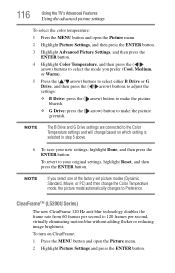
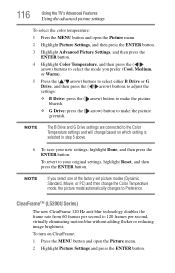
... the ( arrow) button to Preference. To revert to 120 frames per second to your new settings, highlight Done, and then press the ENTER button.
116
Using the TV's Advanced Features
Using the advanced picture settings
To select the color temperature:
1 Press the MENU button and open the Picture menu.
2 Highlight Picture Settings and press the ENTER button.
User Guide - Page 117


..., Standard, Movie or PC) and then change the Film Stabilization setting, the picture mode automatically changes to Preference.
❖ When ClearFrame is set to Off, the Film Stabilization feature will correct this issue.
Using the TV's Advanced Features
Using the advanced picture settings
117
3 Highlight Advanced Picture Settings and press the ENTER button.
4 In the ClearFrame field...
User Guide - Page 118
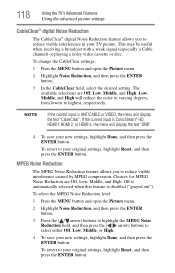
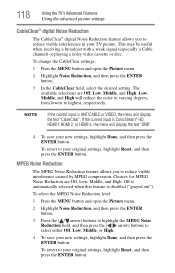
... feature is ANT/CABLE or VIDEO, the menu will display the text "DNR".
4 To save your new settings, highlight Done, and then press the ENTER button. 118
Using the TV's Advanced Features
Using the advanced picture settings
CableClear® digital Noise Reduction
The CableClear® digital Noise Reduction feature allows you to your original...
User Guide - Page 119


... 1080i input signals. To turn on page 59. To turn off and then on again. Using the TV's Advanced Features
Using the advanced picture settings
119
Game Mode
You can change the video input, or turn the TV off Game Mode, select Off in step 2 above mentioned is more effective for shorter frame delays when you...
User Guide - Page 121


... the Input Lock is plugged in the remote control, see "Connecting Your TV" on page 118. For device connection details, see "Connecting Your TV" on the TV. Noisy picture. Try the control panel buttons on page 21.
Try another channel. If you can set to VIDEO, ColorStream HD1, ColorStream® HD, HDMI 1, HDMI 2, PC, or from...
User Guide - Page 122


..., and video processing or different compression rates used by broadcasters in . DVD player, video game system, set to Off, see "Color temperature" on the remote control or TV, press INPUT a second time. television broadcasts, video games, DVDs).
122
Troubleshooting
Picture problems
Video Input Selection problems
If the Input Selection window does not appear when you cannot...
Similar Questions
Setting Up Tv Without Remote
We have moved and have new cable company. How to I set up tv without use of remote????
We have moved and have new cable company. How to I set up tv without use of remote????
(Posted by scottgrant20 11 years ago)
How Do I Set The Tv Channel To Record A Tv Program To Vhs
I don't know how to set the tv channel to record the program.
I don't know how to set the tv channel to record the program.
(Posted by nina23a 11 years ago)
Toshiba 40g300u1 Flat Screentv Makes Popping Sound. How Do I Deactivate Tv Speak
How do I deactivate tv speaks in favor of soundbar?
How do I deactivate tv speaks in favor of soundbar?
(Posted by Sharondmartinez 11 years ago)
Blank Screen Toshiba 22av600u Flat Panel Hdtv
when i turn tv on it flickers then goes blank thank you
when i turn tv on it flickers then goes blank thank you
(Posted by dale74 12 years ago)

