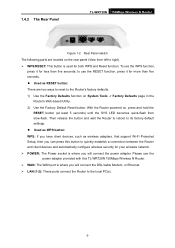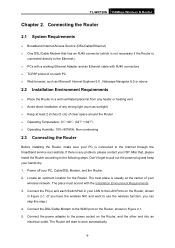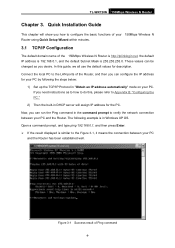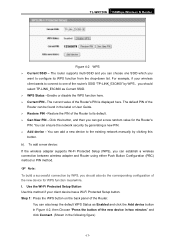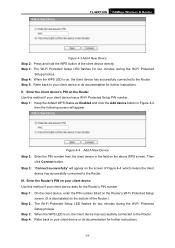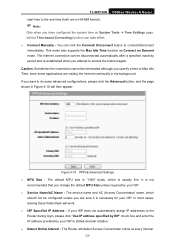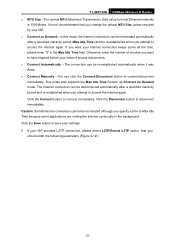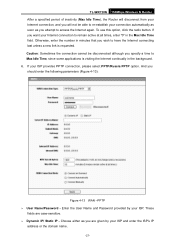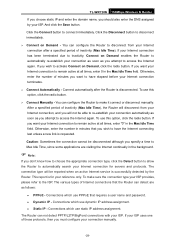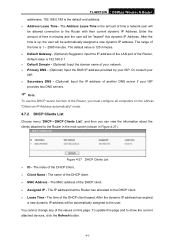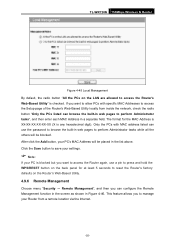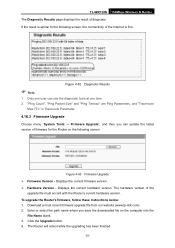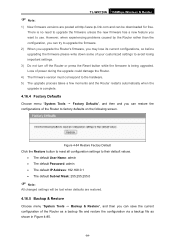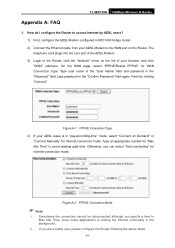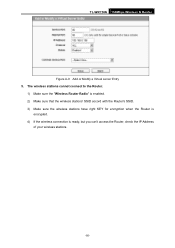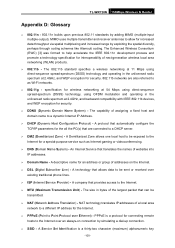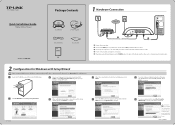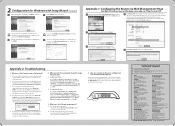TP-Link TL-WR720N Support Question
Find answers below for this question about TP-Link TL-WR720N.Need a TP-Link TL-WR720N manual? We have 2 online manuals for this item!
Question posted by sabbirtushar12 on January 15th, 2024
Default Wps Pin For Tp-link Wr720n
Current Answers
Answer #1: Posted by Ramdi28 on February 21st, 2024 12:10 AM
WPS can be enabled or disabled on TP-Link routers, such as the WR720N, via the web-based administration interface. Here's how to accomplish it:
Make sure your computer is connected to the TP-Link WR720N router using Wi-Fi or an Ethernet connection.
Launch a web browser and type the IP address of the router into the address bar. Typically, TP-Link routers have the IP address "192.168.0.1" or "192.168.1.1" as their default. Hit the Enter key.
The username and password for the router will need to be entered. Normally, the username. By default, "admin" (without the quotations) is the password and the username. After entering your credentials, click Login.
Go to the Wireless or Wi-Fi settings area of the router's web interface after logging in.
Seek for the WPS configuration option or WPS settings. From there, you ought to be able to turn on or off WPS.
Make sure to save the modifications before leaving the router's settings if you decide to disable WPS.
The TP-Link WR720N router will not have a default WPS PIN if you do not explicitly enable WPS and specify a PIN. Disabling WPS unless absolutely necessary is the widespread consensus if security concerns are present.
Related TP-Link TL-WR720N Manual Pages
Similar Questions
link does not work http://www.driverowl.com/p/TP-Link/TL-WR720N/Driver/163077