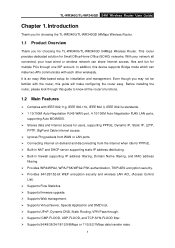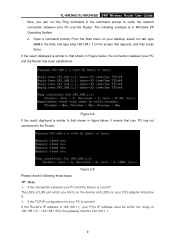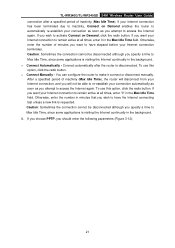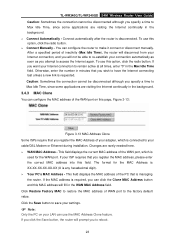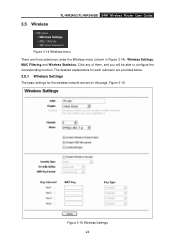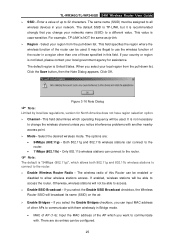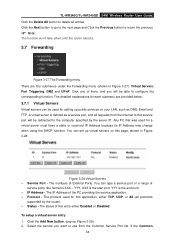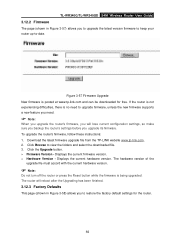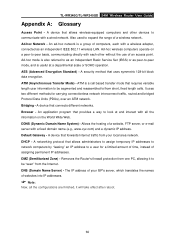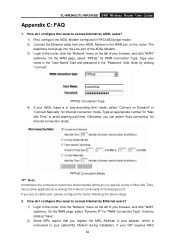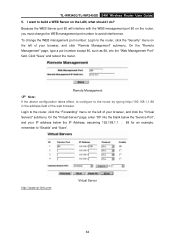TP-Link TL-WR340G Support Question
Find answers below for this question about TP-Link TL-WR340G - Wireless Router.Need a TP-Link TL-WR340G manual? We have 1 online manual for this item!
Question posted by skbren on April 10th, 2014
How Do I Setup A Tp Link Wr340g Router As A Bridge
The person who posted this question about this TP-Link product did not include a detailed explanation. Please use the "Request More Information" button to the right if more details would help you to answer this question.
Current Answers
Related TP-Link TL-WR340G Manual Pages
Similar Questions
How To Set Password On Tp Link Wr340g Wifi Router
(Posted by cyje 9 years ago)
How To Setup Tp-link Tl-wa5210g With My Current Router
(Posted by irparac 9 years ago)
How To Put Password On Wifi Router Tp Link Wr340g
(Posted by enCKael 10 years ago)
How To Setup And Configure The Tp Link Wr340g
there are many methods on net but please guide me with the proper method in windows 7
there are many methods on net but please guide me with the proper method in windows 7
(Posted by suman2006maithy 11 years ago)
Tp Link Wifi Router Tl-wr841nd To My 2wire Netzero Dsl Modem On Pppeo Connection
TP link wifi router TL-WR841ND to my 2wire Netzero Dsl modem on PPPeO connection using the supplied ...
TP link wifi router TL-WR841ND to my 2wire Netzero Dsl modem on PPPeO connection using the supplied ...
(Posted by pcsltx 12 years ago)