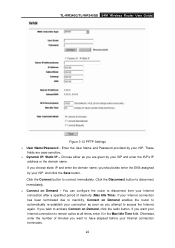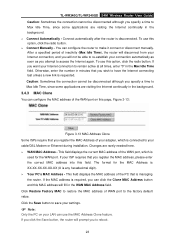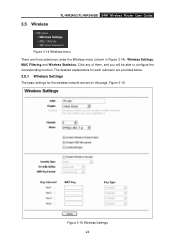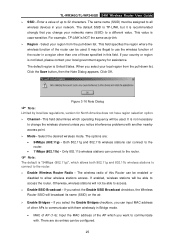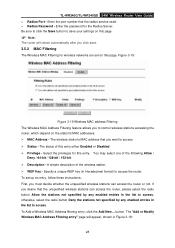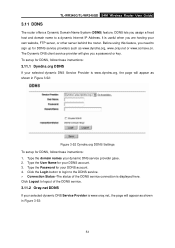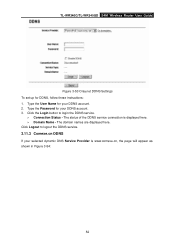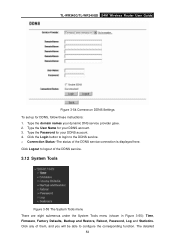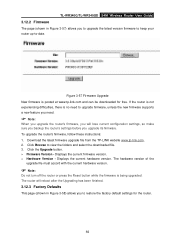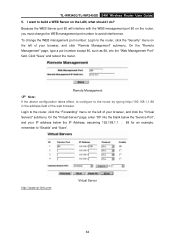TP-Link TL-WR340G Support Question
Find answers below for this question about TP-Link TL-WR340G - Wireless Router.Need a TP-Link TL-WR340G manual? We have 1 online manual for this item!
Question posted by cyje on October 5th, 2014
How To Set Password On Tp Link Wr340g Wifi Router
The person who posted this question about this TP-Link product did not include a detailed explanation. Please use the "Request More Information" button to the right if more details would help you to answer this question.
Current Answers
Related TP-Link TL-WR340G Manual Pages
Similar Questions
How To Put Password On Tp-link Wr340g
(Posted by johnhen 9 years ago)
How To Change Wifi Password Tp Link
(Posted by joseppa 9 years ago)
How Do I Setup A Tp Link Wr340g Router As A Bridge
(Posted by skbren 10 years ago)
How To Put Password On Wifi Router Tp Link Wr340g
(Posted by enCKael 10 years ago)
Set Up Tp Link Wr941nd As Access Point And Wr740 N As A Client,or Repeater
lease help me to set TP Link WR941ND as ACCESS POINT and WR740 N as a Client,or repeater My House i...
lease help me to set TP Link WR941ND as ACCESS POINT and WR740 N as a Client,or repeater My House i...
(Posted by alfarezadjuli 11 years ago)