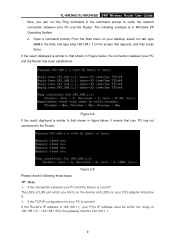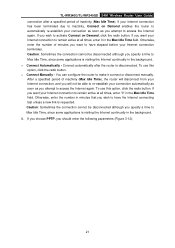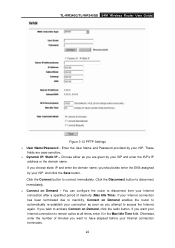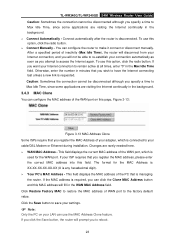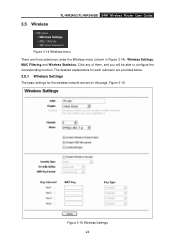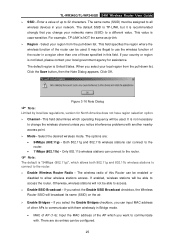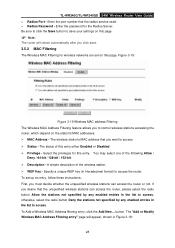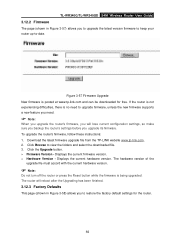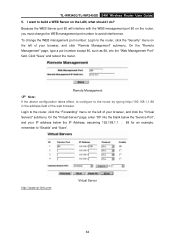TP-Link TL-WR340G Support Question
Find answers below for this question about TP-Link TL-WR340G - Wireless Router.Need a TP-Link TL-WR340G manual? We have 1 online manual for this item!
Question posted by johnhen on August 10th, 2014
How To Put Password On Tp-link Wr340g
The person who posted this question about this TP-Link product did not include a detailed explanation. Please use the "Request More Information" button to the right if more details would help you to answer this question.
Current Answers
Related TP-Link TL-WR340G Manual Pages
Similar Questions
I Have Tp-link Router Model Tl-wr2041n Change Its Lang. From Chinese To Englis
I have TP-Link router model TL-WR2041N I want to change its language from Chinese to English.please ...
I have TP-Link router model TL-WR2041N I want to change its language from Chinese to English.please ...
(Posted by service29596 9 years ago)
How To Set Password On Wireless Router Tp Link Tl-wr340g
(Posted by cyTord 9 years ago)
How To Put Password On Wifi Router Tp Link Wr340g
(Posted by enCKael 10 years ago)
When I Put A Password On My Router The Connection Will Be Lost
how can i put a password on my router without losing my connection please help me .. other units are...
how can i put a password on my router without losing my connection please help me .. other units are...
(Posted by darkmoonclint 11 years ago)