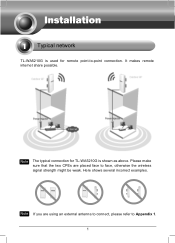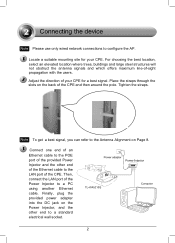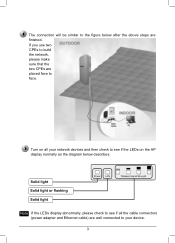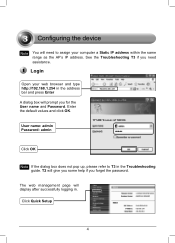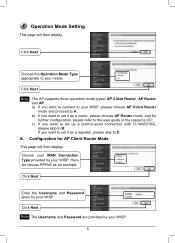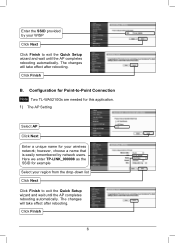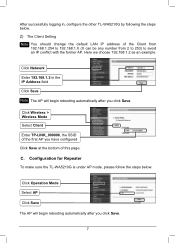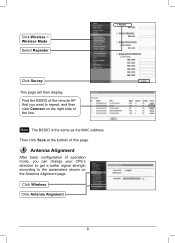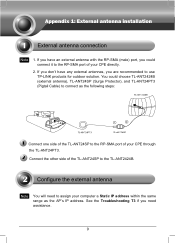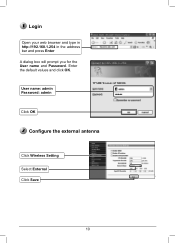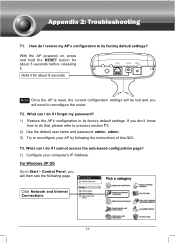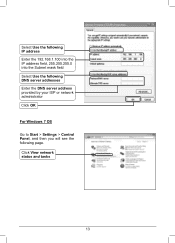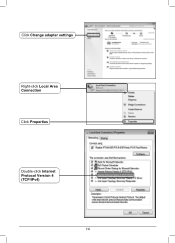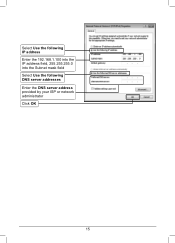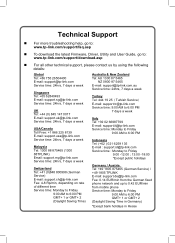TP-Link TL-WA5210G Support and Manuals
Get Help and Manuals for this TP-Link item

View All Support Options Below
Free TP-Link TL-WA5210G manuals!
Problems with TP-Link TL-WA5210G?
Ask a Question
Free TP-Link TL-WA5210G manuals!
Problems with TP-Link TL-WA5210G?
Ask a Question
Most Recent TP-Link TL-WA5210G Questions
How To Connect Tp-link Wa5210g To Not Protected Wireless
(Posted by zeshado 9 years ago)
I Can Not Loging Tp Link Cpe Wa5210g
(Posted by icalaa 9 years ago)
How To Config The Tp-link Outdoor Cpe As Repeater
(Posted by errolthark 9 years ago)
How To Configure Tl-wa5210g In Repeater Mode
(Posted by bugzipact 9 years ago)
How To Connect Tl-wa5210g To Another
(Posted by brret 9 years ago)
TP-Link TL-WA5210G Videos
Popular TP-Link TL-WA5210G Manual Pages
TP-Link TL-WA5210G Reviews
We have not received any reviews for TP-Link yet.