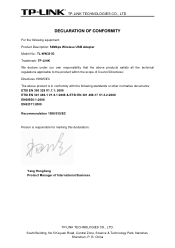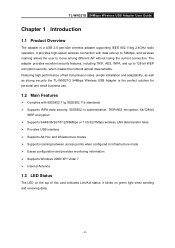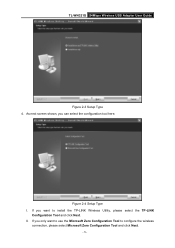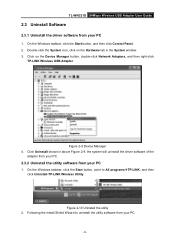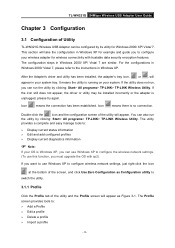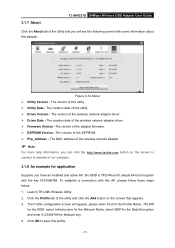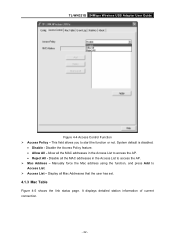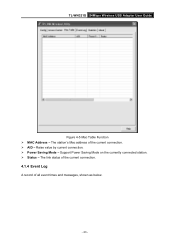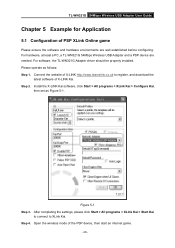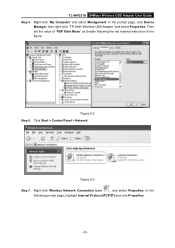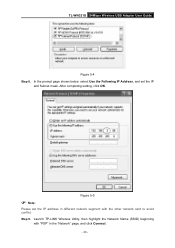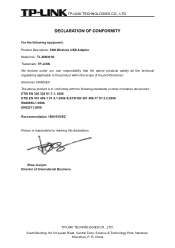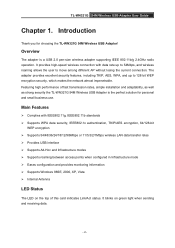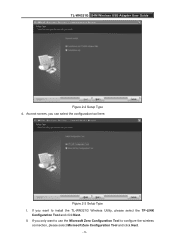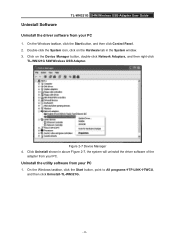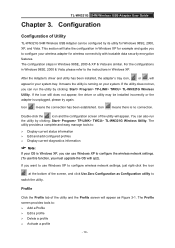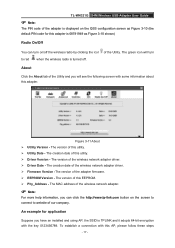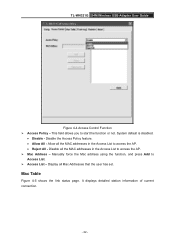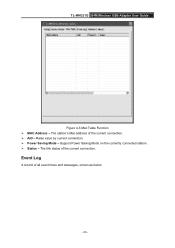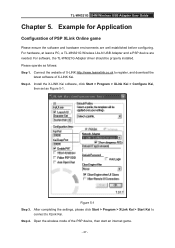TP-Link TL-WN321G Support Question
Find answers below for this question about TP-Link TL-WN321G.Need a TP-Link TL-WN321G manual? We have 2 online manuals for this item!
Question posted by spandole on December 22nd, 2011
Tp-link Tl-wn321g Compatiblity With Wrt54gl
Is TP-Link TL-WN321G compatible with Security Mode : WPA2 Personal & WPA Algorithms : TKIP+AES used by Linksys Wireless Broadband Router WRT54GL ?
Current Answers
Related TP-Link TL-WN321G Manual Pages
Similar Questions
Im Using A Tp Link 300 Mbps Wireless N Router Model Number: Tl-wr841n Version 9.
Im using a TP Link 300 mbps Wireless N router model number: tl-wr841n version 9.0 hooked up to DSL m...
Im using a TP Link 300 mbps Wireless N router model number: tl-wr841n version 9.0 hooked up to DSL m...
(Posted by caryon444 9 years ago)
Can Tp-link Tl-wr740n 150mbps Wireless N Router Be Used As A Wireless
bridgebridge
bridgebridge
(Posted by yaMad 10 years ago)
Not Working 54mbps/wn321g
Light on the wireless link does not come on any longer and cannot access the internet. Is the link d...
Light on the wireless link does not come on any longer and cannot access the internet. Is the link d...
(Posted by Kareena48 11 years ago)