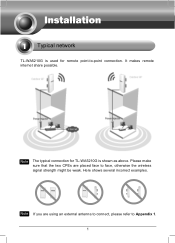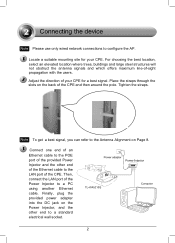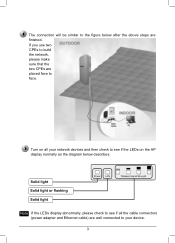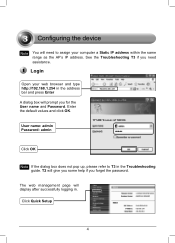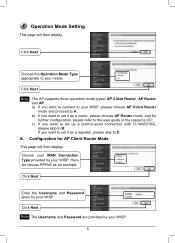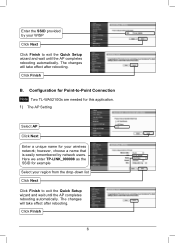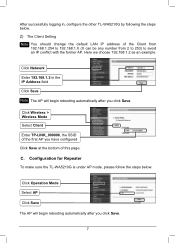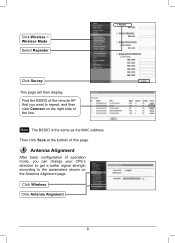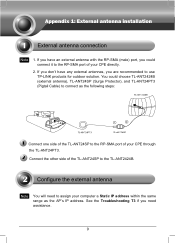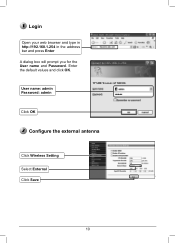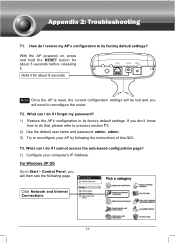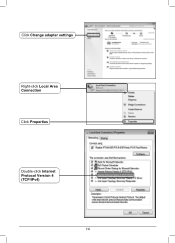TP-Link TL-WA5210G Support Question
Find answers below for this question about TP-Link TL-WA5210G.Need a TP-Link TL-WA5210G manual? We have 1 online manual for this item!
Question posted by reylizraine on September 20th, 2011
Tl-wa5210g After Configured As Repeater My Pc Cannot Connect Via Wireless
The person who posted this question about this TP-Link product did not include a detailed explanation. Please use the "Request More Information" button to the right if more details would help you to answer this question.
Current Answers
Related TP-Link TL-WA5210G Manual Pages
Similar Questions
How To Connect Wireless Tp-link Tl-wr542g To The Main Router Thomson
How to connect wireless TP-Link TL-WR542G as acess point to the main router Thomson
How to connect wireless TP-Link TL-WR542G as acess point to the main router Thomson
(Posted by taniamaz 8 years ago)
Internet Share Between Two Tl-wa5210g Cpe
I Have Two Houses, Distance Is About 800 Foot. I Have Tp-link Tl-wa5210g Outdoor Cpe And 5110g Cpe. ...
I Have Two Houses, Distance Is About 800 Foot. I Have Tp-link Tl-wa5210g Outdoor Cpe And 5110g Cpe. ...
(Posted by pinakitplink 10 years ago)
Tp Link Tl-wn422g Can't Connect Wireless
(Posted by specmrw 10 years ago)