TP-Link TL-WA500G Support Question
Find answers below for this question about TP-Link TL-WA500G.Need a TP-Link TL-WA500G manual? We have 1 online manual for this item!
Question posted by hannzin2 on July 27th, 2011
This Device And Tl-ant2415d Connect?
this device and TL-ANT2415D can connect and will it work normally ?
Current Answers
There are currently no answers that have been posted for this question.
Be the first to post an answer! Remember that you can earn up to 1,100 points for every answer you submit. The better the quality of your answer, the better chance it has to be accepted.
Be the first to post an answer! Remember that you can earn up to 1,100 points for every answer you submit. The better the quality of your answer, the better chance it has to be accepted.
Related TP-Link TL-WA500G Manual Pages
User Guide - Page 8
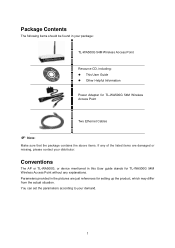
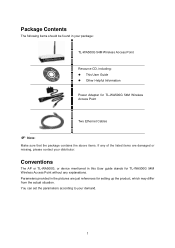
... setting up the product, which may differ from the actual situation. You can set the parameters according to your distributor. Conventions
The AP or TL-WA500G, or device mentioned in the pictures are just references for TL-WA500G 54M Wireless Access Point without any of the listed items are damaged or missing, please contact your demand.
1
User Guide - Page 9
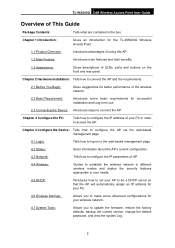
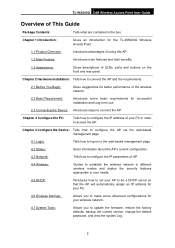
... Settings:
Allows you to make some basic requirements for successful installation and long-term use
2.3 Connecting the Device: Introduces steps to connect the AP. Chapter 1 Introduction:
Gives an introduction for the TL-WA500G Wireless Access Point.
1.1 Product Overview:
Introduces advantages of using this AP.
1.2 Main Feature:
Introduces main features and their benefits.
1.3 Appearance...
User Guide - Page 10
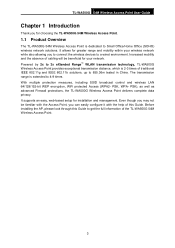
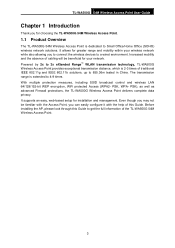
...It supports an easy, web-based setup for your wireless network while also allowing you to connect the wireless devices to 855.36m tested in China. Increased mobility and ...SOHO) wireless network solutions. TL-WA500G 54M Wireless Access Point User Guide
Chapter 1 Introduction
Thank you for choosing the TL-WA500G 54M Wireless Access Point.
1.1 Product Overview
The TL-WA500G 54M Wireless Access ...
User Guide - Page 11
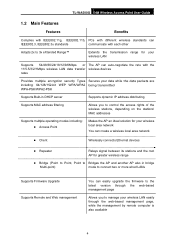
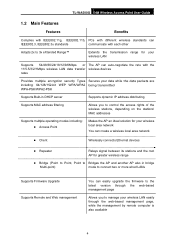
... multiple operating modes including: z Access Point
Makes the AP an ideal solution for your wireless local area network
You can create a wireless local area network
z Client
Wirelessly connects Ethernet devices
z Repeater
Relays signal between its stations and the root AP for greater wireless range
z Bridge (Point to Point, Point to Bridges the AP and another AP...
User Guide - Page 12
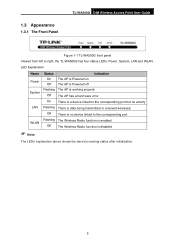
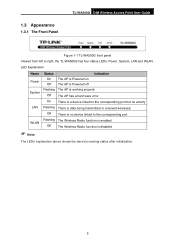
..., the TL-WA500G has four status LEDs: Power, System, LAN and WLAN. 1.3 Appearance
1.3.1 The Front Panel
TL-WA500G 54M Wireless Access Point User Guide
Figure 1-1 TL-WA500G front panel Viewed from left to the corresponding port
Flashing The Wireless Radio function is enabled WLAN
Off The Wireless Radio function is disabled
) Note:
The LEDs' explanation above shows the device's working status...
User Guide - Page 13
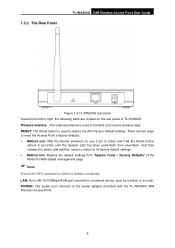
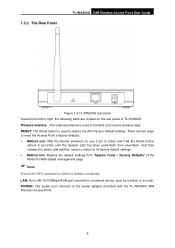
... the AP is used to its factory default settings. 1.3.2 The Rear Panel
TL-WA500G 54M Wireless Access Point User Guide
Figure 1-2 TL-WA500G rear panel Viewed from left to the power adapter provided with the TL-WA500G 54M Wireless Access Point.
6 POWER: The power port connects to right, the following parts are two ways to reset the Access Point...
User Guide - Page 14
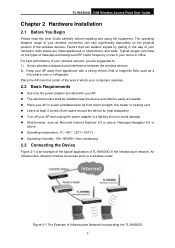
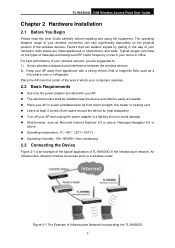
...90%RH, Non-condensing
2.3 Connecting the Device
Figure 2-1 is an example of the typical application of TL-WA500G in the way of Infrastructure Network Incorporating the TL-WA500G 7 Figure 2-1 The Example ...or refrigerator.
Avoid redundant obstacles and interference between the wireless devices. 2). TL-WA500G 54M Wireless Access Point User Guide
Chapter 2 Hardware Installation
2.1 Before You ...
User Guide - Page 15
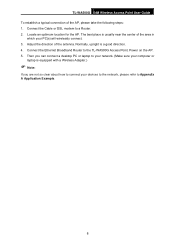
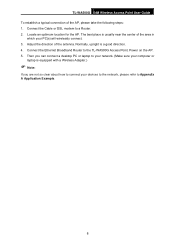
... is a good direction. 4. Adjust the direction of the AP, please take the following steps: 1. Normally, upright is usually near the center of the area in
which your devices to the network, please refer to the TL-WA500G Access Point. Connect the Cable or DSL modem to a Router. 2. TL-WA500G 54M Wireless Access Point User Guide To establish a typical...
User Guide - Page 16
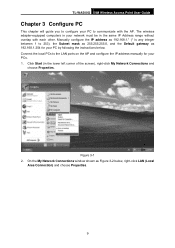
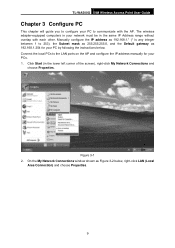
...-equipped computers in your network must be in the lower left corner of the screen), right-click My Network Connections and
choose Properties. Figure 3-1 2.
TL-WA500G 54M Wireless Access Point User Guide
Chapter 3 Configure PC
This chapter will guide you to configure your PC to the LAN ports on the AP and configure ...
User Guide - Page 18
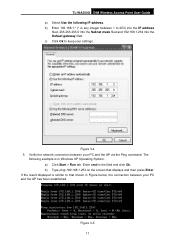
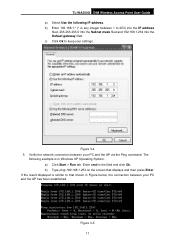
... via the Ping command. b) Type ping 192.168.1.254 on the screen that shown in Figure below, the connection between your PC and the AP has been established. Figure 3-4 5. a) Click Start > Run tab. c) ...
If the result displayed is in the filed and click Ok.
TL-WA500G 54M Wireless Access Point User Guide a) Select Use the following example is similar to that displays and then press ...
User Guide - Page 19
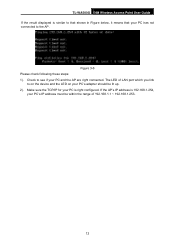
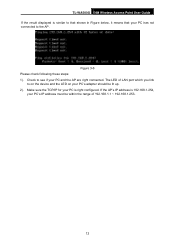
The LED of 192.168.1.1 ~ 192.168.1.253.
12 TL-WA500G 54M Wireless Access Point User Guide If the result displayed is right configured. Make sure the TCP/IP for ... be within the range of LAN port which you link
to on the device and the LED on your PC has not connected to see if your PC and the AP are right connected. Check to the AP. Figure 3-6 Please check following these steps: 1)....
User Guide - Page 20
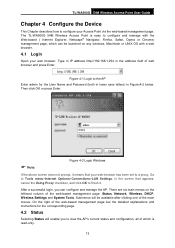
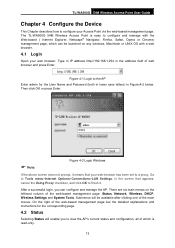
Go to Tools menu>Internet Options>Connections>LAN Settings, in the screen that appears, cancel the Using Proxy ...web-based management page: Status, Network, Wireless, DHCP, Wireless Settings and System Tools. Type in IP address http://192.168.1.254 in Figure.4-2 below. TL-WA500G 54M Wireless Access Point User Guide
Chapter 4 Configure the Device
This Chapter describes how to configure your web...
User Guide - Page 23
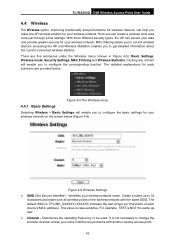
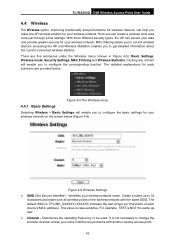
... about the current connected wireless stations.
For example, TEST is case-sensitive. With three different security types, the AP can create a wireless local area work just through a...an ideal solution for each device's MAC address). TL-WA500G 54M Wireless Access Point User Guide
4.4 Wireless
The Wireless option, improving functionality and performance for wireless network, can help you ...
User Guide - Page 24
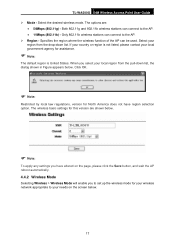
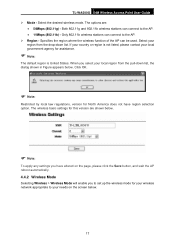
...AP reboot automatically.
4.4.2 Wireless Mode
Selecting Wireless > Wireless Mode will enable you select your local government agency for your wireless network appropriate to the AP. • 11Mbps (802.11b) - TL-WA500G 54M Wireless Access Point User Guide ...option. Both 802.11g and 802.11b wireless stations can connect to your region from the pull-down list. If your country or region is...
User Guide - Page 31
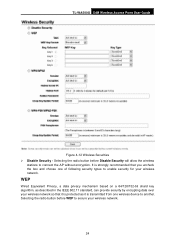
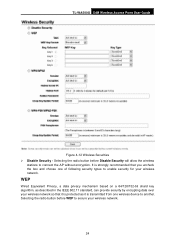
... as it is strongly recommended that you uncheck the box and choose one wireless device to enable security for your wireless network.
24 It is transmitted from one of following security types to another. Selecting the radio button before WEP to connect the AP without encryption. Selecting the radio button before Disable Security will...
User Guide - Page 37
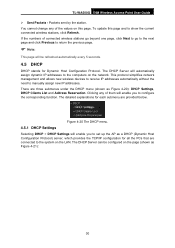
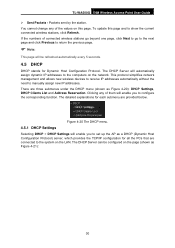
...values on the LAN.
This protocol simplifies network management and allows new wireless devices to receive IP addresses automatically without the need to set up the...connected to the system on this page and to configure the corresponding function. TL-WA500G 54M Wireless Access Point User Guide ¾ Sent Packets - The DHCP Server will enable you to show the current connected wireless...
User Guide - Page 41
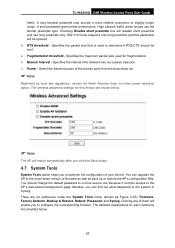
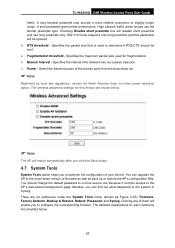
... beacons. ¾ Power - The wireless advanced settings for each submenu are provided...connection or slightly longer range. Besides, you to the most recent version of your device. There are shown below .
34 Clicking any of the access point from the drop-down list.
) Note:
Restricted by local law regulations, version for fragmentation. ¾ Beacon Interval - TL-WA500G 54M Wireless...
User Guide - Page 46
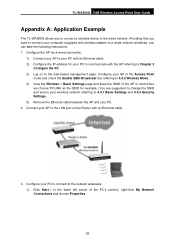
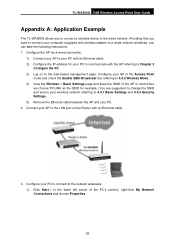
... connect a wireless device to the wired network. Configure the IP address for example.) You are suggested to change the SSID and secure your AP in the lower left corner of the AP in mind.(Here
we choose TP-LINK as the SSID for your PC. 2. Log on the Router with an Ethernet cable. 2). TL-WA500G...
User Guide - Page 50
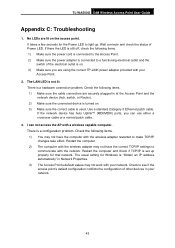
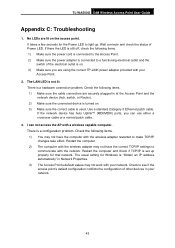
... electrical outlet is set up . The LAN LED is a hardware connection problem. Restart the computer and check if TCP/IP is on the access point. TL-WA500G 54M Wireless Access Point User Guide
Appendix C: Troubleshooting
1. Restart the computer. 2) The computer with the wireless adapter may not work with your network. Use a standard Category 5 Ethernet patch cable...
User Guide - Page 52
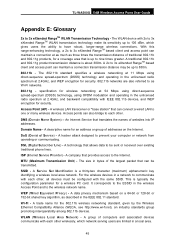
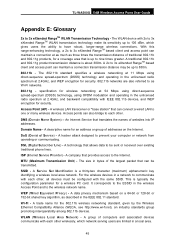
... gives users the ability to communicate with each other , all devices must be transmitted.
The 802.11b standard specifies a wireless networking at 11 Mbps using OFDM modulation and operating in a network to have robust, longer-range wireless connections. TL-WA500G 54M Wireless Access Point User Guide
Appendix E: Glossary
2x to prevent your computer or network from operating...
Similar Questions
Does Tl-wa5210g Connect To Router To Be Used As Repeater
(Posted by Valenmunj 10 years ago)
Tl-wa 500 G Configuration In Windows 7
how to config TL-WA 500 G device on repeater mode in windows 7. does any one can help
how to config TL-WA 500 G device on repeater mode in windows 7. does any one can help
(Posted by onlinezindgi 11 years ago)
Tl Wa500g Software Solution
my tp link wa500g cannot open the home page of the device now what can i do plz answer me at my e ma...
my tp link wa500g cannot open the home page of the device now what can i do plz answer me at my e ma...
(Posted by nicemalik360 11 years ago)
How Do I Find Security Key For Tp-link Tl-wa500g
HOW DO I FIND SECURITY KEY FOR A TL-WA500G
HOW DO I FIND SECURITY KEY FOR A TL-WA500G
(Posted by kevinmorgan7 12 years ago)
Tl-wn851n Connected To Hub But No Internet
Hi I have a TL-WN851N and am unable to get a stable connection to my bt home hub. Running windows 7 ...
Hi I have a TL-WN851N and am unable to get a stable connection to my bt home hub. Running windows 7 ...
(Posted by tommytrevor 12 years ago)

