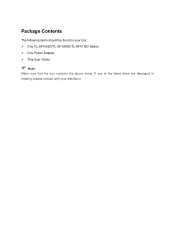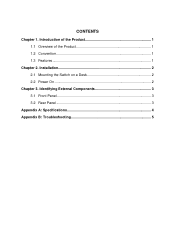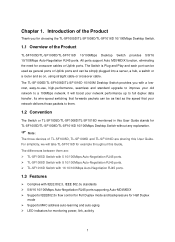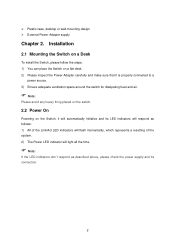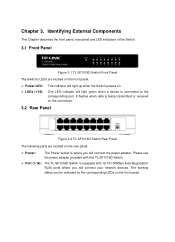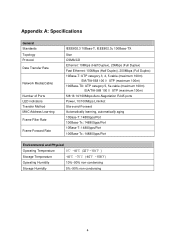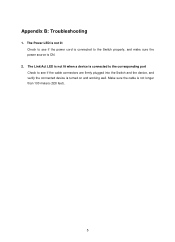TP-Link TL-SF1008D Support Question
Find answers below for this question about TP-Link TL-SF1008D - 10/100M FAST ETHERNET SWITCH.Need a TP-Link TL-SF1008D manual? We have 1 online manual for this item!
Question posted by Anonymous-173773 on March 6th, 2023
Lost Password
Current Answers
Answer #1: Posted by Mybookie on March 23rd, 2023 12:29 AM
Locate the reset button on the back of the switch. It may be labeled "RESET" or "RST."
With the switch powered on, use a paperclip or a similar tool to press and hold the reset button for approximately 10 seconds.
Release the reset button and wait for the switch to reboot.
After the switch has rebooted, it will be reset to its default factory settings, including the default login credentials.
The default username for the TP-Link TL-SF1008D switch is "admin," and the default password is also "admin". However, it's recommended that you change the default password after logging in to improve the security of your network.
If you are still unable to access your switch after resetting it, you may need to contact TP-Link's customer support for further assistance.
Related TP-Link TL-SF1008D Manual Pages
Similar Questions
How can I restore IP address of the TL-SG2224WEB switch on the default value.I have made some change...
hi, i have a modem that is connected on a tplink TL-SF1016D switch i can only use the internet co...
Hi, I got a TL-SL2210WEB and need to set a simple wireless network ( 3 SSID AP) I choose the leve...