TP-Link TD-W8901G Support Question
Find answers below for this question about TP-Link TD-W8901G - Wireless Router.Need a TP-Link TD-W8901G manual? We have 3 online manuals for this item!
Question posted by aeroback on January 19th, 2011
Wireless Connection Failed Tplink Tdw8901g
Connection through ADSL line was succesfull but not through wireless. How to solve it
Current Answers
There are currently no answers that have been posted for this question.
Be the first to post an answer! Remember that you can earn up to 1,100 points for every answer you submit. The better the quality of your answer, the better chance it has to be accepted.
Be the first to post an answer! Remember that you can earn up to 1,100 points for every answer you submit. The better the quality of your answer, the better chance it has to be accepted.
Related TP-Link TD-W8901G Manual Pages
Quick Installation Guide - Page 1
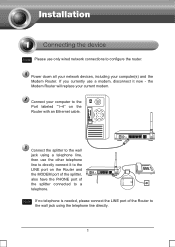
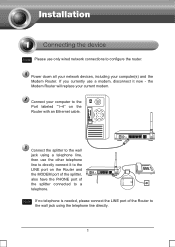
... now -
If you currently use a modem, disconnect it to the LINE port on the Router with an Ethernet cable. Note If no telephone is needed, please connect the LINE port of the splitter connected to a telephone.
the Modem Router will replace your computer(s) and the Modem Router. Power down all your network devices, including your current modem.
User Guide - Page 6
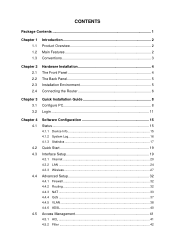
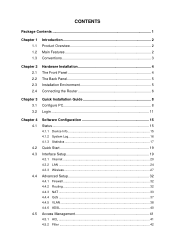
...
Hardware Installation 4 The Front Panel 4 The Back Panel 5 Installation Environment 5 Connecting the Router 6
Chapter 3 3.1 3.2
Quick Installation Guide 8 Configure PC 8 Login 11
Chapter... ...20 4.3.2 LAN ...24 4.3.3 Wireless 27
Advanced Setup 32
4.4.1 Firewall ...32 4.4.2 Routing ...32 4.4.3 NAT ...33 4.4.4 QoS ...37 4.4.5 VLAN ...38 4.4.6 ADSL ...40
Access Management 41
4.5.1 ACL...
User Guide - Page 9
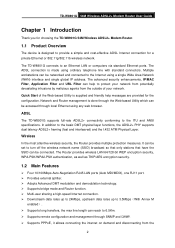
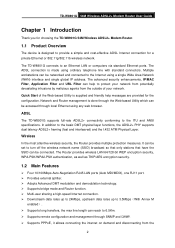
... or computers via standard Ethernet ports. TD-W8901G 54M Wireless ADSL2+ Modem Router User Guide
Chapter 1 Introduction
Thank you for choosing the TD-W8901G 54M Wireless ADSL2+ Modem Router.
1.1 Product Overview
The device is designed to the Internet using a single Wide Area Network (WAN) interface and single global IP address. The ADSL connection is made using any web browser. Multiple...
User Guide - Page 11
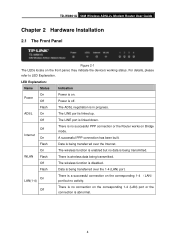
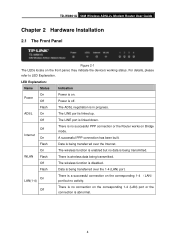
TD-W8901G 54M Wireless ADSL2+ Modem Router User Guide
Chapter 2 Hardware Installation
2.1 The Front Panel
Figure 2-1 The LEDs locate on . LED Explanation:
Name Status
Indication
On Power
Off
Power is on the front panel, they indicate the device's working status. Off
The LINE port is disabled. Off
The wireless function is linked down.
Flash
Data is wireless data...
User Guide - Page 12
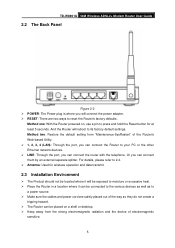
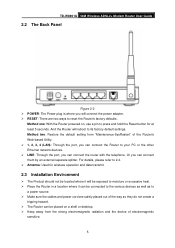
... located where it will be exposed to moisture or excessive heat. ¾ Place the Router in a location where it can be placed on a shelf or desktop. ¾ Keep away from "Maintenance-SysRestart" of electromagnetic
sensitive.
5 TD-W8901G 54M Wireless ADSL2+ Modem Router User Guide
2.2 The Back Panel
Figure 2-2 ¾ POWER: The Power plug is where...
User Guide - Page 13
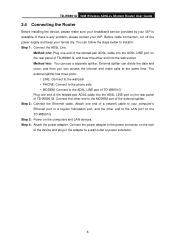
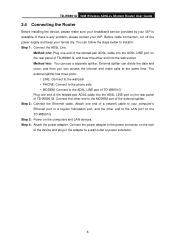
..., and the other end to the ADSL LINE port of TD-W8901G Plug one end of the twisted-pair ADSL cable into the ADSL LINE port on the rear panel of TD-W8901G, and insert the other end into the ADSL LINE port on the computers and LAN devices. TD-W8901G 54M Wireless ADSL2+ Modem Router User Guide
2.4 Connecting the Router
Before installing the device, please make...
User Guide - Page 17
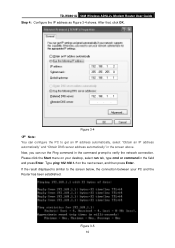
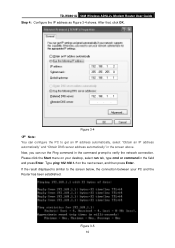
... and press Enter. Type ping 192.168.1.1 on your PC and the Router has been established. TD-W8901G 54M Wireless ADSL2+ Modem Router User Guide Step 4: Configure the IP address as Figure 3-4 shows. If the result displayed is similar to verify the network connection. Please click the Start menu on the next screen, and then press...
User Guide - Page 18
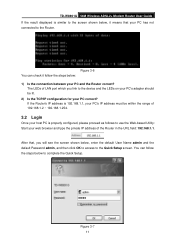
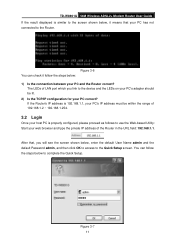
TD-W8901G 54M Wireless ADSL2+ Modem Router User Guide If the result displayed is properly configured, please proceed as follows to use the Web-based Utility: Start your web browser and type the private IP address of LAN port which you will see the screen shown below , it follow the steps below : 1) Is the connection between...
User Guide - Page 19
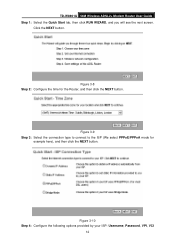
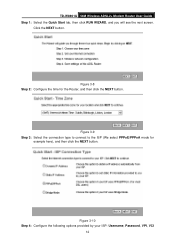
TD-W8901G 54M Wireless ADSL2+ Modem Router User Guide Step 1: Select the Quick Start tab, then click RUN WIZARD, and you will see the next screen. Figure 3-9 Step 3: Select the connection type to connect to the ISP (We select PPPoE/PPPoA mode for the Router, and then click the NEXT button. Figure 3-10 Step 4: Configure the following options...
User Guide - Page 20


... NEXT to section 4.3.3. Figure 3-11 Step 5: Configure the rules for the WLAN, and click NEXT. TD-W8901G 54M Wireless ADSL2+ Modem Router User Guide and Connection Type. Then click Next. Figure 3-12
) Note:
If the Access Point is activated, the wireless function will be available even without the external antenna because of an additional printed antenna.
User Guide - Page 27


...connect to your ISP. For PVCs management, you can configure the parameters for WAN ports in the next screen (shown in Figure 4-6). In this Device, you can totally setup 8 VCs on different encapsulations, if you apply 8 different virtual circuits from your ISP. You need to activate the VC to you.
TD-W8901G 54M Wireless... ADSL2+ Modem Router User Guide ...
User Guide - Page 28
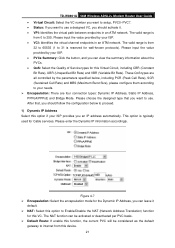
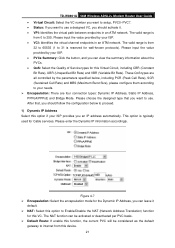
...Select this option to Enable/Disable the NAT (Network Address Translation) function
for this VC. TD-W8901G 54M Wireless ADSL2+ Modem Router User Guide • Virtual Circuit: Select the VC number you want to setup, PVC0~... The valid range is from
32 to 65535 (1 to 255. These QoS types are four connection types: Dynamic IP Address, Static IP Address, PPPoA/PPPoE and Bridge Mode. Figure 4-7 &#...
User Guide - Page 29
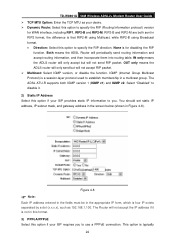
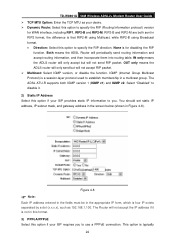
...this option to you to use a PPPoE connection. The Router will not accept RIP packet. ¾ Multicast: Select IGMP version, or disable the function. The ADSL ATU-R supports both sent in a multicast...to specify the RIP (Routing Information protocol) version
for disabling the RIP
function. TD-W8901G 54M Wireless ADSL2+ Modem Router User Guide ¾ TCP MTU Option: Enter the TCP MTU as 192....
User Guide - Page 30
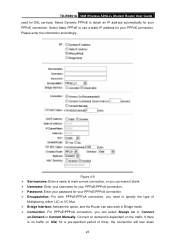
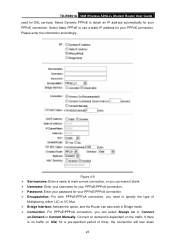
... your password for your PPPoE/PPPoA connection. ¾ Encapsulation: For both PPPoE/PPPoA connection, you can also work in Bridge mode. ¾ Connection: For PPPoE/PPPoA connection, you need to obtain an IP address automatically for your PPPoE connection.
If there is dependent on -Demand or Connect Manually. TD-W8901G 54M Wireless ADSL2+ Modem Router User Guide used for a pre...
User Guide - Page 31
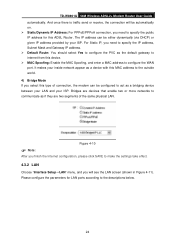
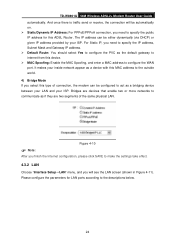
...segments of connection, the modem can be configured to make the settings take effect.
4.3.2 LAN
Choose "Interface Setup→LAN" menu, and you select this MAC address to communicate as the default gateway to internet from this ADSL Router. Please... appear as a bridging device between your LAN and your ISP. TD-W8901G 54M Wireless ADSL2+ Modem Router User Guide automatically.
User Guide - Page 33
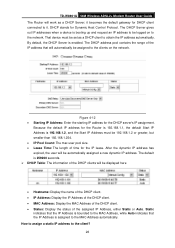
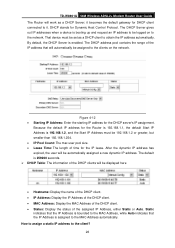
TD-W8901G 54M Wireless ADSL2+ Modem Router User Guide The Router will work as a DHCP client to obtain the IP address automatically. Figure 4-12 • Starting IP Address: Enter the starting IP address for DHCP client connected...Because the default IP address for Dynamic Host Control Protocol. DHCP stands for the Router is 192.168.1.1, the default Start IP Address is booting up and request ...
User Guide - Page 34
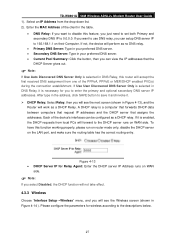
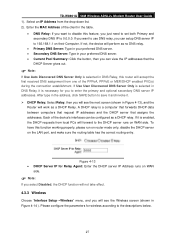
... assignment from one of the PPPoA, PPPoE or MER/DHCP enabled PVC(s) during the connection establishment. Each of the client in Figure 4-14 ). If Use User Discovered DNS Server...the parameters for wireless according to use DNS relay, you want to the descriptions below.
27 To have this router will perform as a DHCP Relay. TD-W8901G 54M Wireless ADSL2+ Modem Router User Guide ...
User Guide - Page 36
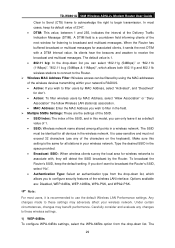
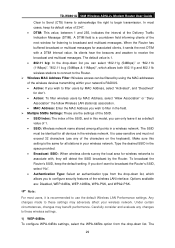
... the default setting. Under certain circumstances, changes may adversely affect your wireless network. TD-W8901G 54M Wireless ADSL2+ Modem Router User Guide
Clear to Send (CTS) frame to acknowledge the right ...down list, which allows both 802.11g and 802.11b wireless stations to connect to the Router. ¾ Wireless MAC Address Filter: Wireless access can select "802.11g (54Mbps)" or "802....
Troubleshooting Guide - Page 4
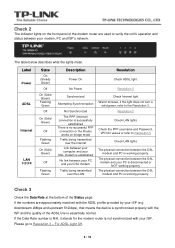
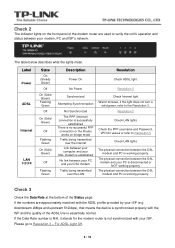
... physical connection between the DSL modem and your ISP. downstream 2Mbps and upstream 512kbps), that means the device is synchronized properly with the ISP and the quality of the ADSL line is... for the modem router is not synchronized with the ADSL profile provided by your modem, PC and ISP's network. Please go to Resolution 5
Check LAN lights
The physical connection between the DSL modem...
Troubleshooting Guide - Page 6
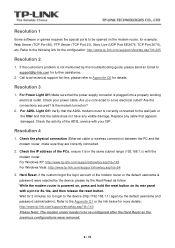
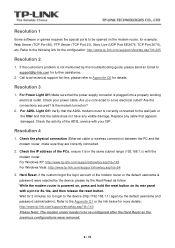
...router needs to be opened on the modem router, for 8s-10s, and then release the reset button. Check the physical connection (Ethernet cable or wireless connection) between the PC and the modem router, make sure they are correctly connected...Check the IP address of the ADSL service with the modem router. Refer to a live electrical outlet? Are you connected to the following link for 2...
Similar Questions
How To Use Or Change Pin/password For Tplink Tl-wr740n Router
(Posted by bluerai 9 years ago)
Cant Open Router Setting Td-w8901g
(Posted by tana8tra 10 years ago)
Bridge Connection Problem Tplink Wr 740n
When i connected the Tplink WR740N router with another same router by bridging and the after some ti...
When i connected the Tplink WR740N router with another same router by bridging and the after some ti...
(Posted by nasimkhan000 10 years ago)
How To Find The Router Password Of My Router Tp-link W8901g
(Posted by jimrabe 10 years ago)
How To Get Router Username Td-w8901g
(Posted by letmtool 10 years ago)

