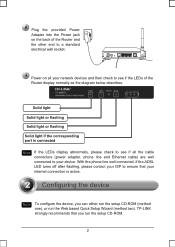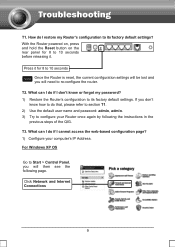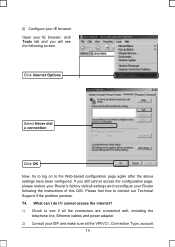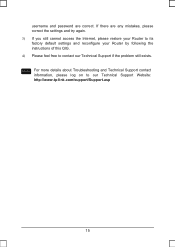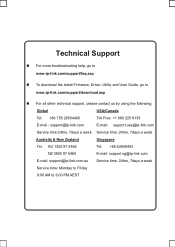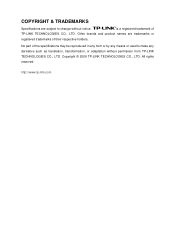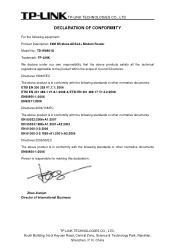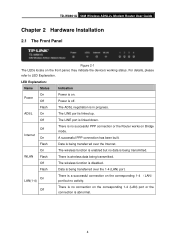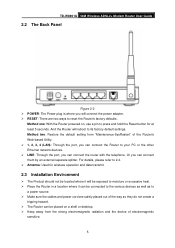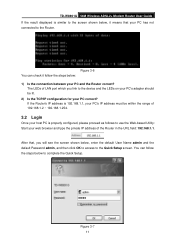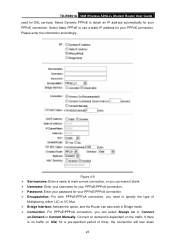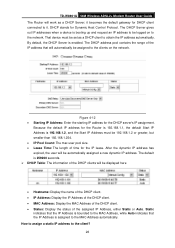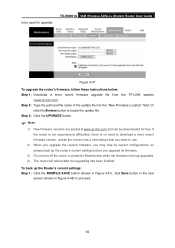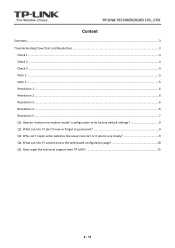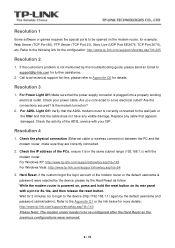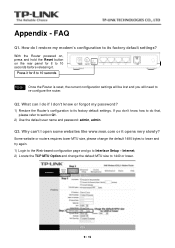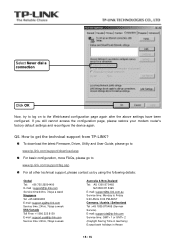TP-Link TD-W8901G Support Question
Find answers below for this question about TP-Link TD-W8901G - Wireless Router.Need a TP-Link TD-W8901G manual? We have 3 online manuals for this item!
Question posted by doozzjinx on December 9th, 2013
Tp Link Default Password Does Not Work
The person who posted this question about this TP-Link product did not include a detailed explanation. Please use the "Request More Information" button to the right if more details would help you to answer this question.
Current Answers
Related TP-Link TD-W8901G Manual Pages
Similar Questions
How To Connect Wireless Tp-link Tl-wr542g To The Main Router Thomson
How to connect wireless TP-Link TL-WR542G as acess point to the main router Thomson
How to connect wireless TP-Link TL-WR542G as acess point to the main router Thomson
(Posted by taniamaz 8 years ago)
Can Td-w8901g Default Password Doesnt Work
(Posted by bkrale 10 years ago)
Tp-link Modem Ruter Td-w8901 Instalations Bedienungsanleitung
bitte! kann Ich Instalations+bedienungsanleitung Für Modem-ruter "tp-link Td-w8901g"(im Deutsch...
bitte! kann Ich Instalations+bedienungsanleitung Für Modem-ruter "tp-link Td-w8901g"(im Deutsch...
(Posted by tomicslavko 10 years ago)
Find Wireless Password For Modem Tp-link 8901g V3.3
how i can find and put wireless password for modem tp-link model 8901g v3.3 on windows 7
how i can find and put wireless password for modem tp-link model 8901g v3.3 on windows 7
(Posted by nasrbahary 11 years ago)