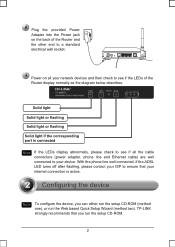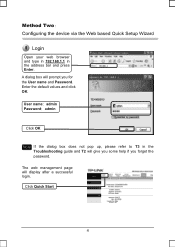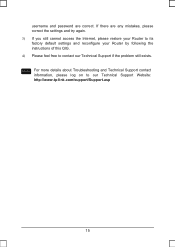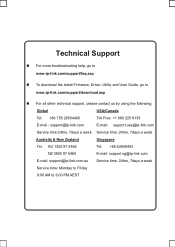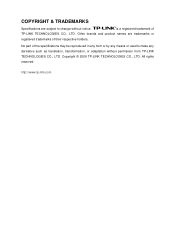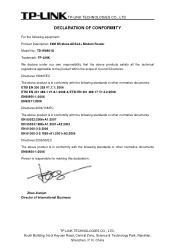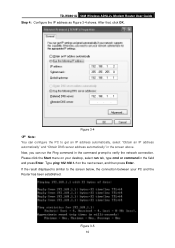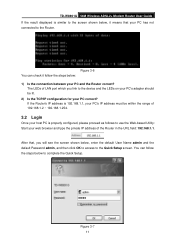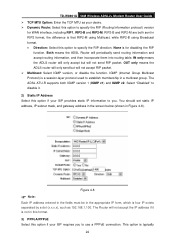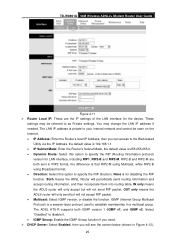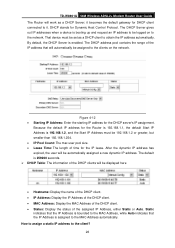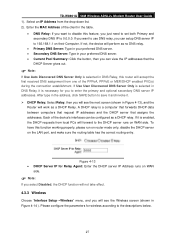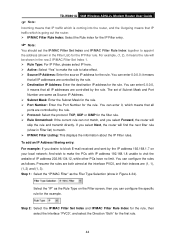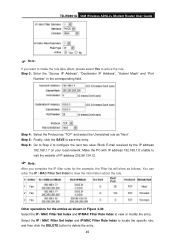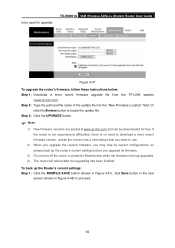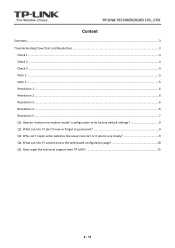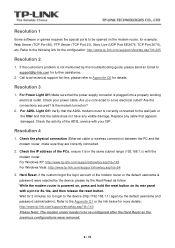TP-Link TD-W8901G Support Question
Find answers below for this question about TP-Link TD-W8901G - Wireless Router.Need a TP-Link TD-W8901G manual? We have 3 online manuals for this item!
Question posted by willan on December 25th, 2013
Can't Ping To 192.168.1.1 Tp-link Td-w8901g After Reset
The person who posted this question about this TP-Link product did not include a detailed explanation. Please use the "Request More Information" button to the right if more details would help you to answer this question.
Current Answers
Related TP-Link TD-W8901G Manual Pages
Similar Questions
I Need The Frimware Of Tplink Td-w8901g Version 3.5 Please Provide Me Thanks
I need the frimware of Tplink TD-W8901G Version 3.5 Please provide MeThanks
I need the frimware of Tplink TD-W8901G Version 3.5 Please provide MeThanks
(Posted by Goonzs 2 years ago)
Td-w8901g Reset Button Will Lost The
(Posted by deurs 10 years ago)
The User Name Or Password You Entered For This Area 192.168.1.1
(Posted by redilui 10 years ago)
In Tp Link Wireless Modem Gateway 192.168.1.1 Not Opening Why?? Model No:w8951nd
(Posted by cdharmakkan 11 years ago)
Driver For Td-w8901g
How can I download the driver for TP-link TD-W8901G
How can I download the driver for TP-link TD-W8901G
(Posted by shaban8 12 years ago)