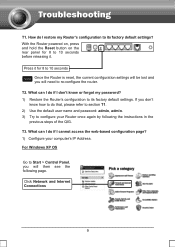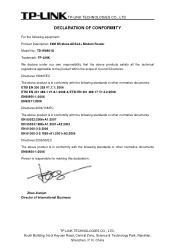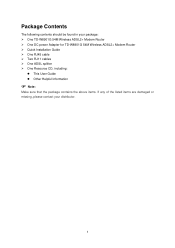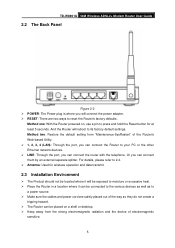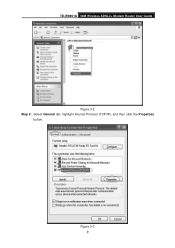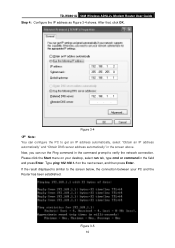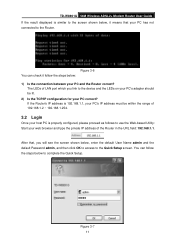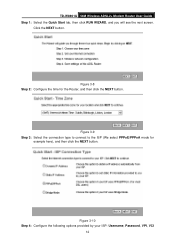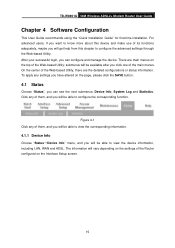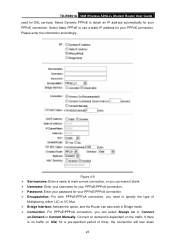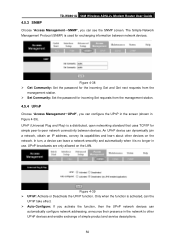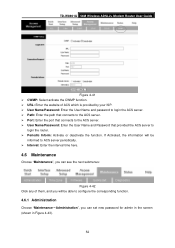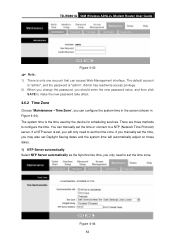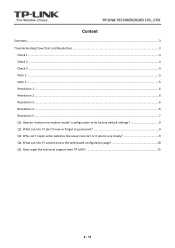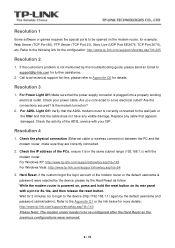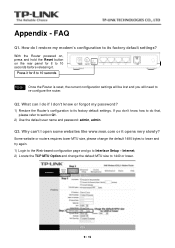TP-Link TD-W8901G Support Question
Find answers below for this question about TP-Link TD-W8901G - Wireless Router.Need a TP-Link TD-W8901G manual? We have 3 online manuals for this item!
Question posted by rfshehan on November 18th, 2015
I Forgot My Username And Password
Current Answers
Answer #2: Posted by hemendarweb on November 27th, 2015 11:15 AM
username: admin
password: password (or) admin
if still you are not able to access then you have to reset the router
but before proceeding to reset remember that all your settings will be lost
Just press hold the routers reset button which is at the back for few seconds and then release
now you can access the router with the default username and password mentioned above
Related TP-Link TD-W8901G Manual Pages
Similar Questions
i reset the router several times, but stell i got error 401