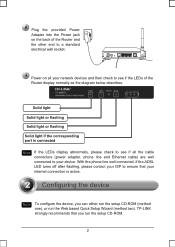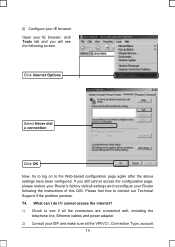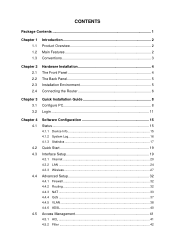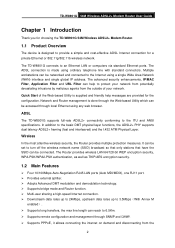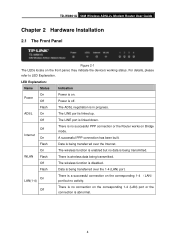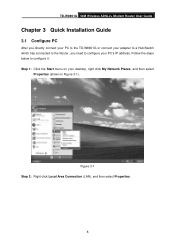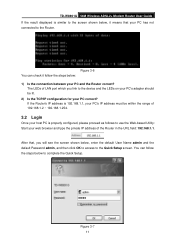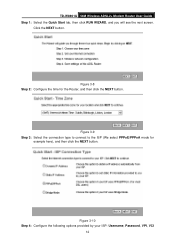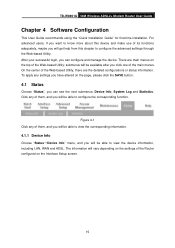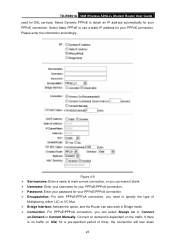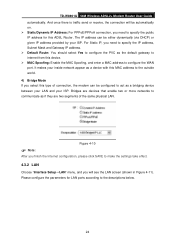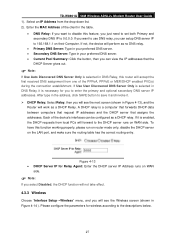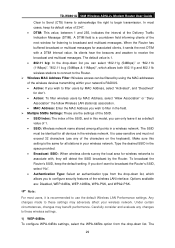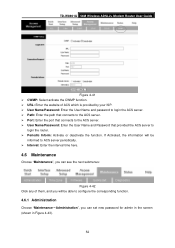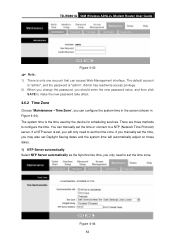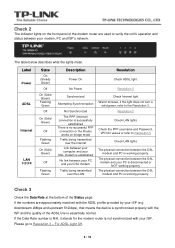TP-Link TD-W8901G Support Question
Find answers below for this question about TP-Link TD-W8901G - Wireless Router.Need a TP-Link TD-W8901G manual? We have 3 online manuals for this item!
Question posted by anushuiya28 on December 31st, 2012
How To Set A New Password As You Connect The Network???
i already have a password which was set adsl**** and now when i go to
interface setup
then click on internet
in PPPoE/PPPoA there is username and pasword i try to change then my internet is blocked why is this what steps are to be taken to change password.
help please
Current Answers
Related TP-Link TD-W8901G Manual Pages
Similar Questions
Connecting To Wireless Network With Cpe Tl-wa5210g, Can Chage Mac Adress?
(Posted by sundactvos 9 years ago)
I Have A Td-w8901g Modem.but I Cant Connection To Wireless
(Posted by mazne 9 years ago)
Modem Router Wireless Tp-link 8901g Can Not Connect Through Wireless
(Posted by japeric 10 years ago)
How To Change Password Of Tp Link Wireless Td- W8901g Router
(Posted by Falcridu 10 years ago)
Tl-wa5210g After Configured As Repeater My Pc Cannot Connect Via Wireless
(Posted by reylizraine 12 years ago)