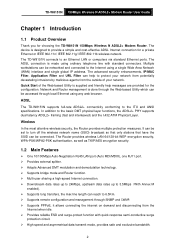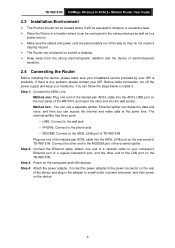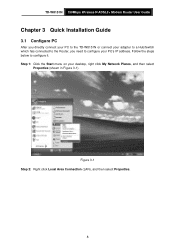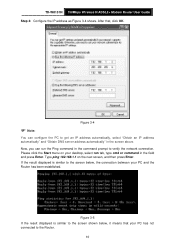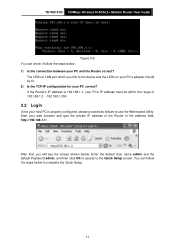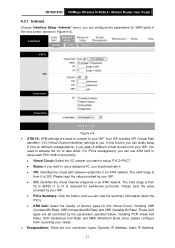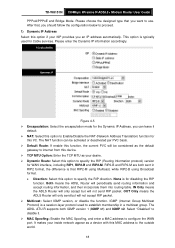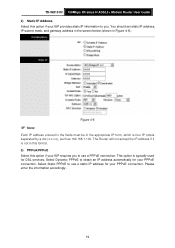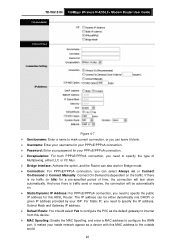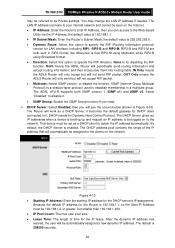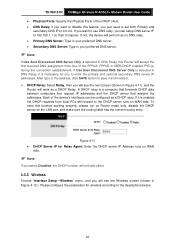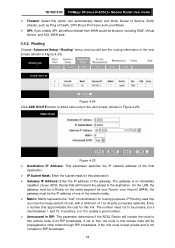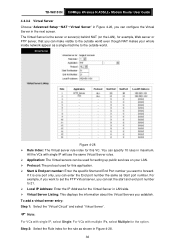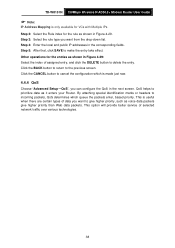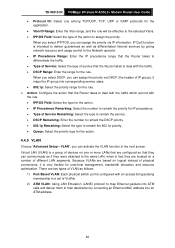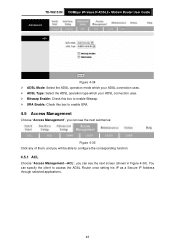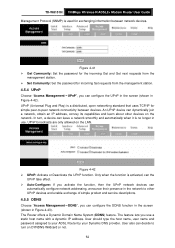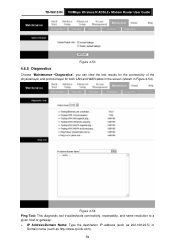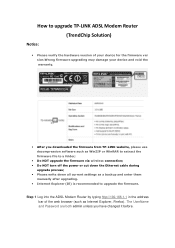TP-Link TD-W8151N Support Question
Find answers below for this question about TP-Link TD-W8151N.Need a TP-Link TD-W8151N manual? We have 2 online manuals for this item!
Question posted by miYomeev on December 11th, 2013
How To Connect Speedy Ip Address Using Tp-link Td-w8151n
The person who posted this question about this TP-Link product did not include a detailed explanation. Please use the "Request More Information" button to the right if more details would help you to answer this question.
Current Answers
Related TP-Link TD-W8151N Manual Pages
Similar Questions
Router Local Ip And Dhcp Start Ip Address.
TD-W8961ND modem router.when I change the router IP address and theDHCP start address , and then cli...
TD-W8961ND modem router.when I change the router IP address and theDHCP start address , and then cli...
(Posted by chlau63 9 years ago)
What Is Defualt Ip Address Oftp Link Modem Model Td-w8151n Nat Setting
(Posted by alesmjryad 9 years ago)
How To Reset Modem Tplink Td W8151n ?
how to reset modem tplink td w8151n ?
how to reset modem tplink td w8151n ?
(Posted by umar4510 11 years ago)
What Is The Password For Connecting Ipad To Network Using Td-w8961nd
I can choose a network: TP-LINK_F1B954, but I do not know the required password in order to get my I...
I can choose a network: TP-LINK_F1B954, but I do not know the required password in order to get my I...
(Posted by jormalaitinen 12 years ago)