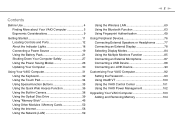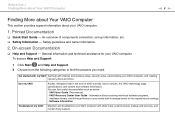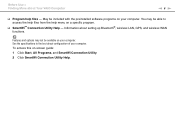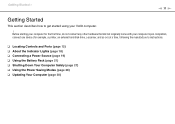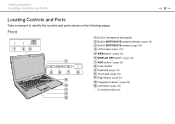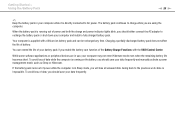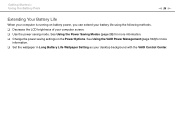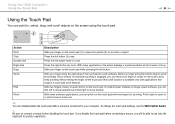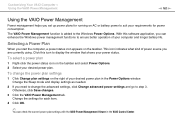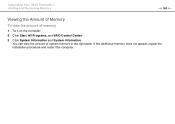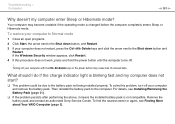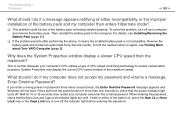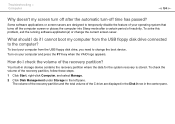Sony VPCCW17FX Support Question
Find answers below for this question about Sony VPCCW17FX - VAIO CW Series.Need a Sony VPCCW17FX manual? We have 1 online manual for this item!
Question posted by daros on May 19th, 2014
How To Start Vaio Recovery Center Vpccw17fx
The person who posted this question about this Sony product did not include a detailed explanation. Please use the "Request More Information" button to the right if more details would help you to answer this question.
Current Answers
Related Sony VPCCW17FX Manual Pages
Similar Questions
Sony Vaio Vpccw17fx Will Not Load Windows
(Posted by mo5aJohnP 10 years ago)
Sony Vaio Vgn 395 Laptop
what kind of processor does a sony vaio vgn 395 laptop have?
what kind of processor does a sony vaio vgn 395 laptop have?
(Posted by mandix 11 years ago)
Maximum Memory For A Sony Vaio Vgn-n365e Laptop
WHAT IS THE MAXIMUM MEMORY FOR A SONY VAIO VGN-N365E LAPTOP?
WHAT IS THE MAXIMUM MEMORY FOR A SONY VAIO VGN-N365E LAPTOP?
(Posted by VTAMALE 12 years ago)