Sony VPCCW17FX Support Question
Find answers below for this question about Sony VPCCW17FX - VAIO CW Series.Need a Sony VPCCW17FX manual? We have 1 online manual for this item!
Question posted by PaiSch on May 22nd, 2014
How To Reset Vpccw17fx Bios Password
The person who posted this question about this Sony product did not include a detailed explanation. Please use the "Request More Information" button to the right if more details would help you to answer this question.
Current Answers
There are currently no answers that have been posted for this question.
Be the first to post an answer! Remember that you can earn up to 1,100 points for every answer you submit. The better the quality of your answer, the better chance it has to be accepted.
Be the first to post an answer! Remember that you can earn up to 1,100 points for every answer you submit. The better the quality of your answer, the better chance it has to be accepted.
Related Sony VPCCW17FX Manual Pages
User Guide - Page 2
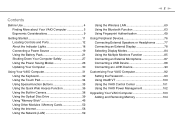
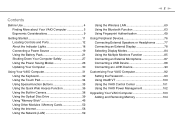
...Computer Safely 27 Using the Power Saving Modes 28 Updating Your Computer 30
Using Your VAIO Computer 31 Using the Keyboard 32 Using the Touch Pad 34 Using Special-function ... Device 90
Customizing Your VAIO Computer 92 Setting the Password 93 Using Intel® VT 100 Using the VAIO Control Center 101 Using the VAIO Power Management 102
Upgrading Your VAIO Computer 103 Adding and ...
User Guide - Page 4
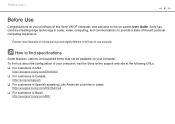
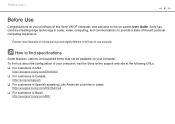
...web site at the following URLs:
❑ For customers in USA http://esupport.sony.com/EN/VAIO/
❑ For customers in Canada http://sony.ca/support/
❑ For customers in Spanish-speaking... Latin American countries or areas http://esupport.sony.com/ES/VAIO/LA
❑ For customers in Brazil http://esupport.sony.com/BR/ To find specifications
Some ...
User Guide - Page 61


... enhancements that , there are other typical LAN security mechanisms to ensure privacy, such as: password protection, end-to be restricted by other various devices. limited number of 802.11 devices,... the 2.4 GHz band cannot communicate with devices using the 2.4 GHz or 5 GHz band. Using Your VAIO Computer > Using the Wireless LAN
n 61 N
✍
In some countries, using WLAN products may ...
User Guide - Page 64


... first time two Bluetooth devices communicate, a common passkey (a password required for authentication) should be determined for both devices to...no passkey can be registered.
For certain devices, such as a mouse, no need to be entered. Using Your VAIO Computer > Using the Bluetooth Function
n 64 N
Bluetooth Security
The Bluetooth wireless technology has an authentication function, which...
User Guide - Page 69
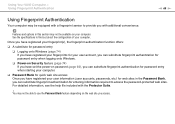
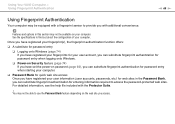
For detailed information, see the help file included with additional convenience. Using Your VAIO Computer > Using Fingerprint Authentication
n 69 N
Using Fingerprint Authentication
Your computer may be equipped with a fingerprint sensor to use the Password Bank feature depending on the web site you access. See the specifications to find out about the configuration of...
User Guide - Page 70


...access The application launcher feature is available on the desktop or the built-in the Password Bank. Using Your VAIO Computer > Using Fingerprint Authentication
n 70 N
❑ Archive encryption
❑ ... Safe feature, you can launch the assigned application simply by generating a strong password resistant to dictionary attacks. The encrypted archive can encrypt contents of your finger...
User Guide - Page 71


Using Your VAIO Computer > Using Fingerprint Authentication
n 71 N
Registering a Fingerprint
To use the fingerprint authentication function, you must register your fingerprint(s) in your computer before registration. See Adding the Windows Password (page 98) for the detailed instructions.
To register a fingerprint
1 Click Start, All Programs, Protector Suite, and Control Center. 2 Read an ...
User Guide - Page 74


Using Your VAIO Computer > Using Fingerprint Authentication
n 74 N
Logging Onto Your System
To use the fingerprint authentication function in place of a password entry to log onto your system, you need to set the power-on password (page 93), you can substitute fingerprint authentication for fingerprint authentication. Power-on Security feature
If you have registered...
User Guide - Page 75


...2 Press the F2 key when the VAIO logo appears.
If the screen does not appear, restart the ...computer and press the F2 key several times when the VAIO logo appears. 3 Press the < or , key to select...erased automatically after erasing the data stored on your system restarts.
Using Your VAIO Computer > Using Fingerprint Authentication
n 75 N
Erasing the Registered Fingerprints
Before ...
User Guide - Page 92


... how to use and customize the look of your Sony software and utilities.
❑ Setting the Password (page 93) ❑ Using Intel VT (page 100) ❑ Using the VAIO Control Center (page 101) ❑ Using the VAIO Power Management (page 102) Among other things, you will learn how to change the main settings...
User Guide - Page 93


... options, as well as to protect your computer. Customizing Your VAIO Computer > Setting the Password
n 93 N
Setting the Password
Use one of the BIOS functions to forget the password. Once you have set the user password, you can substitute fingerprint authentication for service to start the computer. For more information, see Using Fingerprint Authentication (page 69...
User Guide - Page 94


... Enter key.
4 On the password entry screen, enter the password twice and press the Enter key. At the confirmation prompt, press the Enter key. Customizing Your VAIO Computer > Setting the Password
n 94 N
To add the power-on password (machine password)
1 Turn on the computer.
2 Press the F2 key when the VAIO logo appears. The BIOS setup screen appears.
User Guide - Page 95


... computer and press the F2 key several times when the VAIO logo appears.
3 Enter the machine password and press the Enter key.
4 Press the < or , key to select Security to select Exit, select Exit Setup, and then press the Enter key. The BIOS setup screen appears. At the confirmation prompt, press the Enter...
User Guide - Page 96


... when the VAIO logo appears. If not, restart the computer and press the F2 key several times when the VAIO logo appears.
3 Enter the machine password and press the Enter key.
4 Press the < or , key to select Security to select Exit, select Exit Setup, and then press the Enter key. The BIOS setup screen...
User Guide - Page 97


The BIOS setup screen appears. Customizing Your VAIO Computer > Setting the Password
n 97 N
To change or remove the power-on password (user password)
1 Turn on the computer.
2 Press the F2 key when the VAIO logo appears....If not, restart the computer and press the F2 key several times when the VAIO logo appears.
3 Enter the user password and press the Enter key.
4 Press the < or , key to select ...
User Guide - Page 98


...fingerprint authentication for more information, see Using Fingerprint Authentication (page 69).
Customizing Your VAIO Computer > Setting the Password
n 98 N
Adding the Windows Password
The Windows password comes in conjunction with other people.
✍
If your user account.
! To add the Windows password
1 Click Start and Control Panel. 2 Click User Accounts and Family Safety or...
User Guide - Page 99


...Family Safety or User Accounts. 3 Click User Accounts. 4 Click Remove your current password. 6 In the New password and Confirm new password fields, enter a new password. 7 Click Change password.
Customizing Your VAIO Computer > Setting the Password
Changing/Removing the Windows Password
To change the Windows password
1 Click Start and Control Panel. 2 Click User Accounts and Family Safety or...
User Guide - Page 100
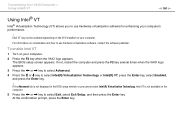
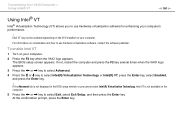
... cannot select Intel(R) Virtualization Technology, Intel VT is not available on your computer. 2 Press the F2 key when the VAIO logo appears.
If the Advanced tab is not displayed in the BIOS setup window or you to select Exit, select Exit Setup, and then press the Enter key.
If not, restart the...
User Guide - Page 132
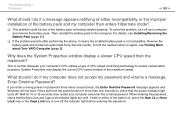
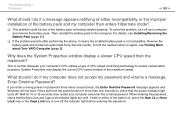
... solve this problem, turn off the indicator light before entering the password. For details, see Finding More about Your VAIO Computer (page 5). Troubleshooting > Computer
n 132 N
What should I do if my computer does not accept my password and returns a message, Enter Onetime Password? Wait for 10 or 15 seconds, then restart your computer and remove...
User Guide - Page 133


What should I do if I cannot remember the power-on password, contact an authorized Sony Service Center to reset it keeps crashing?
❑ Check the web site of the BIOS functions to select your computer. 2 Press the F2 key when the VAIO logo appears. A reset fee will be charged.
If not, restart the computer and press the...
Similar Questions
How To Start Vaio Recovery Center Vpccw17fx
(Posted by daros 10 years ago)
Sony Vaio Vpccw17fx Will Not Load Windows
(Posted by mo5aJohnP 10 years ago)
I Need Master Bios Password For Sony Vpcel22fx Laptop
(Posted by vaneverysrus 11 years ago)
How To Get Into The Bios
Sony Vpccw17fx
(Posted by cfgodwin 11 years ago)

