Sony VGN-FS660 Support Question
Find answers below for this question about Sony VGN-FS660 - VAIO - Pentium M 1.73 GHz.Need a Sony VGN-FS660 manual? We have 1 online manual for this item!
Question posted by cuzzz on May 23rd, 2012
What Are The Little Switches Numbered 1-4 Under Keyboard For?
There are 4 switches under keyboard on or off
Current Answers
There are currently no answers that have been posted for this question.
Be the first to post an answer! Remember that you can earn up to 1,100 points for every answer you submit. The better the quality of your answer, the better chance it has to be accepted.
Be the first to post an answer! Remember that you can earn up to 1,100 points for every answer you submit. The better the quality of your answer, the better chance it has to be accepted.
Related Sony VGN-FS660 Manual Pages
VAIO User Guide - Page 2
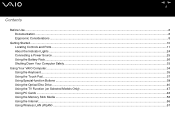
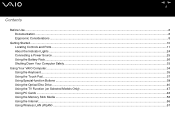
......11 About the Indicator Lights ...24 Connecting a Power Source ...25 Using the Battery Pack...26 Shutting Down Your Computer Safely ...33
Using Your VAIO Computer ...34 Using the Keyboard...35 Using the Touch Pad...37 Using Special-function Buttons ...38 Using the Optical Disc Drive ...40 Using the TV Function (on Selected...
VAIO User Guide - Page 12
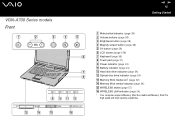
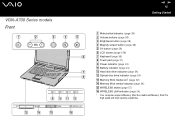
... 38) F LCD screen (page 158) G Keyboard (page 35) H Touch pad (page 37) I Power indicator (page 24) J Battery indicator (page 24) K Hard disk drive indicator (page 24) L Optical disc drive indicator (page 24) M Memory Stick media slot* (page 52) N Memory Stick media indicator (page 24) O WIRELESS switch (page 57) P WIRELESS LAN indicator (page...
VAIO User Guide - Page 18


VGN-FS600 Series models Front
nN 18
Getting Started
A LCD screen (page 158) B Speakers C Keyboard (page 35) D Touch pad (page 37) E Power indicator (page 24) F Battery indicator (page 24) G Hard disk drive indicator (page 24) H Memory Stick media indicator (page 24) I WLAN (Wireless LAN) switch (on selected models only) (page 57) J WIRELESS LAN indicator...
VAIO User Guide - Page 34
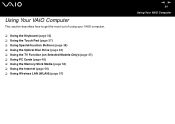
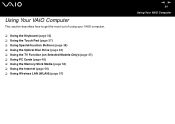
...
This section describes how to get the most out of using your VAIO computer.
❑ Using the Keyboard (page 35) ❑ Using the Touch Pad (page 37) ❑ Using Special-function Buttons (page 38) ❑ Using the Optical Disc Drive (page 40... the Memory Stick Media (page 52) ❑ Using the Internet (page 56) ❑ Using Wireless LAN (WLAN) (page 57)
nN 34
Using Your VAIO Computer
VAIO User Guide - Page 35
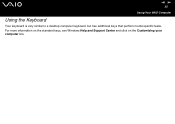
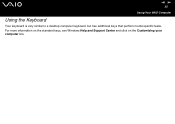
nN 35
Using Your VAIO Computer
Using the Keyboard
Your keyboard is very similar to a desktop computer keyboard, but has additional keys that perform model-specific tasks. For more information on the standard keys, see Windows Help and Support Center and click on the Customizing your computer link.
VAIO User Guide - Page 36
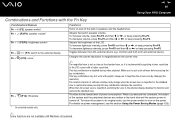
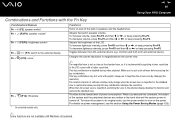
... on and off the built-in speaker volume. nN 36
Using Your VAIO Computer
Combinations and Functions with the Fn Key
Combinations/Feature
Fn + % (F2): speaker switch* Fn + 2 (F3/F4): speaker volume*
Fn + 8 (F5/F6): brightness control
Fn + Fn +
/T (F7): switch to the external display (F10): zoom*
Fn + (F12): Hibernate * On selected models...
VAIO User Guide - Page 37


... while pressing the left button. Press the left button (3) once. In many applications, this action displays a shortcut menu. nN 37
Using Your VAIO Computer
Using the Touch Pad
The keyboard contains a cursor-pointing device, your finger along the right edge of the touch pad to scroll vertically.
Press the right button (4) once...
VAIO User Guide - Page 39


The Magnify screen button may change in resolution. VGN-FS600 Series models
Special-function button
Functions
S1/S2 buttons
By default, the S1 ... the standard view. The location and size of software windows may not work with VAIO Control Center (page 131). When the LCD screen view is magnified, switching the view to quit such software before pressing the Magnify screen button. See Setting...
VAIO User Guide - Page 42


...) discs is supported on VGN-A700 Series models but does not support 8cm disc writing. ... follow the instructions included with DVD-RW version 1.1/1.2. nN 42
Using Your VAIO Computer
Notes on writing data onto a disc
❑ To make the ... computer's DVD drives may cause writing errors. ❑ Do not switch power modes while using the pre-installed software and while using your...
VAIO User Guide - Page 43


...and the VAIO Zone software.
Reduce the volume before playing a disc. ❑ Some discs recorded at 20 or 24 bits may cause a malfunction. If you have exceeded this number, the drive... Deactivate the screen saver and exit anti-virus software before playing a DVD. ❑ Do not switch power saving modes while the computer is playing a DVD. ❑ Region code indicators are labeled on...
VAIO User Guide - Page 49


... PC Card, check that a device connected to Normal mode from Standby mode or Hibernate mode. nN 49
Using Your VAIO Computer
✍
Some devices may enter Standby mode. It may not function properly if you use .
Restarting will restore...It may not enter Hibernate power management mode. Make sure you continually switch to your computer may damage the connector pins. If an "!"
VAIO User Guide - Page 52


...* to protect valuable data from but not saved on the Memory Stick media. nN 52
Using Your VAIO Computer
Using the Memory Stick Media
Your VAIO computer supports the Memory Stick media. When the erasure prevention switch is off, data can be saved on the Memory Stick media.
* Some versions of Memory Stick...
VAIO User Guide - Page 57


... that , there are different. Or you can communicate through walls and ceilings. Data encryption protects the vulnerable wireless link between a limited number of computers (ad-hoc).
nN 57
Using Your VAIO Computer
Using Wireless LAN (WLAN)
Using the Sony Wireless LAN (WLAN), all normal Ethernet activities, but with the added benefits of...
VAIO User Guide - Page 59


... Data Encryption drop-down box. 11 Deselect the The key is provided for confirmation. nN 59
Using Your VAIO Computer
To communicate without an Access Point (ad-hoc)
1 Turn on the WIRELESS LAN switch. button. Some information becomes visible. 12 Enter the Network key*1.
The Wireless Network Connection Properties window appears. 6 Select...
VAIO User Guide - Page 60


...17 Select the Computer-to configure all computers as on the first computer you configure.
*2 Hexadecimal: A number representation using the digits 0-9, with their usual meaning, plus the letters A-F (or a-f) to represent ...in the Preferred networks.
16 Click Advanced. nN 60
Using Your VAIO Computer
14 Select the check box This is ready to communicate with values of the screen.
15 Click OK....
VAIO User Guide - Page 61


nN 61
Using Your VAIO Computer
To disconnect from a computer-to select Any available network (access point preferred), and click Close. 8 Click OK. 9 Click Close. 10 Turn off the WIRELESS LAN switch. The Wireless Network Connection Properties window appears. 6 On the Wireless Networks tab, click Advanced.
The Network Connections window appears. 4 In the...
VAIO User Guide - Page 63


... Utility appears. 4 Follow the on the WIRELESS LAN switch. Turning off the WIRELESS LAN switch.
!
nN 63
Using Your VAIO Computer
To connect to a wireless network
Use the VAIO Wireless Utility to guide you through the set up process and provide you with more information. 2 Turn on -screen instructions. See the instructions that accompanied...
VAIO User Guide - Page 87


... left button down a page. C Right button Press the right button once to enable communication between your VAIO computer and the wireless mouse.
B Central wheel Rotate the central wheel to scroll up or down while sliding...no cables to turn the mouse on and off.
D Power switch Slide the switch to plug in and uses a light-emitting diode (LED) instead of glass or other transparent material;
VAIO User Guide - Page 98


C Direct buttons Activate individual features of VAIO Zone.
E Channel control button Switches the channel in the ascending or descending order. Press ...into Standby mode.
D Volume button Increases* or decreases the speaker volume.
G Operation buttons Use these buttons for VAIO Zone operations.
* With the remote commander, you can increase the volume only up to turn on the external ...
VAIO User Guide - Page 205
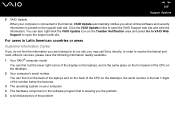
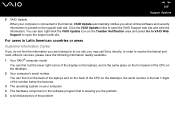
... connected to receive the fastest and most efficient services, please have the following information readily available: 1 Your VAIO® computer model
You can find it on the back of the laptops and on the back of the number below the barcode. 3 The operating system on the support web site. nN 205
Support Options...
Similar Questions
How To Update Sony Vaio Laptop Vgn-nw270f To Run Visualization Technology (vtx)
(Posted by Anonymous-154678 8 years ago)
How To Update Bios Sony Vaio Laptop Vgn-nw270f
(Posted by trvlada 9 years ago)
How To Replace Hard Drive On A Sony Vaio Laptop Vgn-z850g
(Posted by YAStonyn 10 years ago)
I Am Having Problem With The Motherboard Problem Of Sony Vaio Laptop Vgn-ns140e.
Please send me the details
Please send me the details
(Posted by KAPIL 12 years ago)
New Eide Hdd And Ram Upgrade?
I'm helping my friend who owns this particular model of laptop. It takes over 2 minutes to boot to W...
I'm helping my friend who owns this particular model of laptop. It takes over 2 minutes to boot to W...
(Posted by command37 12 years ago)

