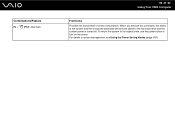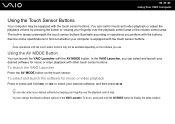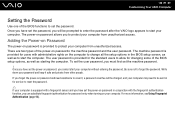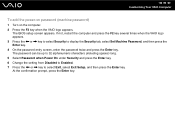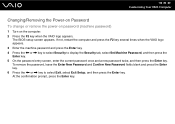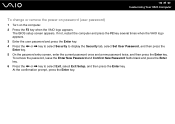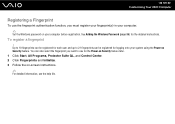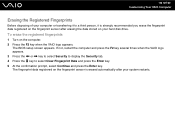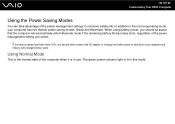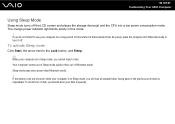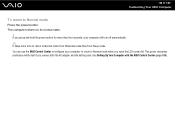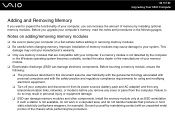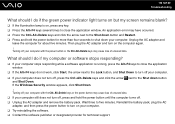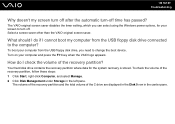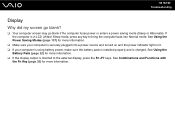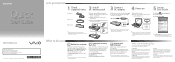Sony VGN-CS290JEQ Support Question
Find answers below for this question about Sony VGN-CS290JEQ - VAIO CS Series.Need a Sony VGN-CS290JEQ manual? We have 3 online manuals for this item!
Question posted by phillipdaley on September 17th, 2010
Laptop Turns On But Screen Powers Down, How Do I Fix This?
Whenever i turn on my laptop it starts up normal than the screen goes black and just states resuming windows. Is this an issue that i can solve on my own.
Current Answers
Related Sony VGN-CS290JEQ Manual Pages
Similar Questions
Sony Vgn-ns240e - Vaio Ns Series Manuals
(Posted by sharon87 10 years ago)
How Can I Enable Bluetooth On Sony Viao Vpceb35fx Laptop? Please Help
I have a sony viao VPCEB35FX laptop but I am not able to use bluetooth. I wanted to know whether thi...
I have a sony viao VPCEB35FX laptop but I am not able to use bluetooth. I wanted to know whether thi...
(Posted by contactprasad 11 years ago)
My Laptop Has A Blue Screen With White Writing Which Is Out Of Sync And Unreadab
When laptop is powered on the screen appears normal with windows microsoft appearing ok but when it...
When laptop is powered on the screen appears normal with windows microsoft appearing ok but when it...
(Posted by williamtobrien 11 years ago)
Black Screen On Startup
well, for the last couple of weeks during shutting down the laptop, it showed a screen showing "expl...
well, for the last couple of weeks during shutting down the laptop, it showed a screen showing "expl...
(Posted by majumdersouvik89 11 years ago)
Black Screen After Boot Up.
When I turn my computer on the screen stays on for about 5 seconds then goes black. I shut the lid &...
When I turn my computer on the screen stays on for about 5 seconds then goes black. I shut the lid &...
(Posted by michaelg200021 12 years ago)