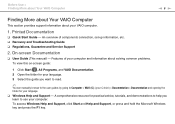Sony VPCEB35FX/WI Support Question
Find answers below for this question about Sony VPCEB35FX/WI.Need a Sony VPCEB35FX/WI manual? We have 1 online manual for this item!
Question posted by contactprasad on April 14th, 2013
How Can I Enable Bluetooth On Sony Viao Vpceb35fx Laptop? Please Help
Current Answers
Answer #1: Posted by tintinb on April 15th, 2013 8:40 PM
http://www.cnet.com/laptops/sony-vaio-eb-series/4507-3121_7-34192682.html
If you have more questions, please don't hesitate to ask here at HelpOwl. Experts here are always willing to answer your questions to the best of our knowledge and expertise.
Regards,
Tintin
Related Sony VPCEB35FX/WI Manual Pages
Similar Questions
if have, how active it?
how can i make able bluetooth in my laptop? and hoe it works?
i need a new frimware for update bios vpceb35fx in 4mg size buffer. my board do not has a security ...