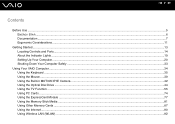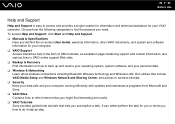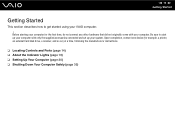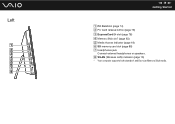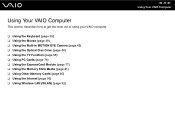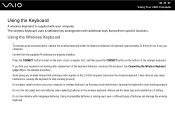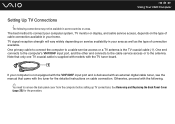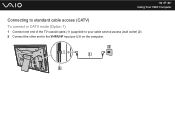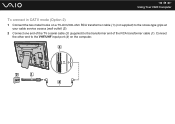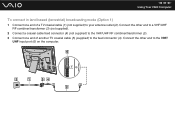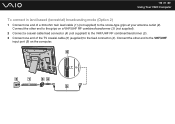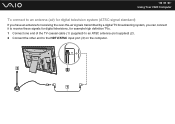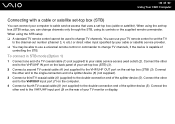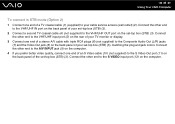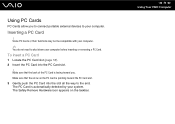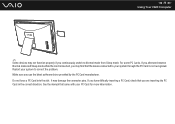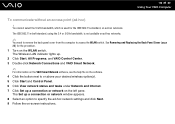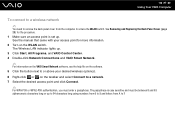Sony VGC-LT25E Support Question
Find answers below for this question about Sony VGC-LT25E - VAIO LT Series PC/TV All-In-One.Need a Sony VGC-LT25E manual? We have 1 online manual for this item!
Question posted by JAFEebusho on July 10th, 2014
Vgc-lt25e How To Connect To Tv
The person who posted this question about this Sony product did not include a detailed explanation. Please use the "Request More Information" button to the right if more details would help you to answer this question.
Current Answers
Related Sony VGC-LT25E Manual Pages
Similar Questions
How To Change Hdd On Sony Vaio Vgc-lt25e
(Posted by Badantez 9 years ago)
Sony Vgc-lt25e Will Not Connect To Internet
(Posted by viisaacm 9 years ago)
Sony Vgc-lt25e With Digital Cable
Comcast has upgraded service to Digitsl TV capability and now my VGC-LT25E VAIO LT Series PV/TV does...
Comcast has upgraded service to Digitsl TV capability and now my VGC-LT25E VAIO LT Series PV/TV does...
(Posted by barharbor51 11 years ago)
Sony Vaio Vgc Ra840 G Tv Tuner Card
The sony vaio vgc ra840g tv tuner card is no longer recognized by windows media center. I updgraded ...
The sony vaio vgc ra840g tv tuner card is no longer recognized by windows media center. I updgraded ...
(Posted by claymarion 12 years ago)
How To Connect A Printer To Vgc-lv140j Pc/tv
(Posted by rktfun 12 years ago)