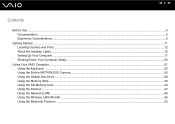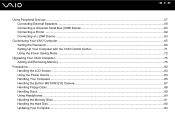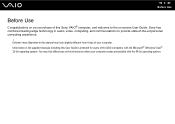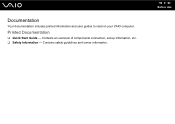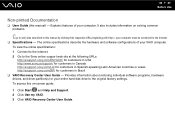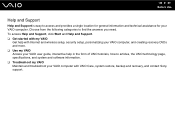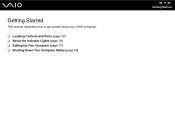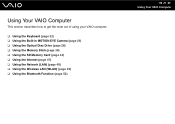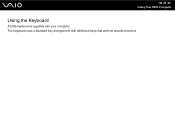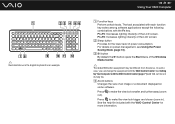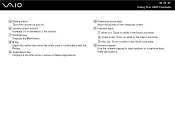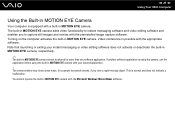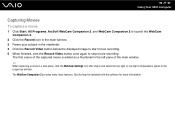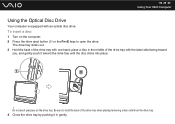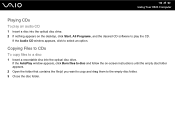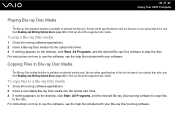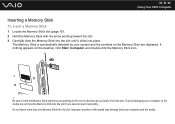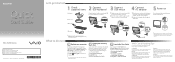Sony VGC-JS230J/S Support Question
Find answers below for this question about Sony VGC-JS230J/S - Vaio All-in-one Desktop Computer.Need a Sony VGC-JS230J/S manual? We have 3 online manuals for this item!
Question posted by johnchrisalb on December 1st, 2013
Vcj-js230j
Will the system software disk from the factory bring it to factory settings as before?
Current Answers
Related Sony VGC-JS230J/S Manual Pages
Similar Questions
Why Does Sony Vaio Not Recognize My New San Disk Sd Adapter?
My new sd adapter has a 4gb micro sdhc card inside.
My new sd adapter has a 4gb micro sdhc card inside.
(Posted by fgarner 7 years ago)
How To Enter Desktop Sony Computer Vaio Rb Vgc-rb40 Bios.
My Sony desktop computer is stuck in power save mode, and reads press any key on keyboard or move mo...
My Sony desktop computer is stuck in power save mode, and reads press any key on keyboard or move mo...
(Posted by Claudell141 8 years ago)
My Sony Vaio Vgc-v520g I Went To Power It On & The Screen Was Black It Powers Up
(Posted by rickjacobsen91 8 years ago)
How To Factory Restore My Pc, Sony Vgc-rb33g
I was recently gifted a previously owned Vail Sony desktop. I would like to restore it to its origin...
I was recently gifted a previously owned Vail Sony desktop. I would like to restore it to its origin...
(Posted by savannahgausnell 9 years ago)
Vgc-ra8xx Series Power Supply
Replacement
replacing a power supply on VGC-RA8xx Series Hard Disk Drive Replacement VGC-RA826G
replacing a power supply on VGC-RA8xx Series Hard Disk Drive Replacement VGC-RA826G
(Posted by jcarana 12 years ago)