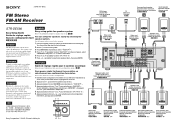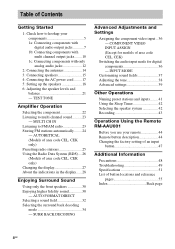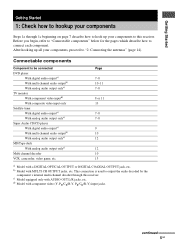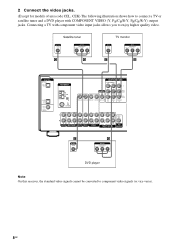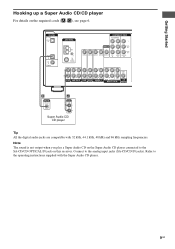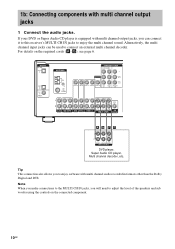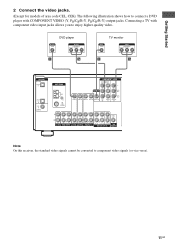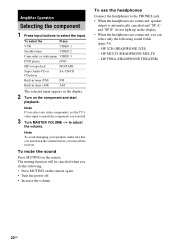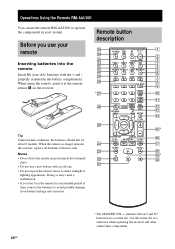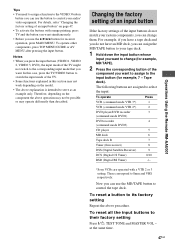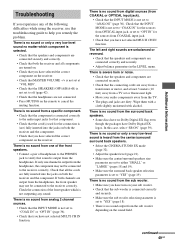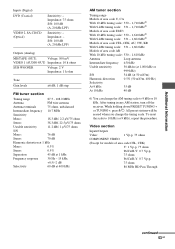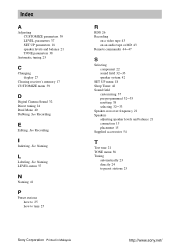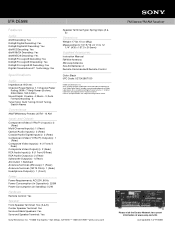Sony STR-DE598 Support Question
Find answers below for this question about Sony STR-DE598 - A/v Receiver.Need a Sony STR-DE598 manual? We have 4 online manuals for this item!
Question posted by rodmay1 on January 28th, 2015
Zone Button Reset
Accidentely hit zone button on remote. It changed to 2. How do I reset back to zone 1?
Current Answers
Related Sony STR-DE598 Manual Pages
Similar Questions
Equalization Hook Up To Sony Str-de598
Hooking up and EQ to STR-DE598 Sony stereo receiver
Hooking up and EQ to STR-DE598 Sony stereo receiver
(Posted by ebell192 3 years ago)
How To Hook Up Speakers To Sony Receiver Model Str-de598 Video
(Posted by soHelpA 9 years ago)
What's The Value Of A Sony Audio Video Str-k7000
(Posted by lildch 10 years ago)
Sony Str-dn840 Set Up Issues - Programmable Remote, Digital Sound Display
Is the remote (RM-AAU170) which comes with the STR-DN840 programmable for a non-Sony cable box? If s...
Is the remote (RM-AAU170) which comes with the STR-DN840 programmable for a non-Sony cable box? If s...
(Posted by shopping43942 10 years ago)