Sony SMP-N100 Support Question
Find answers below for this question about Sony SMP-N100.Need a Sony SMP-N100 manual? We have 1 online manual for this item!
Question posted by abhi75 on August 6th, 2011
Remote Rmt-d301 Not Working
Hello,
My sony network media player, SMP N100, remote RMT-D301 is not working. Any suggestions?
Current Answers
There are currently no answers that have been posted for this question.
Be the first to post an answer! Remember that you can earn up to 1,100 points for every answer you submit. The better the quality of your answer, the better chance it has to be accepted.
Be the first to post an answer! Remember that you can earn up to 1,100 points for every answer you submit. The better the quality of your answer, the better chance it has to be accepted.
Related Sony SMP-N100 Manual Pages
Operating Instructions - Page 1
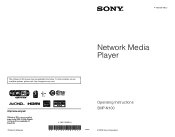
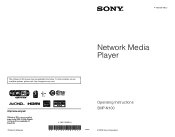
4-192-726-12(1)
The software of this player may be updated in Malaysia
4-192-726-12(1)
Network Media Player
Operating Instructions SMP-N100
© 2010 Sony Corporation To find out details on any available updates, please visit: http://esupport.sony.com/
Printed in the future.
Operating Instructions - Page 2


... open the cabinet. WARNING
To reduce the risk of fire or electric shock, do not expose this equipment does cause harmful interference to radio or television reception, which the receiver is connected. -
Operating Instructions - Page 3
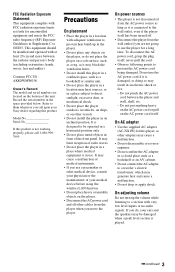
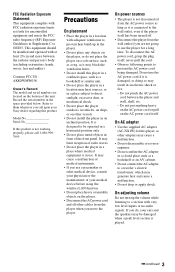
... do , your physician or the manufacturer of the unit. Model No Serial No
If this product.
On power sources
• The player is not working properly, please call upon your Sony dealer regarding this product is not disconnected from the AC power source as long as it may block the ventilation holes.
•...
Operating Instructions - Page 4
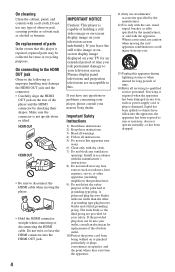
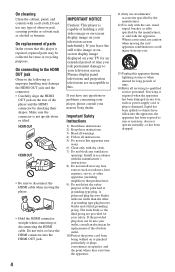
... to avoid injury from the apparatus.
11)Only use any questions or problems concerning your player, please consult your television screen indefinitely. If you leave the still video image or onscreen display image displayed on your nearest Sony dealer. If the provided plug does not fit into your outlet, consult an electrician for...
Operating Instructions - Page 5
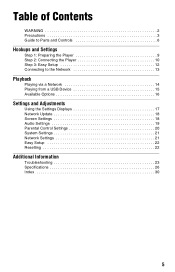
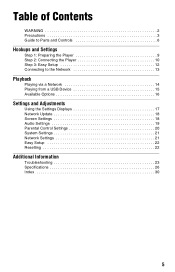
... Parts and Controls 6
Hookups and Settings
Step 1: Preparing the Player 9 Step 2: Connecting the Player 10 Step 3: Easy Setup 12 Connecting to the Network 13
Playback
Playing via a Network 14 Playing from a USB Device 15 Available Options 16
Settings and Adjustments
Using the Settings Displays 17 Network Update 18 Screen Settings 18 Audio Settings 19 Parental...
Operating Instructions - Page 6
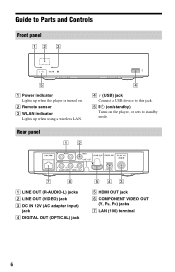
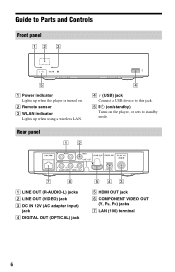
D (USB) jack Connect a USB device to this jack.
B Remote sensor
C WLAN indicator Lights up when the player is turned on the player, or sets to standby mode. Rear panel
A LINE OUT (R-AUDIO-L) jacks B LINE OUT (VIDEO) jack C DC IN 12V (AC adapter input)
jack D DIGITAL OUT (OPTICAL) ...
Operating Instructions - Page 7
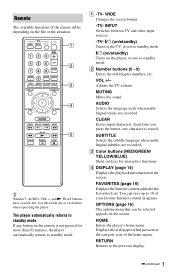
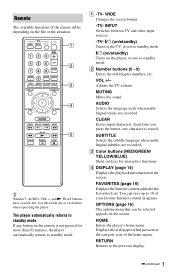
... +, and N PLAY buttons have a tactile dot. VOL +/-
Displays the wall paper when pressed on the category icon of the remote differ depending on the remote is erased.
Adjusts the TV volume.
The player automatically returns to standby mode. AUDIO Selects the language track when multilingual tracks are recorded. RETURN Returns to the Favorites...
Operating Instructions - Page 8
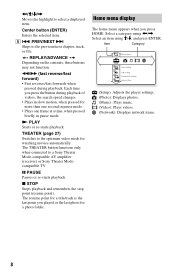
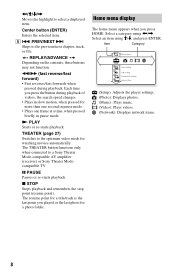
... Mode-compatible AV amplifier (receiver) or Sony Theater Modecompatible TV.
Select a category using Each time you press the button during playback. The resume point for a title/track is the last point you ...
Operating Instructions - Page 9
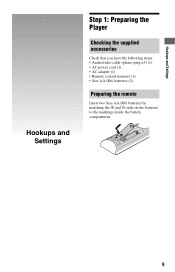
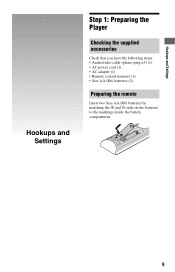
Hookups and Settings
Hookups and Settings
Step 1: Preparing the Player
Checking the supplied accessories
Check that you have the following items: • Audio/video cable (phono plug ×3) (1) • AC power cord (1) • AC adapter (1) • Remote control (remote) (1) • Size AA (R6) batteries (2)
Preparing the remote
Insert two Size AA (R6) batteries by matching...
Operating Instructions - Page 10
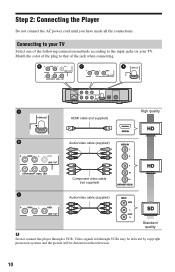
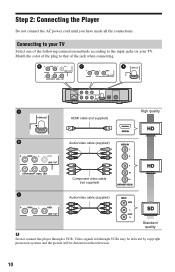
Connecting to the input jacks on the television.
10 HDMI cable (not supplied) Audio/video cable (supplied)
High quality
Component video cable (not supplied)
Audio/video cable (supplied)
Standard quality
b
Do not connect the player through VCRs may be affected by copyright protection systems and the picture will be distorted on your TV...
Operating Instructions - Page 12
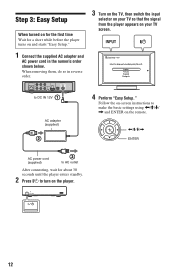
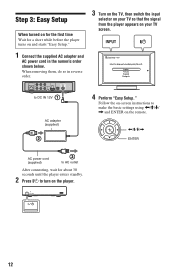
...3 Turn on the TV, then switch the input
selector on your TV so that the signal from the player appears on and starts "Easy Setup."
1 Connect the supplied AC adapter and
AC power cord in the numeric...below. Step 3: Easy Setup
When turned on for the first time Wait for a short while before the player turns on your TV screen. to make the basic settings using Follow the on-screen instructions to DC IN ...
Operating Instructions - Page 13
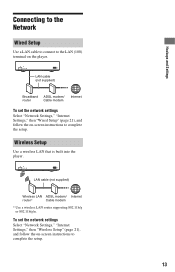
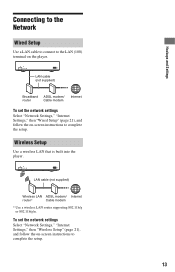
... the LAN (100) terminal on -screen instructions to complete the setup.
Wireless Setup
Use a wireless LAN that is built into the player. LAN cable (not supplied)
Broadband ADSL modem/ Internet
router
Cable modem
To set the network settings Select "Network Settings," "Internet Settings," then "Wireless Setup" (page 21), and follow the on the...
Operating Instructions - Page 14
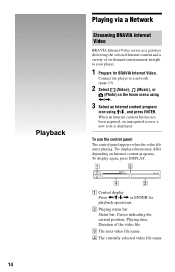
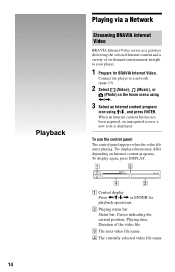
Playback
Playing via a Network
Streaming BRAVIA Internet Video
BRAVIA Internet Video serves as a gateway delivering the selected Internet content and a variety of on-demand entertainment straight to a network (page 13).
2 Select (Video), (Music), or
(Photo) on the home menu using Connect the player to your player.
1 Prepare for BRAVIA Internet Video.
Operating Instructions - Page 15
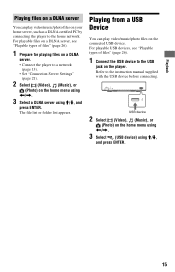
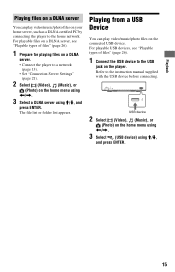
... menu using For playable files on a DLNA server, see "Playable types of files" (page 26).
1 Prepare for playing files on a DLNA
server. • Connect the player to a network
(page 13). • Set "Connection Server Settings"
(page 21).
2 Select (Video), (Music), or
(Photo) on your home server, such as a DLNA certified PC by...
Operating Instructions - Page 17
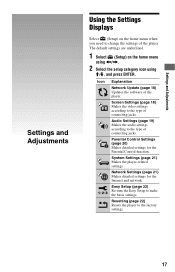
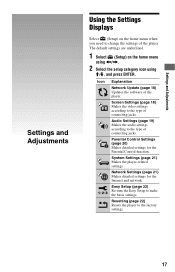
The default settings are underlined.
1 Select (Setup) on the home menu when you need to change the settings of the player. Settings and Adjustments
Settings and Adjustments
Using the Settings Displays
Select (Setup) on the home menu
using
Operating Instructions - Page 19
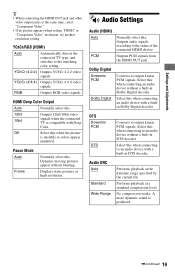
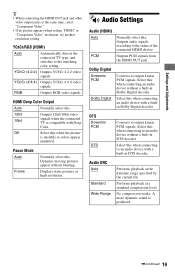
... audio device without blurring. Outputs audio signals according to output Linear PCM signals.
Select this when connecting an audio device with Deep Color. No compression works. YCbCr (4:2:2) Outputs YCbCr 4:2:2 video signals. YCbCr (4:4:4) Outputs YCbCr 4:4:4 video signals.
A more dynamic sound is compatible with a builtin Dolby Digital decoder. Select this when connecting to...
Operating Instructions - Page 21
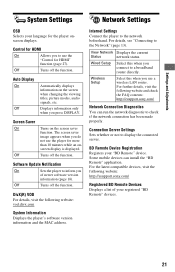
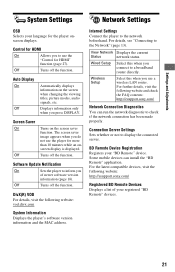
... use the player for the player onscreen displays. Some mobile devices can run the network diagnostic to check if the network connection has been made properly.
Turns off the function.
For further details, visit the following website and check the FAQ contents: http://esupport.sony.com/
Network Connection Diagnostics You can install the "BD Remote" application.
Off...
Operating Instructions - Page 25
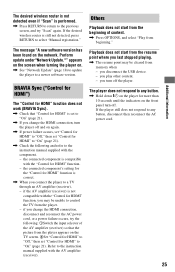
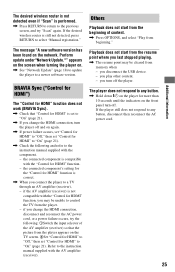
... does not respond to any button.
, Hold down [/1 on .
, See "Network Update" (page 18) to update the player to select "Manual registration." BRAVIA Sync ("Control for HDMI")
The "Control for HDMI" function does not work (BRAVIA Sync).
, Check that the picture from the player. - the connected component is compatible with the AV amplifier (receiver...
Operating Instructions - Page 27
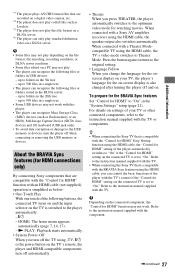
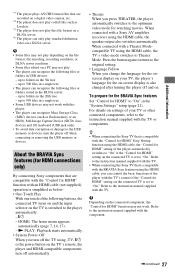
...USB devices: - For details on settings of the player with the TV or components. b
Depending on the TV's remote, the player and HDMI-compatible components turn off automatically.
•...• Some files may not work with the "Control for HDMI connections only)
By connecting Sony components that is set to the instruction manual supplied with a Sony AV amplifier (receiver) using the...
Operating Instructions - Page 30
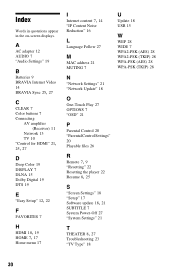
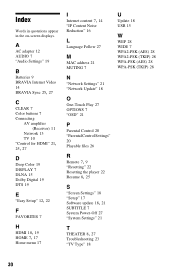
...Internet Video 14
BRAVIA Sync 25, 27
C
CLEAR 7 Color buttons 7 Connecting
AV amplifier (Receiver) 11
Network 13 TV 10
"Control for HDMI" 21, 25, 27
D
Deep Color 19 DISPLAY 7 DLNA 15... 7
N
"Network Settings" 21 "Network Update" 18
O
One-Touch Play 27 OPTIONS 7 "OSD" 21
P
Parental Control 20 "Parental Control Settings" 20 Playable files 26
R Remote 7, 9
"Resetting" 22 Resetting the player 22
Resume 8,...
Similar Questions
No Display Sound Is There Remote Is Working
(Posted by nadeem2041 10 years ago)

