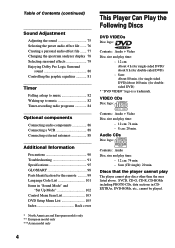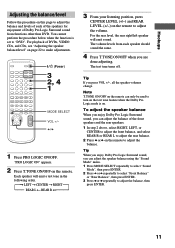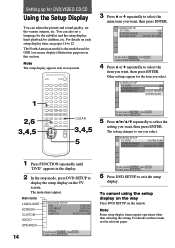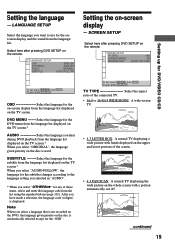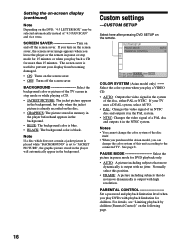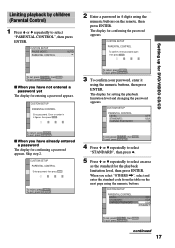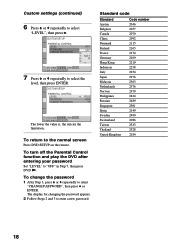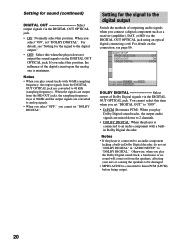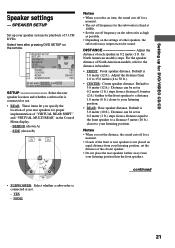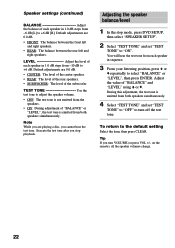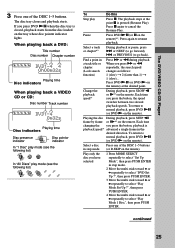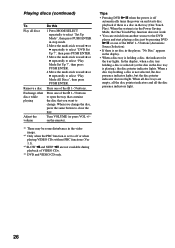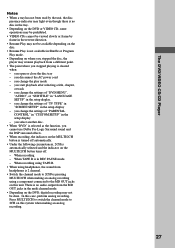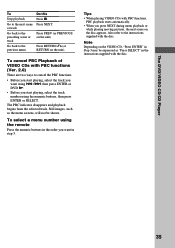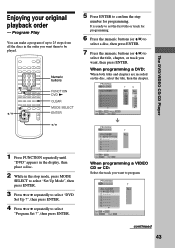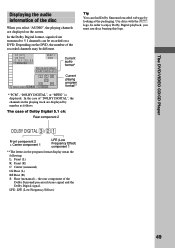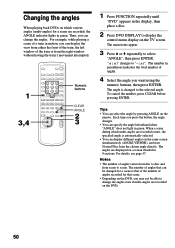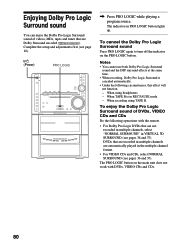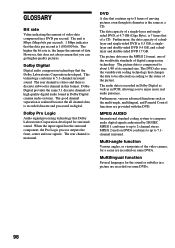Sony MHC-ZX70DVD Support Question
Find answers below for this question about Sony MHC-ZX70DVD - Dvd Shelf System.Need a Sony MHC-ZX70DVD manual? We have 1 online manual for this item!
Question posted by vineshbrijmohan on October 21st, 2022
Looking For A Remote..does Anyone In South Africa Sell Them?
Current Answers
Answer #1: Posted by SonuKumar on October 21st, 2022 9:01 PM
https://www.amazon.com/Calvas-RM-SD170-HCD-ZX70DVD-COMPONENT-MHC-ZX70DVD/dp/B07R94X6GY
or
use app
https://play.google.com/store/apps/details?id=com.illusions.sonyuniversalremote&hl=en_ZA&gl=US
Please respond to my effort to provide you with the best possible solution by using the "Acceptable Solution" and/or the "Helpful" buttons when the answer has proven to be helpful.
Regards,
Sonu
Your search handyman for all e-support needs!!
Related Sony MHC-ZX70DVD Manual Pages
Similar Questions
Good day are there any spares for this model available in Cape Town South Africa
I purchased a Sony STR-DE995 from a yard sale. It was playing really good before I purchased it but ...
Where can I find a compatible remote for my Sony DVD & what price will it be?