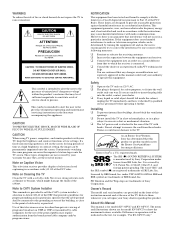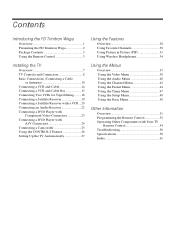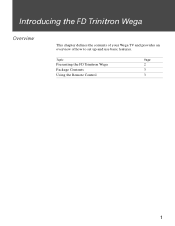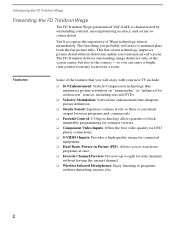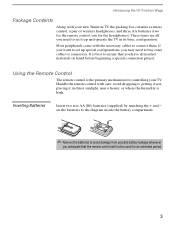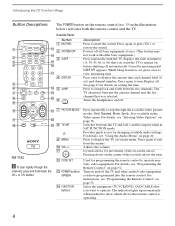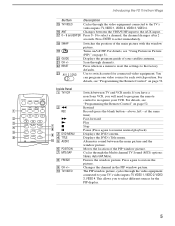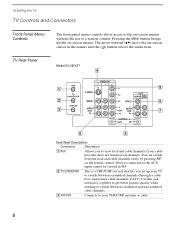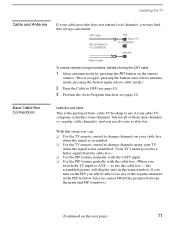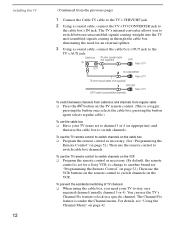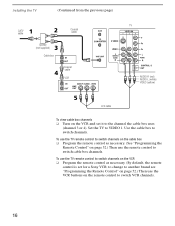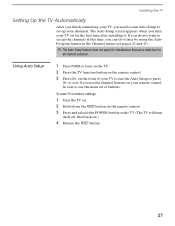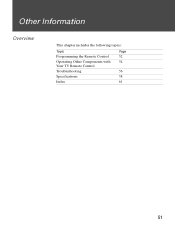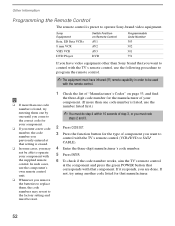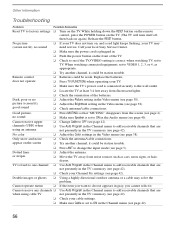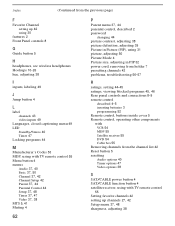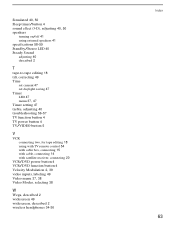Sony KV-36FV27 Support Question
Find answers below for this question about Sony KV-36FV27 - 36" Trinitron Wega.Need a Sony KV-36FV27 manual? We have 3 online manuals for this item!
Question posted by patbass on February 22nd, 2014
How To Reset A Sony Bravia Tv Without A Remote
Current Answers
Answer #1: Posted by StLFanMan on March 13th, 2014 10:27 AM
Thus said, you can try and reset it by turning it off, unplugging the TV, and leaving it unplugged for a few minutes. Plug it back in and turn it on.
An alternative option would be to order a replacement remote, which you can do through PartStore.com:
https://partstore.com/Model/Sony/Sony/KV36FV27.aspx
Part: 147668012
I hope this helps!
Related Sony KV-36FV27 Manual Pages
Similar Questions
I have a Sony TV and it's older, it won't play the dvd player or the game. Could u please help