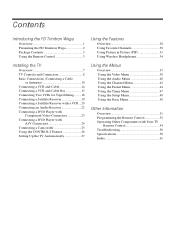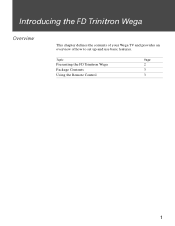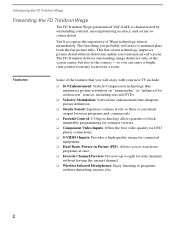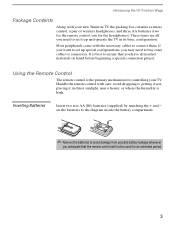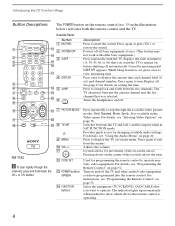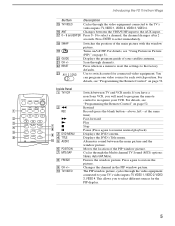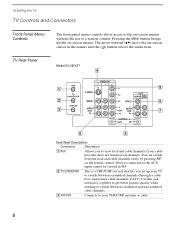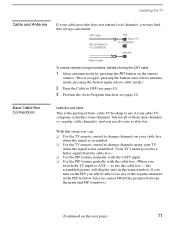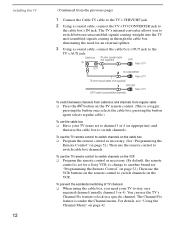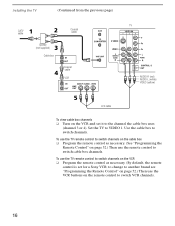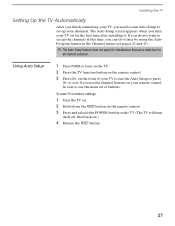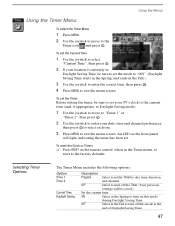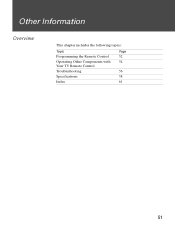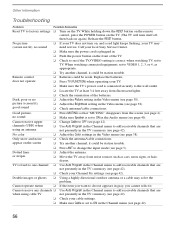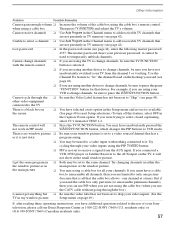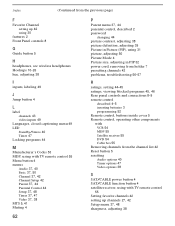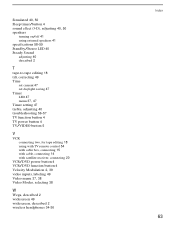Sony KV-36FV27 Support Question
Find answers below for this question about Sony KV-36FV27 - 36" Trinitron Wega.Need a Sony KV-36FV27 manual? We have 3 online manuals for this item!
Question posted by Anonymous-83422 on November 10th, 2012
How Do. I Reset My Tv Without The Remote
The person who posted this question about this Sony product did not include a detailed explanation. Please use the "Request More Information" button to the right if more details would help you to answer this question.
Current Answers
Related Sony KV-36FV27 Manual Pages
Similar Questions
How To Reset Parental Lock Without The Sony Tv Remote
(Posted by kadjcm 9 years ago)
32'' Sony Trinitron Wega Flat Screen Wont Turn On
(Posted by oeloenxadwilso 9 years ago)
Sony Bravia Tv Kdl 32l5000 How To Reset The Remote
(Posted by dlhomat 9 years ago)
Sony Trinitron Model # Kv 32566 How To Reset Without Remote Control
(Posted by Mrsccol 10 years ago)
Reset Tv Without A Remote Control
Red light flashing 5 times. TV tech replaced part for no green tint in picture color with no results...
Red light flashing 5 times. TV tech replaced part for no green tint in picture color with no results...
(Posted by hotrodas 13 years ago)