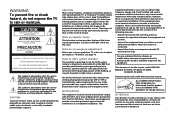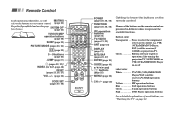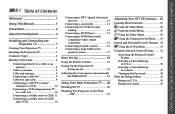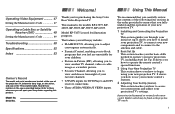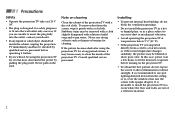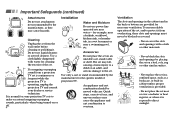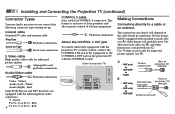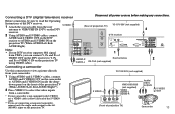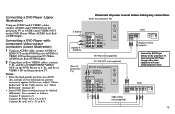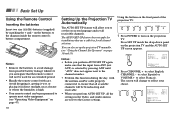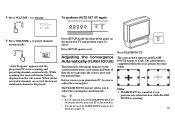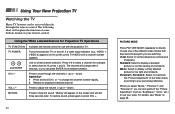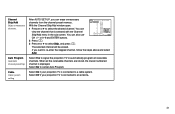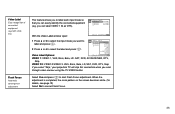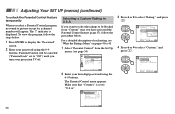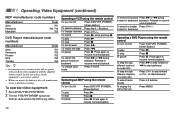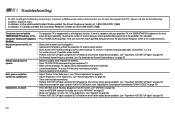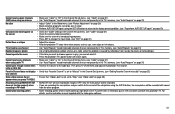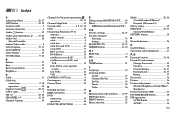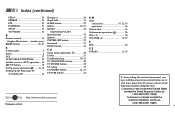Sony KP-53S75 Support Question
Find answers below for this question about Sony KP-53S75 - 53" Color Rear Video Projector.Need a Sony KP-53S75 manual? We have 3 online manuals for this item!
Question posted by edithtonystrim on May 30th, 2011
Turn On My Tv Hear Click And Red Flashing Light
Hear click and only see red flashing light beside power button. Nothing else happens. What could be the problem.have lost or misplaced user manual. can someone please help
Current Answers
Related Sony KP-53S75 Manual Pages
Similar Questions
Sony Color Rear Video Projector Tv Is There A Code For Universal Remote?
is there a code to program TV with universal remote?
is there a code to program TV with universal remote?
(Posted by rrodriquez433 8 years ago)
Kp-65ws510 Color Rear View Projector Will Not Turn On
TV will not turn on
TV will not turn on
(Posted by joyray7 12 years ago)
Turs On But In Red Color .the Imagines Look Red
the tv are work but the imagines are in red color
the tv are work but the imagines are in red color
(Posted by jhlopezor 12 years ago)
Sony Kp-53s75 Won't Turn On Red Light Stays On Does Not Blink
(Posted by justanprice2010 12 years ago)
Can The Tv Be Set Up Without A Remote?
(Posted by robertwhuggins 12 years ago)